
I managed to fix my stuttering as initially my game was unplayable and full of hitching on a 3080 + i9900k.
Guide to Fix Stuttering & Memory Leak
Memory Leak Fix
Caused by DLSS for some reason and can be mitigate quite easily by disabling DLSS from the options or alternatively replacing the DLL from the game folder.
Download the latest DLSS .dll from here.
Navigate to your game install path, here is mine as an example:
- E:\SteamLibrary\steamapps\common\Tower of Fantasy\Tower of Fantasy\Engine\Plugins\Runtime\Nvidia\DLSS\Binaries\ThirdParty\Win64
Replace the nvngx_dlss.dll inside the folder with the one you have downloaded from tech power up. Do so by either deleting the file from the folder and replacing it with the .zip or by copying the file from the .zip to the folder itself.
Stutter Fix
Ok I dare say it worked, before I used the config FPS was disgusting, jumping everywhere. Now after I used it, its actually buttery smooth, there was initial load stutter where I just sighed but then I noticed it completely stabilised which is fantastic. I should add I am very perceptive of hitching and stuttering as it really bothers me
Here is what I did, step by step.
Head to the following path:
- C:\Users\yourusernamehere\AppData\Local\Hotta\Saved_Steam\Config\WindowsNoEditor
Open Engine.INI and head use the lines from this pastebin.
Copy everything in there and paste it below the core system mumbo jumbo, like shown in the screenshot below:
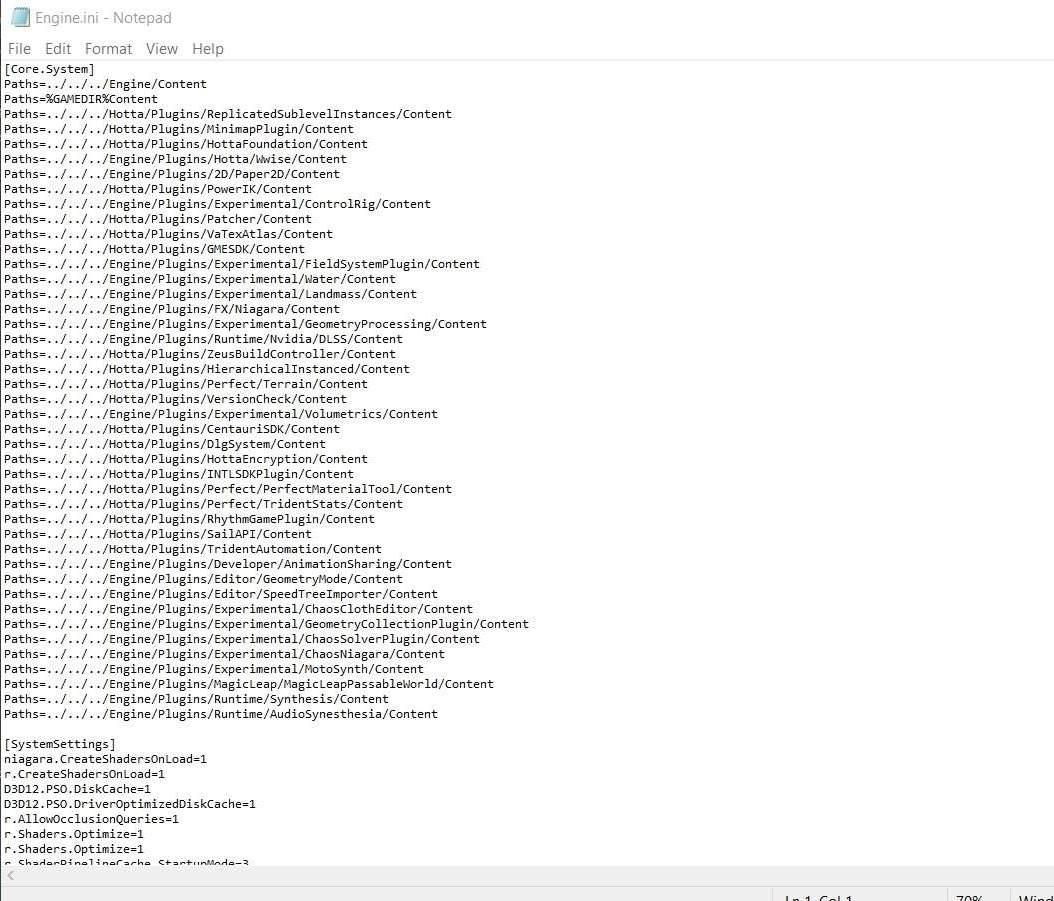
Then just start the game, once it loads it might hitch momentarily whilst it loads assets but afterwards it should hopefully run smoothly for you as well.


is swapping the DLSS version even aloud ? i know its ban-able in some games
Haven’t been banned and it’s been over a week.
840M 2GB here ( laptop cx61-2pf) and my fps drop has been reduced dramatically. Average 30-60fps constantly
Forgot to add: I am using this config for over a week now and have not got banned or something. Why would you even get banned for using something that does not do anything to the game except that it fixes performance problem that the developers could not fix themselves?
This actually works!
Exactly after version 2.0 came out, I noticed constant micro stutters no matter where I am and what I do in Vera. My PC is based on i7-9700, RX 580 Nitro+ 8G, 32 Gb 2666 MHz dual-channel RAM and Samsung 860 EVO with the OS (Windows 10 LTSC 21H2) and the game both installed on it, so it is definitely not my PC being a potato (other games like Fallout 4, Back 4 Blood, GTA V or even Genshin Impact are running flawlessly, but ToF thinks of itself very high, it seems).
With the help of this guide, no more stutters. Only FPS drop at Karst Cave (down to 45-40 FPS!) while other areas are completely fine (stable 80-100 FPS).
Forgot to mention my graphics settings: all are at max except for anti-aliasing which is set to 2x (I do not see the difference between 2x and 4x/8x in graphics, but I do see and feel huge performance loss).
Thanks for that magick which helped people with the same problem as me. Queen bless you.
thanks a lot, my potato laptop with 940m can finnaly play the game without stutter
you sir, are an absolute legend, you have no idea how many people you saved by exposure, did something the devs should’ve done, thank you kind sir
So, like this: %localappdata%\Hotta\Saved_Steam\Config\WindowsNoEditor
Just a tip: Everything before \hotta\ in your paths can be replaced with %localappdata% and that will work for copy&pasting for everyone.