
Better Graphics Guide
I made some improvements to the graphics:
Better CPU load which brings a fps boost. Better shadow distance, resolution and shadow fading removed. Improved grass distance, removed dynamic grass shadows for better performance. Pop up details, fixed corpses. Better and optimized Lod distance of buildings and other details.
Optimized lighting for better performance. Volumetric fog reduced, visually more realistic and fps boost. Improved colors, fade removed. Post process effects like motion blur, grain, chromatic aberration disabled. Optimized screen space reflections. Better and optimized TAA (anti aliasing). Optimized ambient occlusion for better performance. Added anisotropic filtering 16x for sharper textures at distance. Add sharp Filter. Ui scale set to 75%.
Go to the following folder:
- %LocalAppData%\RzGame/Saved\Config\WindowsNoEditor
Open the engine.ini
Leave a space and copy it under the script below.
Add the following:
[SystemSettings]
r.Streaming.Boost=1
r.FastVRam.EyeAdaptation=1
r.bForceCPUAccessToGPUSkinVerts=1
r.ViewDistance=5
r.ViewDistanceScale=5
r.MaxAnisotropy=16
r.LandscapeLODDistributionScale=3
r.LandscapeLOD0DistributionScale=3
r.StaticMeshLODDistanceScale=0.01
grass.CullDistanceScale=4
grass.DisableDynamicShadows=1
foliage.LODDistanceScale=5
foliage.forcelod=2
foliage.ditheredLOD=0
foliage.MinimumScreenSize=0.00000001
foliage.MaxOcclusionQueriesPerComponent=128
foliage.MinInstancesPerOcclusionQuery=65536
grass.DensityScale=1.0
foliage.DensityScale=1.0
r.HLOD=1
r.HLOD.DistanceScale=3
r.EmitterSpawnRateScale=3.0
r.MipMapLODBias=0
r.MaxQualityMode=1
r.DetailMode=2
r.MaterialQualityLevel=1
r.SkeletalMeshLODBias=-3
r.SkeletalMeshLODRadiusScale=0.01
r.LandscapeLODBias=-3
r.Fog=1
r.FogDensity=0.02
r.FogStartDistance=6
r.TrueSkyQuality=1
r.SkyLightingQuality=1
r.LightFunctionQuality=1
r.ShadowQuality=5
r.Shadow.CSM.MaxCascades=10
r.Shadow.MaxResolution=4096
r.Shadow.RadiusThreshold=0.01
r.Shadow.DistanceScale=5.0
r.Shadow.CSM.TransitionScale=1.0
r.DistanceFieldShadowing=1
r.Shadow.PerObject=1
r.AllowLandscapeShadows=1
r.Shadow.AllowForegroundShadows=1
r.Shadow.PreShadowResolutionFactor=1.0
r.Shadow.FadeResolution=0
r.Shadow.MaxPointCasters=1
r.Shadow.CSMDepthBias=20
r.AmbientOcclusionLevels=2
r.AmbientOcclusionMaxQuality=100
r.AmbientOcclusionRadiusScale=0.03
r.HighQualityLightMaps=1
r.LensFlareQuality=3
r.RefractionQuality=3
r.SSR.Quality=4
r.SSR.MaxRoughness=1
r.SSS.Scale=1
r.SSS.SampleSet=2
r.SSGI.Quality=4
r.DefaultFeature.AntiAliasing=2
r.PostProcessAAQuality=6
r.ScreenPercentage=100
r.TemporalAASamples=32
r.TemporalAACurrentFrameWeight=0.12
r.TemporalAAFilterSize=1.0
r.TemporalAACatmullRom=1
r.TemporalAAPauseCorrect=1
r.BloomQuality=3
r.EyeAdaptationQuality=3
r.Color.Mid=0.35
r.Tonemapper.Quality=3
r.TonemapperFilm=1
r.Tonemapper.Sharpen=0.33
r.TonemapperGamma=2.6
r.DepthOfFieldQuality=0
r.DefaultFeature.MotionBlur=0
r.FastBlurThreshold=0
r.SceneColorFringe.Max=0
r.SceneColorFringeQuality=0
r.MotionBlur.Max=0
r.MotionBlurQuality=0
r.Tonemapper.GrainQuantization=0
[/script/engine.userinterfacesettings]
ApplicationScale=0.75Save and close.
If you want a larger UI area, simply increase the value from 75% to the desired UI size.
And the image sharpness can also be changed:
- r.Tonemapper.Sharpen=1 recommended values still: 1.0 or 0.70
If you don’t see the AppData folder, you have to activate show all hidden files and folders in windows via advanced folder options.
New Graphics Look
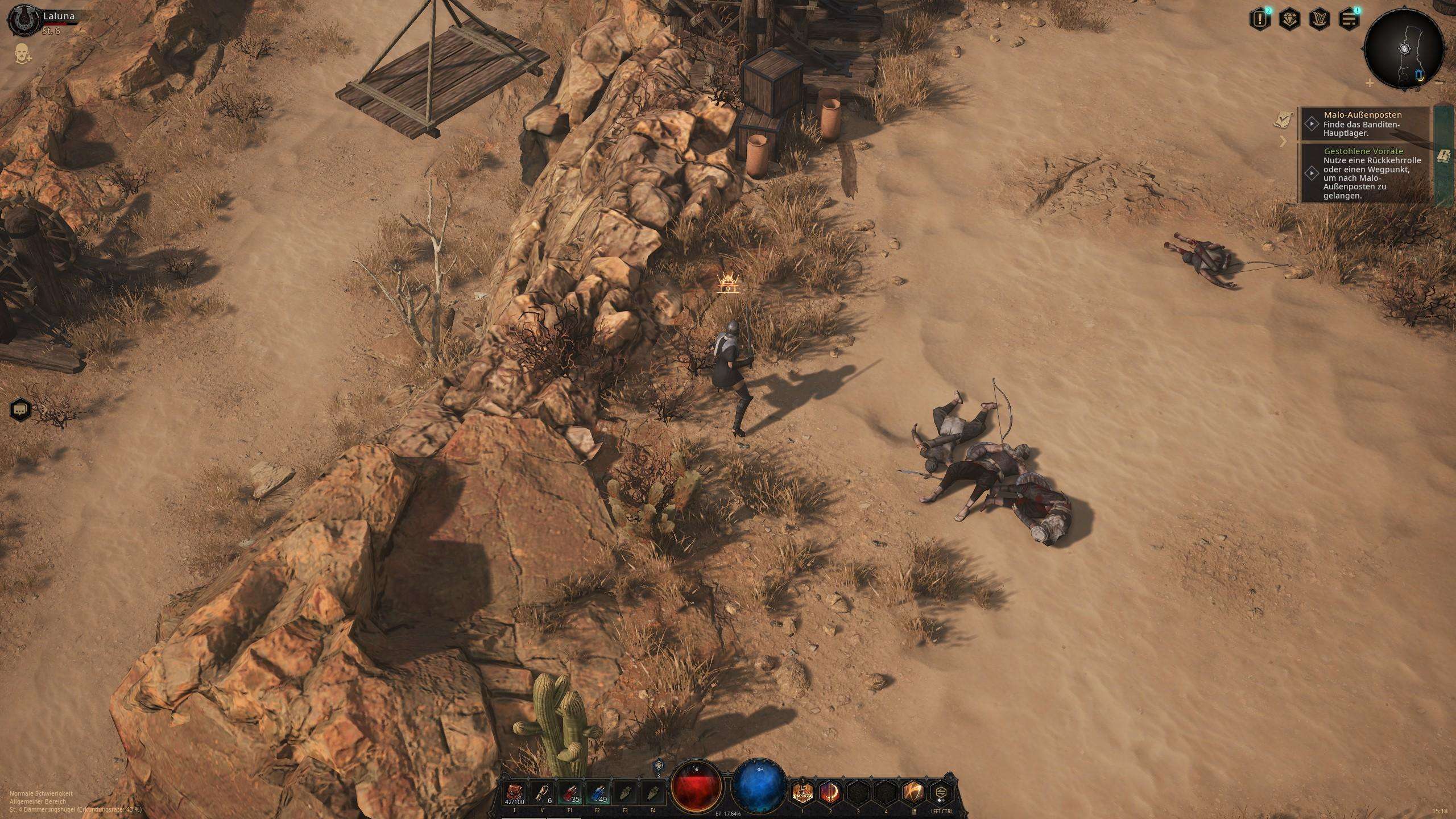

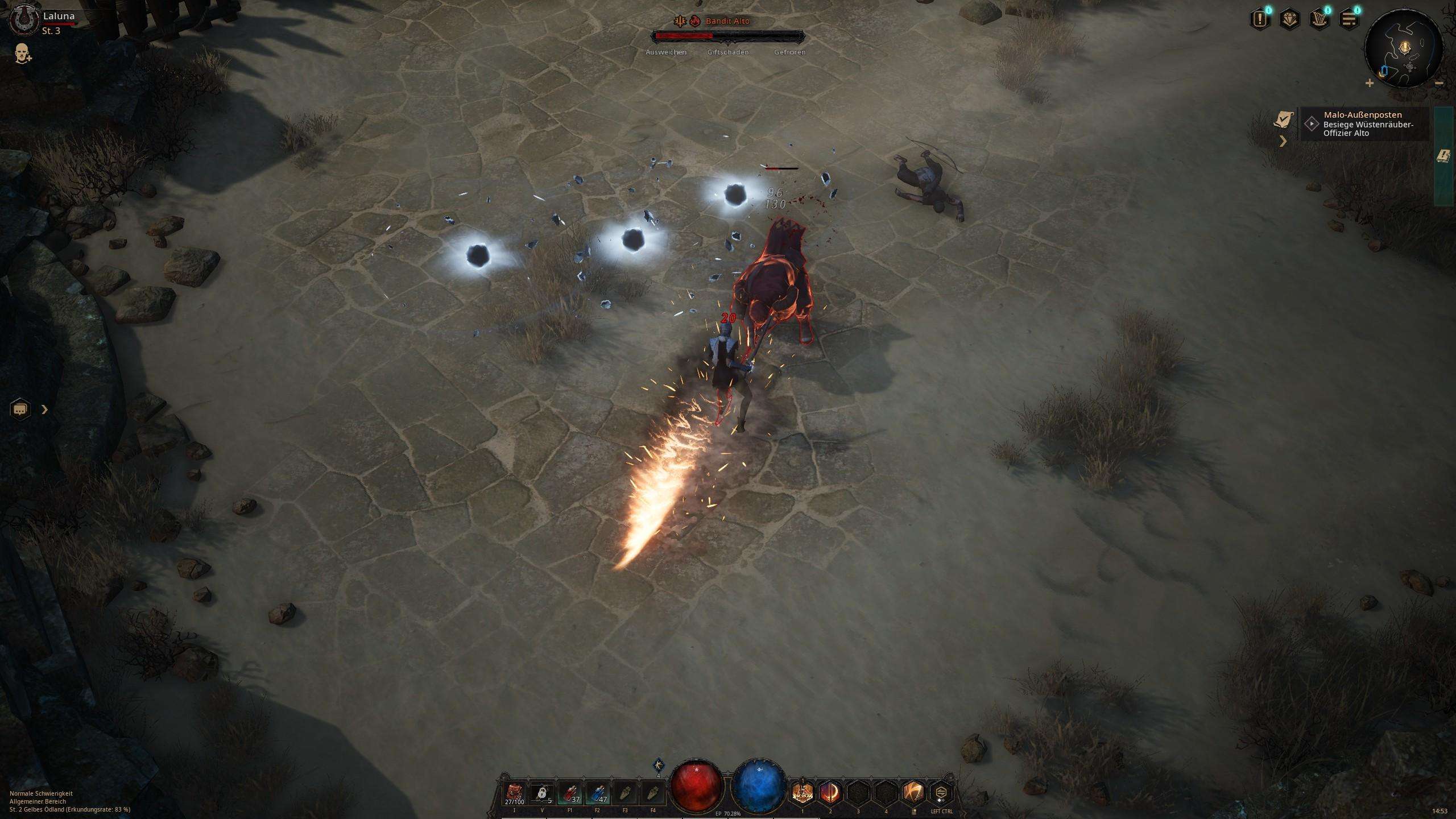
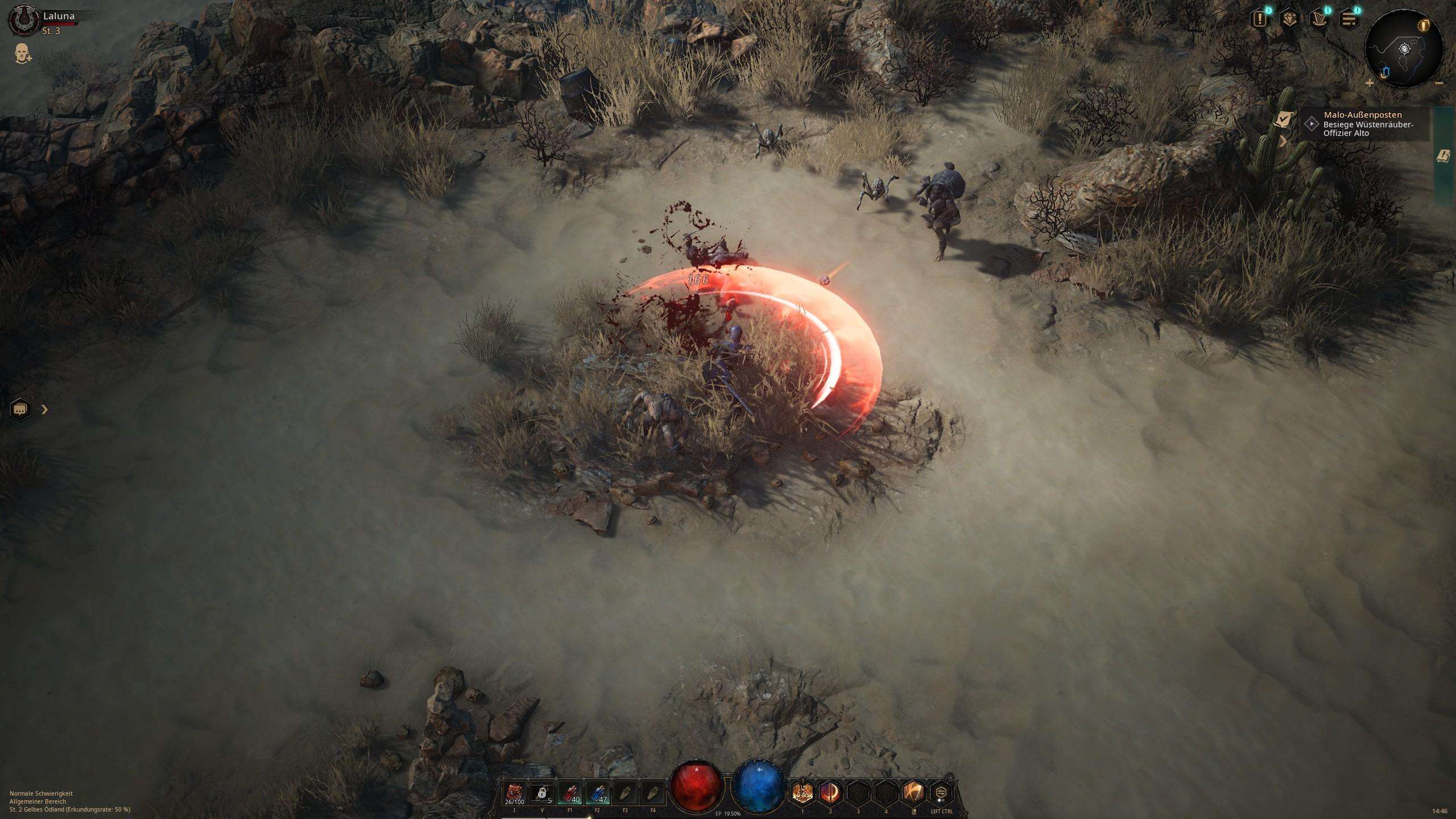






How do you turn off motion blur?
Deleting the :
[/script/engine.engine]
bUseFixedFrameRate=True
FixedFrameRate=70
Fixed the slow mo animations on my side
Thank you!! Your config definitely improved with graphic fidelity by a lot. But it’s seem like my game is now run at slower speed like a slow-mo.
any reason it would make all my animations run at half speed?
%LocalAppData%\RzGame\Saved\Config\WindowsNoEditor and open with Notepad Engine.ini file. Now add to the end:
[/script/engine.localplayer]
AspectRatioAxisConstraint=AspectRatio_MaintainYFOV
And done, all FOV is correct now.
.bit confused or might have missed it.. is this for “shader version” 3.1 , 5, or does it work on both paths..
Should work on both, with the older one you just don’t have some visual effects.
This is neat, thank you! Would you know how to disable the screen shake as well?
No, not via the ini, the game would have to have mod support for this, or the developers would have to make the effect (post process) deactivatable via an option in the game.
Thnks, i like the settings except for the ApplicationScale=0.75
To small for my older eyes, so i adjusted that back to 1.00 🙂
Yes, you can also simply omit the lower area.
[/script/engine.userinterfacesettings]
ApplicationScale=0.75