
A quick guide that will show you how to enable Playstation button prompts if you are using a DS4 controller.
Guide to Playstation Button Prompts on DS4 Controller PC
Step 1: Open Big PIcture Mode
To do this, click the box at the top right of your Steam program.
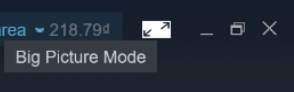
Step 2: Click on Settings
The cog, 3rd icon.
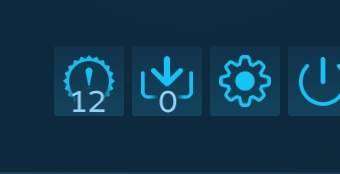
Step 3: Click on Controller Settings
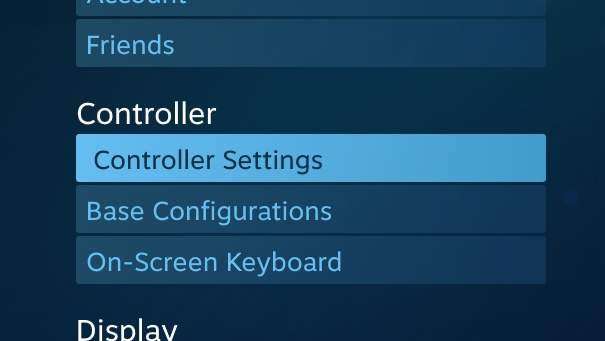
Step 4: Untick “PlayStation Configuration Support”
Unticking “Xbox Configuration Support” is optional, as I’ve found that it does not matter if you’re using a DS4 controller.
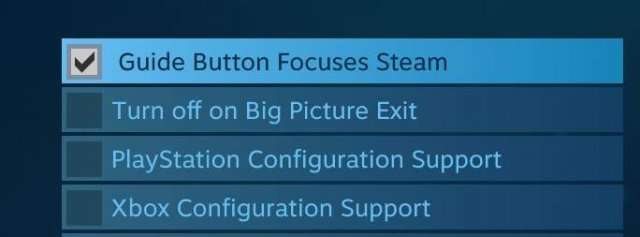
Step 5: Finished
Now PlayStation button prompts should be shown in your game.


Be the first to comment