
How to Enable Nvidia DLSS
This guide will help you enable NVIDIA technologies like DLSS & DLAA in Assassin’s Creed Shadows.
Update GPU Drivers
Make sure you’ve updated your NVIDIA graphics card drivers. This is necessary to enable DLSS Super Resolution and DLSS Frame Generation. The latest NVIDIA driver version is 572.83, released on March 18, 2025.
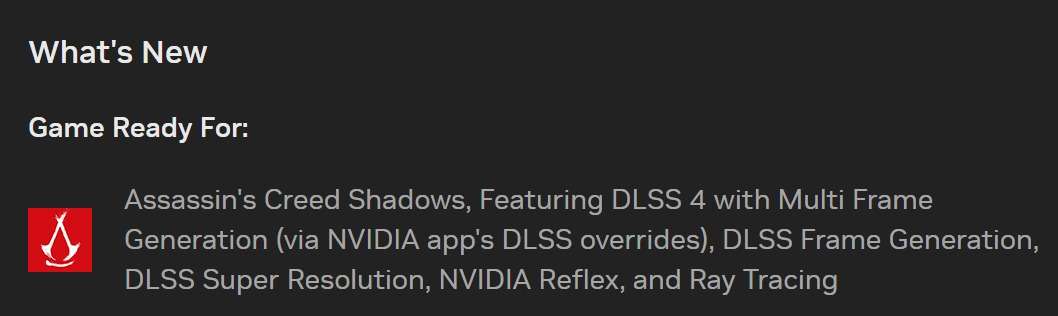
Missing DLSS in Game?
If you launched the game right at release and checked the Upscaler type options, you might only see:
- TAA (which is outdated)
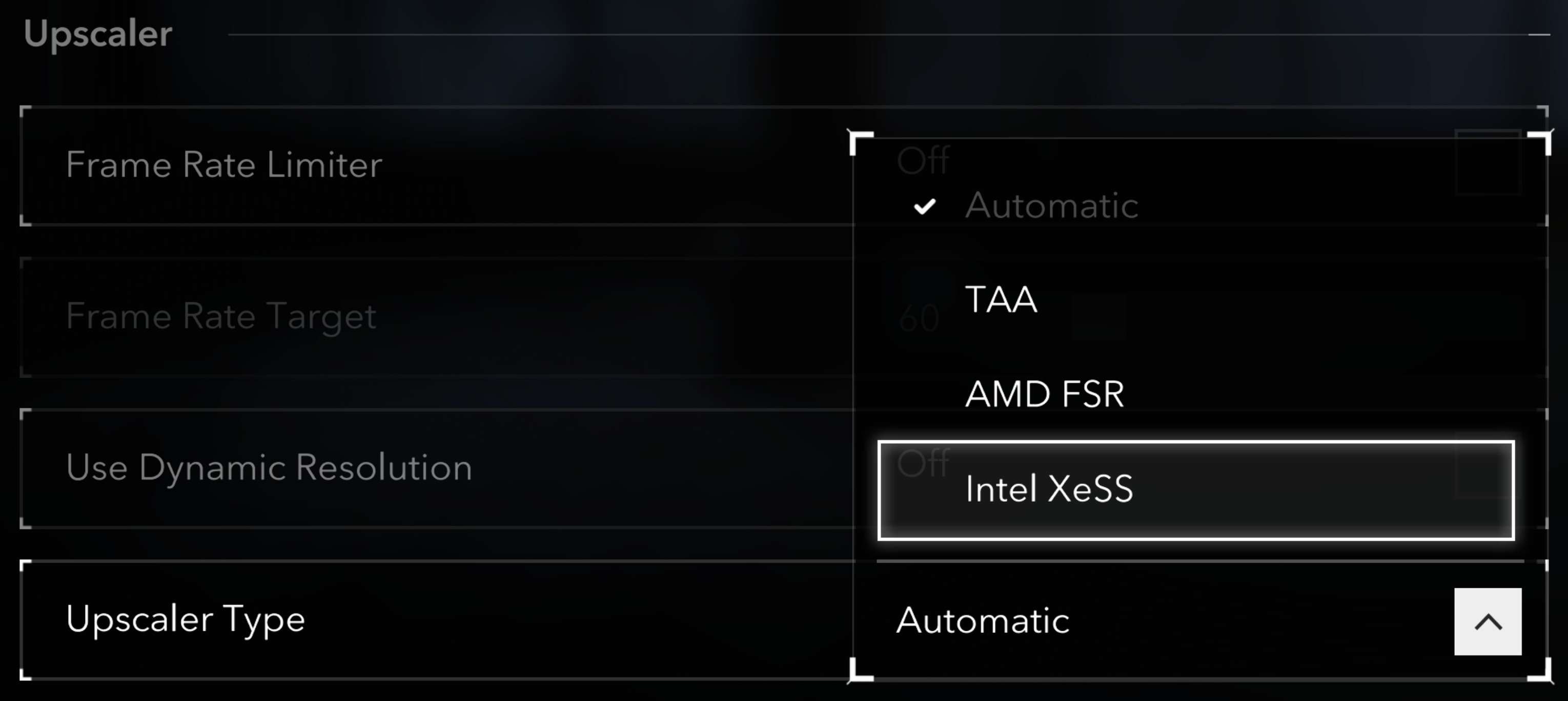
- AMD & Intel options (which aren’t useful for NVIDIA users)
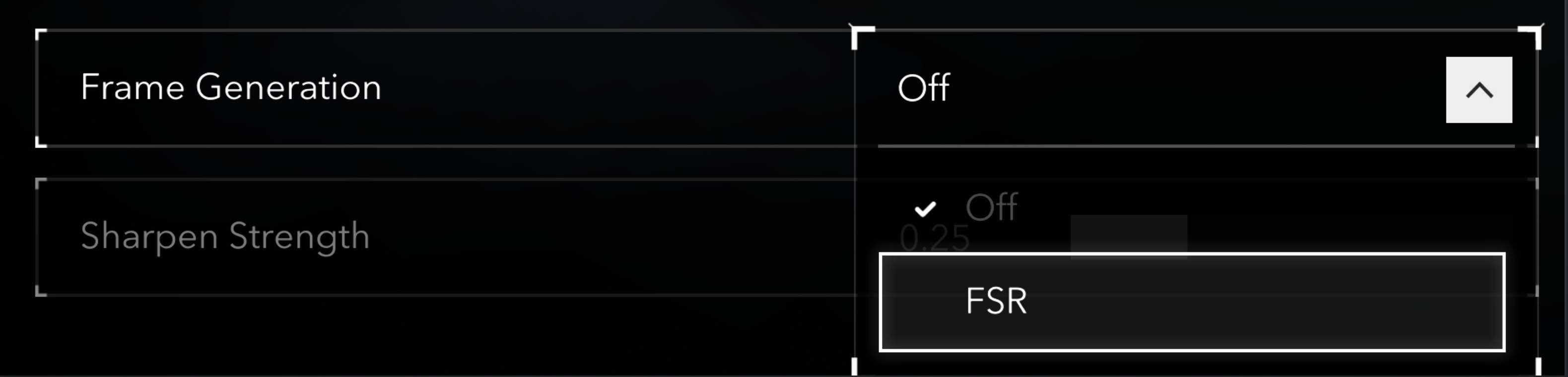
For Frame Generation, you might only see AMD FSR options.
How to Fix This and Enable DLSS
First, you need to go to your Nvidia app. Click on the Graphics tab, then Program Settings, and select Assassin’s Creed Shadows.
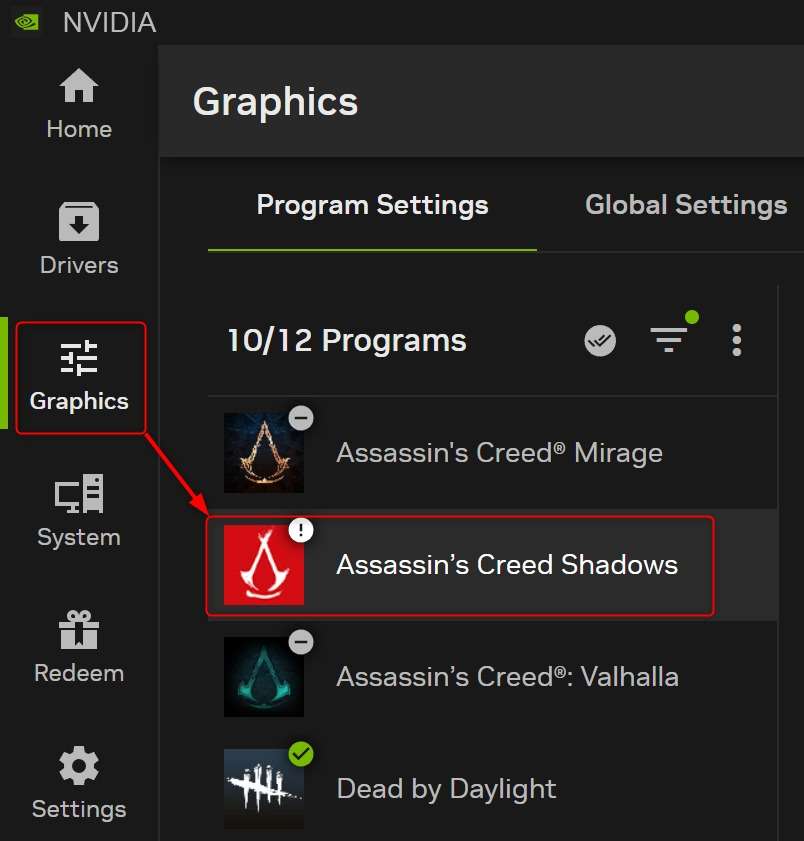
In this section, focus on these two important settings:
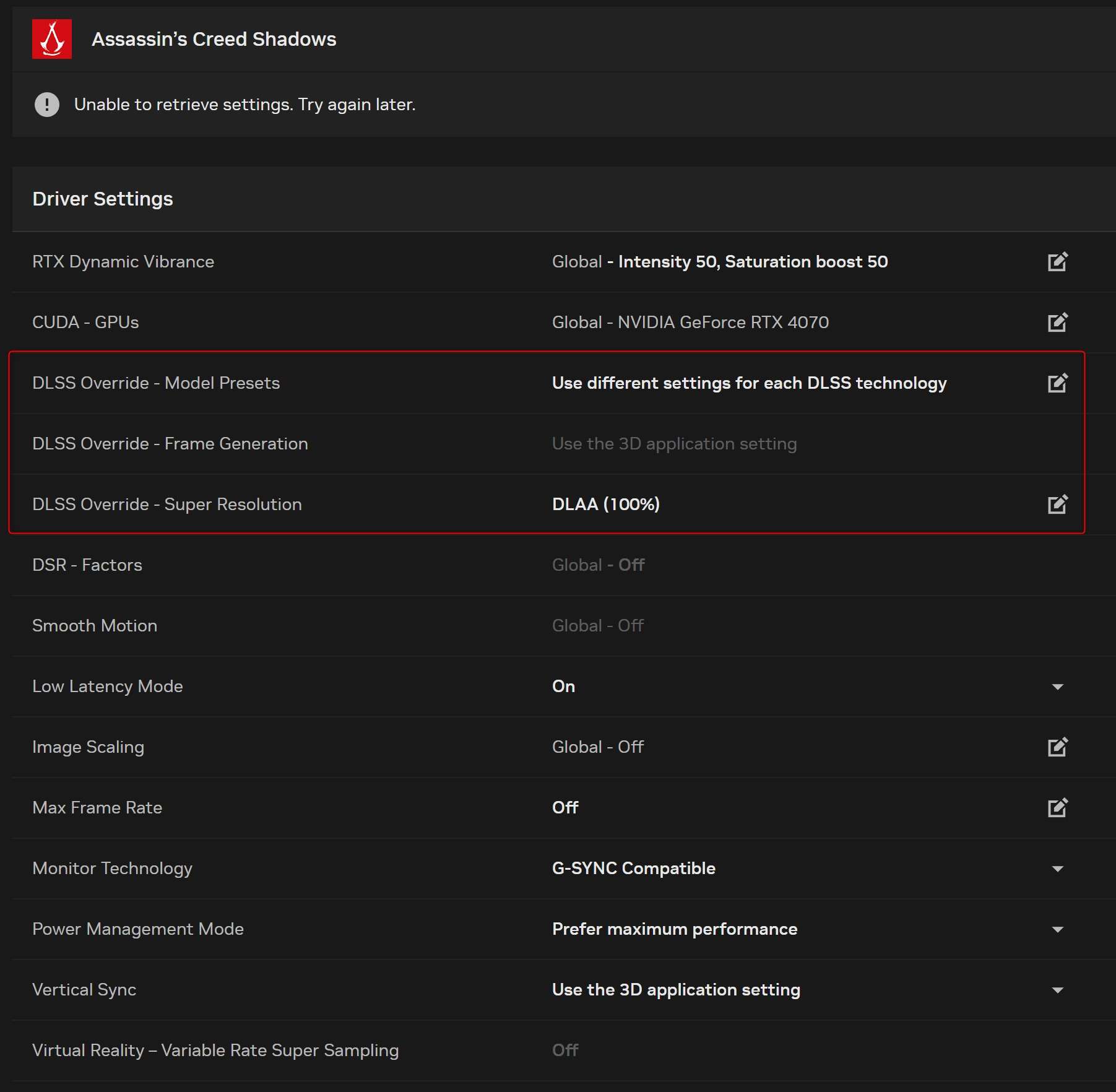
- For “DLSS Override – Model Presets,” select the “Latest” option for both Frame Generation and Super Resolution.
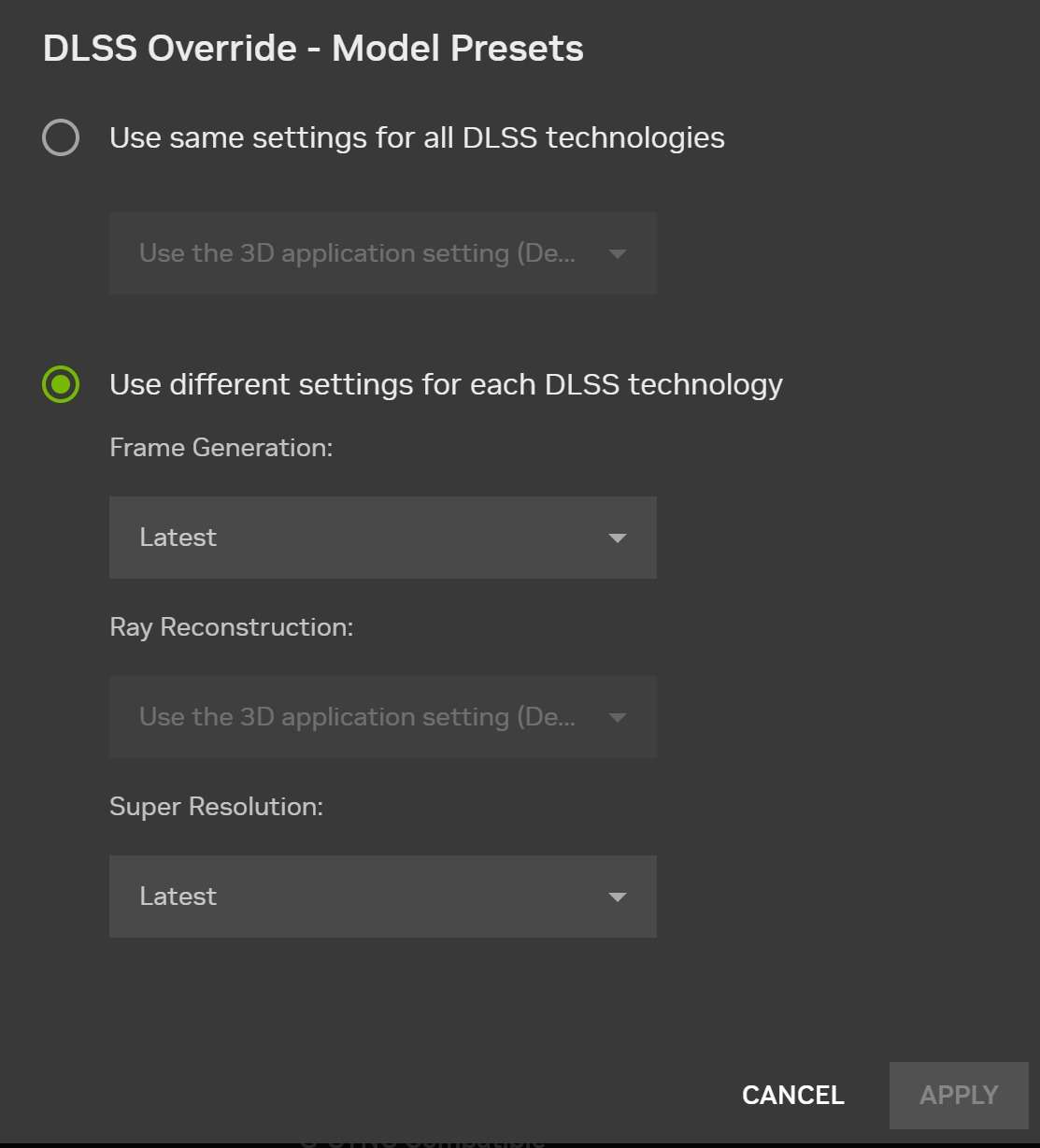
- For “DLSS Override – Super Resolution,” you can choose either “DLAA 100%” or “Ultra performance mode 33%” based on what your computer can handle.
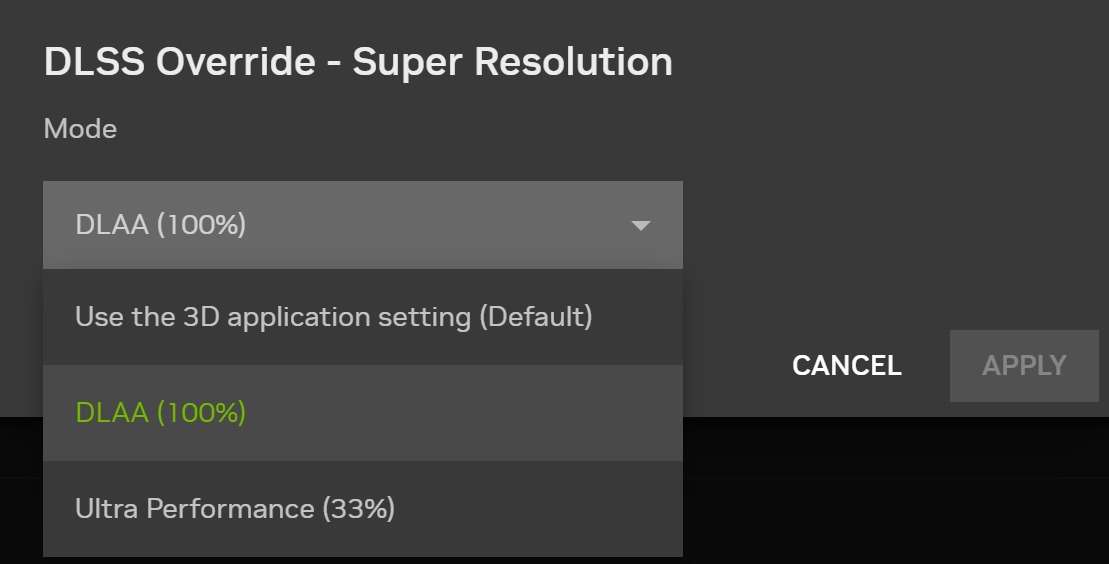
After changing these settings, restart your computer to apply the changes to the game.
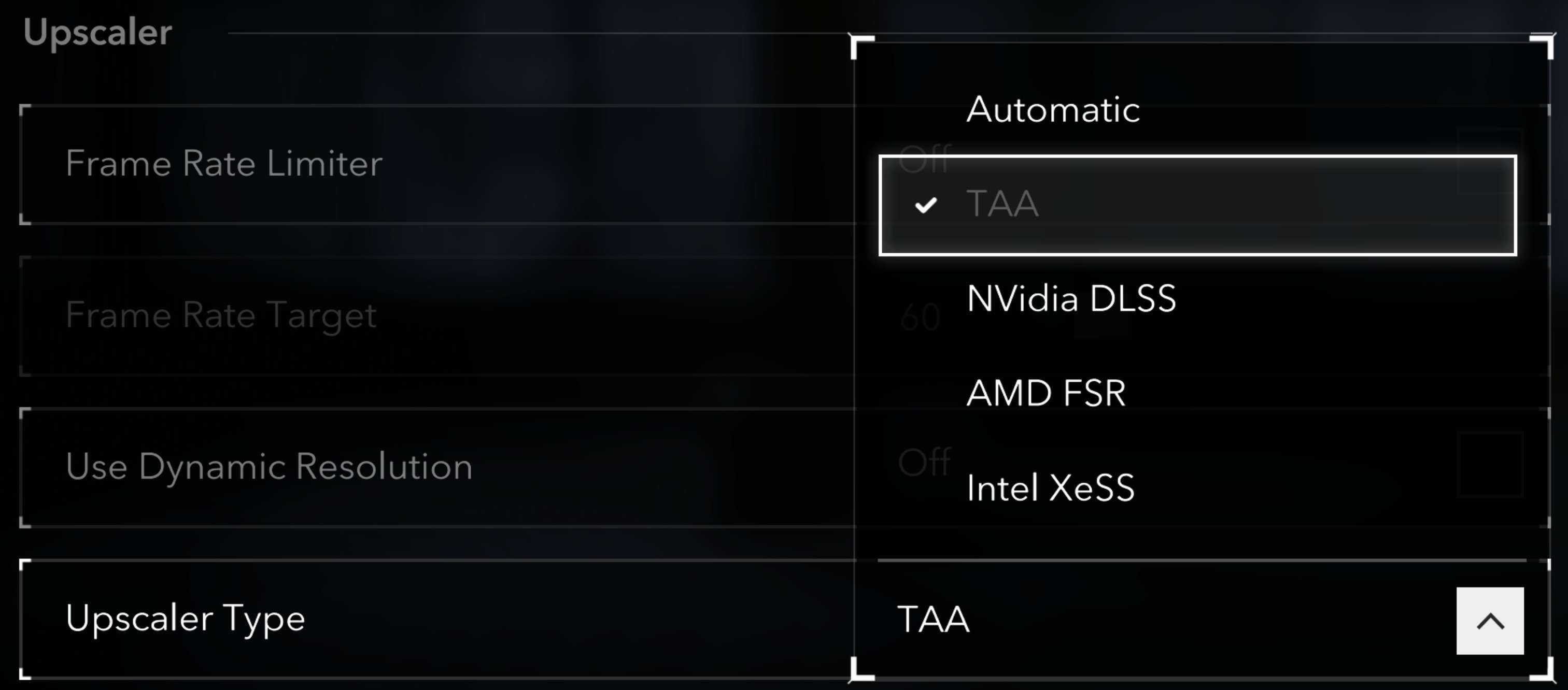
When you launch the game after restarting, you’ll see that DLSS is now working!
Technical FAQ
Losing Sound ingame after Playing for a certain time. How to fix?
Just set the language to english in ubisoft connect and then select your desired language ingame. This will resolve the issue completely.
How to fix DX12 Error 0x887A0006?
First, run ACShadows.exe and ACShadows_Plus.exe as administrator. After that, remove all overlays (NVIDIA, Ubisoft). Then go into your NVIDIA app and clear the shader cache. That should take care of the error for that playthrough. You will have to clear the shader cache every time you want to play.
Also run Ubisoft Connect as administrator too. This worked for me; I hope it works for you.
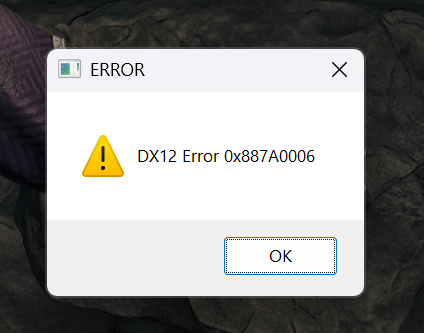
Where are saved files located?
Assassin’s Creed Shadows save files are stored in different locations depending on which platform you’re playing the game on. Check the information below to find the specific save file location for your platform.
Steam:
C:\Program Files (x86)\Ubisoft\Ubisoft Game Launcher\savegames\\1081Ubisoft Connect:
C:\Program Files (x86)\Ubisoft\Ubisoft Game Launcher\savegames\\8006Epic Games:
C:\Program Files (x86)\Ubisoft\Ubisoft Game Launcher\savegames\\8006Mac:
~/Library/Containers/Assassin’s Creed Shadows/Data/Library/Autosave Information/savesDo you have a 100% save file?
Yes, we do. Before using the save you need to convert it to your ID.


Be the first to comment