
This guide is the most up-to-date compilation of all bugs and fixes to them.
Common Game Problems and How to Fix Them
Firstly some insight, New Game Early Accesses day one, no game in history has not had some issues, MFG have been awake for at least 36 hrs working on this for you, along with Easy Anti Cheat, Steam and Nvidia trying to get things sorted.
MADFINGER Games Team
Known Bugs in Game
There is an issue with the “no head” and other stash including container – It is know. And being worked on furiously. Do not make tickets or ask for help on this issue. It is being worked on and will be fixed as soon as possible.
Filling in this form is the best way to help:
https://forms.gle/UU7dcZHzseTq4nS56OOdle CPU Crash Errors
All 13 and 14 7/9 versions and some other OC versions. This is an intel UE5 issue, its being fixed by intel (Eventually) follow the below:
https://www.radgametools.com/oodleintel.htmOr adjust CPU BLK frq down 2 points in bios.
General Performance Issues
Try below and increase gradually from there… Performance issues in places:
- Turn Off Instant Reply and Overlay
- Low Preset
- FSR
- FOV 55
- Frame Cap 120
Change Virtual Memory
Only if you have spare ram 32gb and above:
- Control Panel
- System
- Advanced system settings
- Advanced
- Performance – settings
- Advanced – Virtual Memory – Change
- Turn off Automatically manage paging file size
- Check the drive GZW is selected
- Tick No Page Filing
- Click set
- OK
- Apply
- Reboot
If this causes the game to just close, set a limit to 1000mb below your free ram while playing.
Fullscreen
- Right click > Common\Gray Zone Warfare\GZW\Binaries\Win64\GZWClientSteam-Win64-Shipping.exe
- Properties > Disable FSO (Fullscreen optimizations)
In Game Settings
If this causes a crash on game deployment turn off FSR.
- Fullscreen (Not Windowed Fullscreen)
- FOV 55
- Frame Rate cap 120
- low preset
- FSR
- Performance
Increase quality as desired to the systems capability.
All Network Errors, and Steam Auth Errors
- Turn off IPv6.
- Relog steam – Flush DNS.
How to Flush DNS:
- Hit the Windows Key or click Start.
- Type “cmd”, then right-click on it and choose “Run as Administrator”.
- In the command prompt, type “ipconfig /flushdns” and press [ENTER].
You’ll see a message saying your DNS cache is cleared.
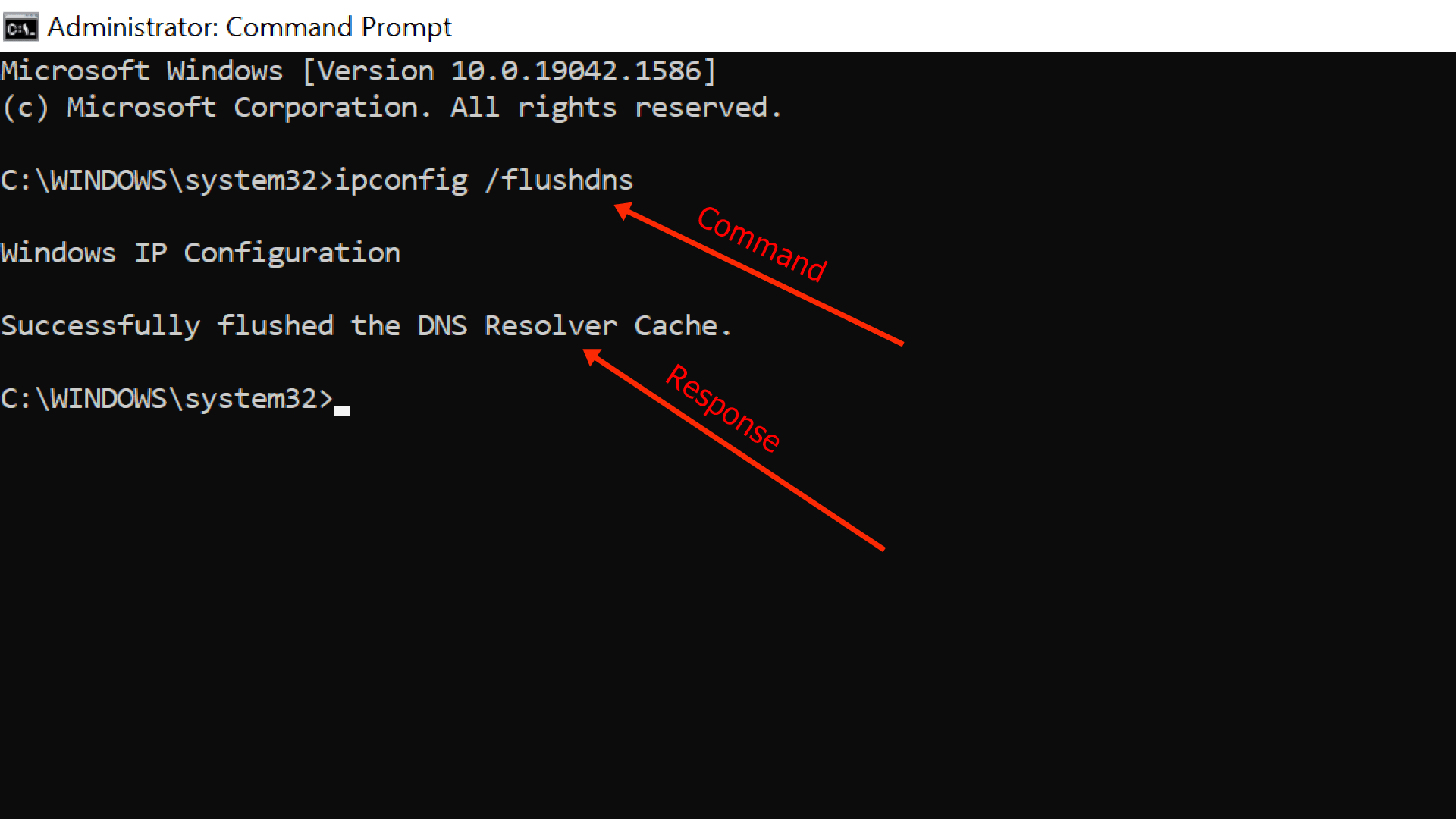
Direct X 12 Errors
Deleted drivers and software for GPU and reinstall.
- Add -dx12 or -d3d12 to launch options in Steam / Game Settings
Note: This is a band aid not a fix, and doesn’t always work.
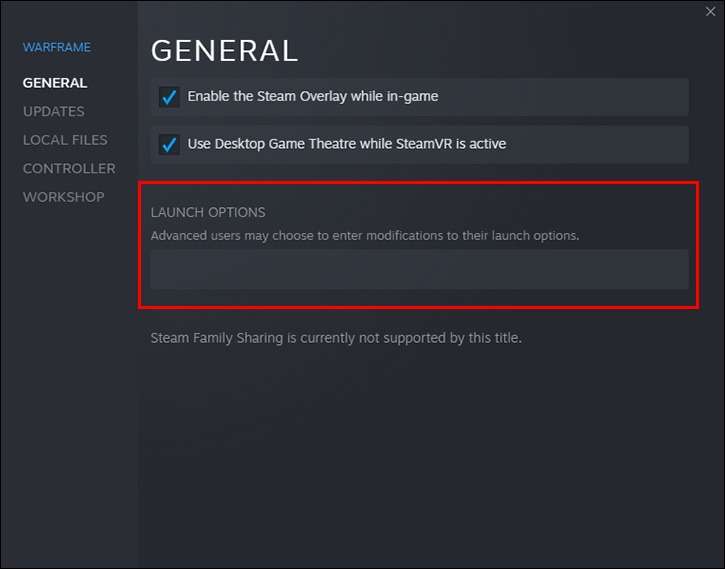
- Check for windows updates – including all optional updates.
Just hit Start, go to Settings, and then click on Windows Update to check for updates or manage your options. Easy peasy!
More Details on Steam Auth Error
Turn off IPV6 – If that doesn’t work try below:
ipconfig /flushdns
netsh winsock reset
netsh int ip reset
ipconfig /release
ipconfig /renew
ipconfig /flushdns


Skalla Issue
There is a patch coming for this that will hopefully make most of these errors go away. The main issue is older windows dependencies for the old chipsets.
Do you have a 64 bit OS? Check system specs!
Just hit Start, go to Settings > System Info:
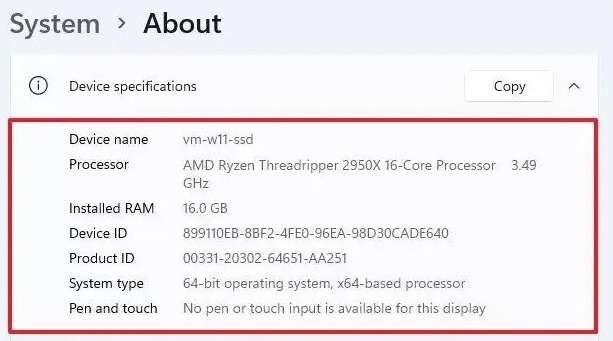
Reset Bios to Defualt Values
- Uninstall C++ Redistributable.
- Downloaded the latest Microsoft Visual C++ Redistributable Version:
https://aka.ms/vs/17/release/vc_redist.x64.exe- Install
- Restart
Devs are working on more options for this. If you have a file name in the error such as vcompd140.dll that should help you.
AntiCheat Errors?
EasyAntiCheat Setup:
Go to your Gray Zone Warfare install folder:
- …Steam/steamapps/common/Gray Zone Warfare
Find the “EasyAntiCheat” folder and run “EasyAntiCheat_EOS_Setup.exe”. Launch the game.
Add these files to your Windows Firewall exceptions:
EasyAntiCheat_EOS_Setup
GZWClientEACManually Change Your DNS Server
Change the DNS server in network settings to manually and use one of these
Google: 8.8.8.8 & 8.8.4.4.
Quad9: 9.9.9.9 & 149.112.112.112.
OpenDNS: 208.67.222.222 & 208.67.220.220.
Cloudflare: 1.1.1.1 & 1.0.0.1.
AdGuard DNS: 94.140.14.14 & 94.140.15.15.
CleanBrowsing: 185.228.168.9 & 185.228.169.9.
Alternate DNS: 76.76.19.19 & 76.223.122.150.GPU Crashes
Out of Video Memory
Oodle can cause this issue as well follow below:
https://www.radgametools.com/oodleintel.htmOr adjust CPU BLK frq down 2 points in bios.
GPU Dump crash
Remove any Overclocking! Change to performance and put fps limit on, eg, if you get 130 fps put cap on 120. take some load of your GPU. Check for windows optional updates.
Add GZW to Defender and antivirus allow list:
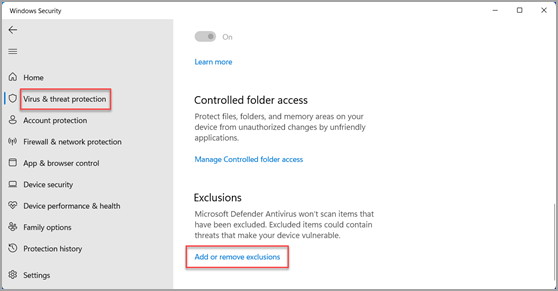
Nvidia Crashed and Performance Issues
- Check Drivers.
- Nvidia Control Panel / 3D Settings / Global Settings tabs and reset it to default then change shader cache to 10GB.
- Turn off instant reply and overlay.
AMD GPU Crash
Install / reinstall AMD Adrenalin:
https://www.amd.com/en/products/software/adrenalin.htmlTDR Values
To edit the TDR values, you need to modify some registry keys. Open the Run dialog box by pressing Windows + R keys on your keyboard. Type regedit and click OK to open the Registry Editor.
Navigate to the following path:
HKEY_LOCAL_MACHINE\System\CurrentControlSet\Control\GraphicsDriversBy expanding the folders on the left pane.
- Right-click on an empty space on the right pane and select New > DWORD (32-bit) Value.
- Name the new value as TdrDelay
- Double-click on the new value and enter 45 value and check decimal
- Click OK to save the changes.
- Repeat steps for TdrDdiDelay
- Close the Registry Editor and restart your computer for the changes to take effect.
DX12
I don’t under stand this one (YET) as GZW uses DX12 BUT if it works it works.
Add -dx11 to the launch options in steam for the game.
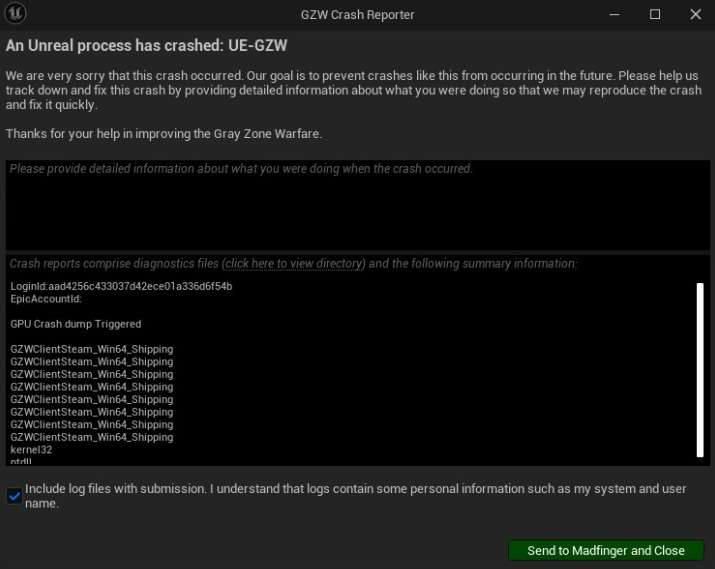
Steam Not Running
Right click Grayzone in Steam:
- Manage > Browse Local File > Right Click GZWClientAC > Click Properties > Make sure not running as admin in compatibility > Press OK
- Open steamapps\common\Gray Zone Warfare\GZW\Binaries\Win64
- Right Click GZWClientSteam-Win64 > Shipping > Properties > Make sure not running as Admin in compatibility
Steam Disc Write Error
Check read permissions on Steam folder and GZW folder for read only, remove read only.
Rubber Band Issues
What is Rubber banding? Read here.
- Navigate to Control Panel, System and Security and Windows Firewall.
- Select Advanced settings and highlight Inbound Rules in the left panel.
- Select New Rule.
- Program.
- This Path – Browse.
- 4 Add the following.
- steamapps\common\Gray Zone Warfare\GZW\Binaries\Win64\GZWClientSteam-Win64-Shipping
- Open.
- Allow the connection.
- Domain, Private & Public.
- Name – GZW.
Repeat for:
- steamapps\common\Gray Zone Warfare\GZWClientEAC
VoIP Issue
If you have no viop and no green mic symbol. Have you overwritten the key bind for VOIP. Which is Z. Change what ever that is to something else, restart the game.
Check game audio and pc audio input devices. Keybind for voip that is missing is a bug and is being worked on for next update.
Launch Error
Delete the saved games folder from the GZW installation folder.
- Right click on the game in steam.
- Properties.
- Installed files.
- Browse.
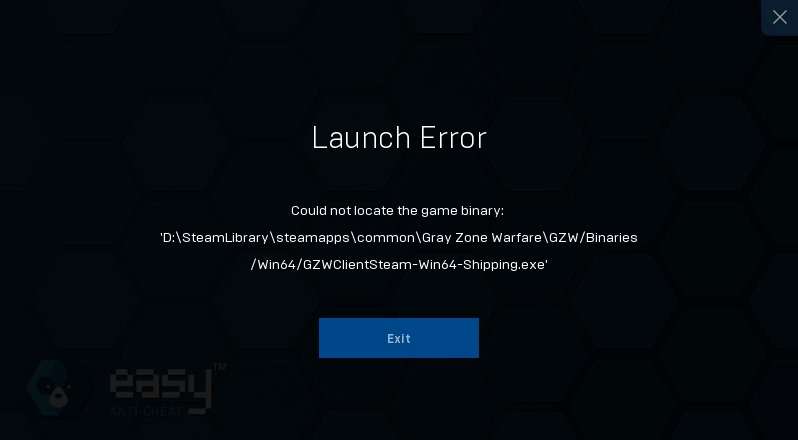
Exception_Access_Violation
This is a game code bug – please make sure you report these to Mad Finger Games so it can be found.
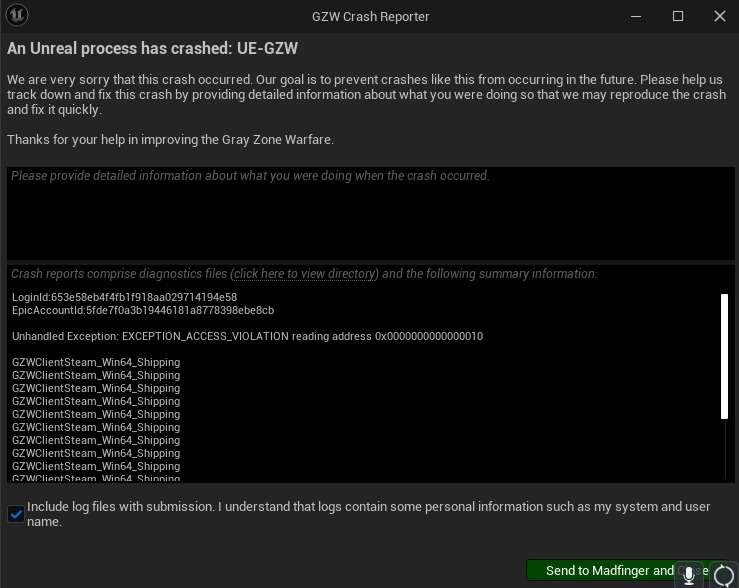
Major Bugs
The Headless Honcho
There is an issue with the following:
- No Head – Stash Errors – Container Missing – Progress Resets – Profile save failed – Online Persistence Error
If you disconnect from the server, wait a short while before you reconnet.
This is helping with the stash issues.
If you don’t get your edition items and QUEST ITEMS, close steam and reload steam and the game, wait for message.
Not Receiving Edition Items
Log out of Steam log back in, wait for message – there is a delay on the messages at this time.



Be the first to comment