
Guide to Known Issues & Fixes
Textures in first area not loading properly
Progress until the next loading section (entering the underpass) and textures should fix.
Or you can try this solution! Locate the GameUserSettings.ini file in the following folder:
- steamapps\common\Indigo Park\Raccoon\Saved\Config\Windows
Change settings from 2 to 3 or 4 in this section:
[ScalabilityGroups]
sg.ResolutionQuality=100
sg.ViewDistanceQuality=2
sg.AntiAliasingQuality=2
sg.ShadowQuality=2
sg.GlobalIlluminationQuality=2
sg.ReflectionQuality=2
sg.PostProcessQuality=2
sg.TextureQuality=2
sg.EffectsQuality=2
sg.FoliageQuality=2
sg.ShadingQuality=2Picking up the gear in the game’s intro crashes the game.
Wait a short while after the animation has finished before interacting with the object. This is likely due to interacting with the object while it’s still in the animation cycle.
I can’t play the game on my device!
Unfortunately, if you’re running your device on an integrated graphics card, it is likely that the current build of UE5 doesn’t support it. You may be able to find a possible fix online, but playing the game on your device is unlikely.
You can also try manually turning down all of your graphics settings.
The game will not load, and is stuck on the loading screen
Alright, lets get to the point here. The game will not load, and is stuck on the loading screen (it is animated, rambley pops in every 3 seconds or so). To clarify, this is before the main menu or anything.
The game does not have an icon on the taskbar and the window is called Raccon (64-bit Development PCD3D_SM5).
We got it to work by adding the following to:
- \Raccoon\Saved\Config\Windows\Engine.ini
[/Script/Engine.RendererSettings]
r.NGX.Enable=0
r.NGX.DLSS.Enable=0
r.NGX.DLAA.Enable=0
r.NGX.LogLevel=0
r.NIS.Enable=0Steam OS, Steam Deck, Linux issues
Recommended to download the most recent version of GE-Proton. Pre-rendered cutscenes are broken. You MAY be able to watch or skip past the cutscene & reload the game to start playing the game but it doesn’t always work. Good luck!
Lighting & LOD issues
Examples Include:
- Far-away extreme light flickering
- Light pop-in
- Vending machines’ light looking weird
Make sure your view distance & lighting settings are turned up! If you’re still experiencing issues, See Notes. Some of these are caused by the build the game launched with. Most should be fixed soon.
Extreme ghosting on rambley’s screen sequences
Turning off TSR may reduce ghosting.
Seems to depend on graphics settings, GPU, and related possible contenders. Some experience worse ghosting than others. This is due to an issue in UE5, and not the game itself.
Issues with controller/controller mapping
Game was not built with controller inputs in mind. Your controller may or may not work properly, or at all.
Fatal error! GameThread timed out waiting for RenderThread after 120.00 secs
0x00007ff7bfde2009 Raccoon.exe!UnknownFunction []
0x00007ff7bfe0e451 Raccoon.exe!UnknownFunction []
0x00007ff7b8ec6c64 Raccoon.exe!UnknownFunction []
0x00007ff7b8eddace Raccoon.exe!UnknownFunction []
0x00007ff7b8eddbaa Raccoon.exe!UnknownFunction []
0x00007ff7b8ee0ae6 Raccoon.exe!UnknownFunction []
0x00007ff7b8ef2534 Raccoon.exe!UnknownFunction []
0x00007ff7c396845a Raccoon.exe!UnknownFunction []
0x00007ffe1a1c257d KERNEL32.DLL!UnknownFunction []Your GPU is just bad but to increase the time from 120 secs you can do this. Go to:
- steamapps\common\Indigo Park\Raccoon\Saved\Config\Windows\Engine.ini
And add this:
[SystemSettings]
g.TimeoutForBlockOnRenderFence=9999999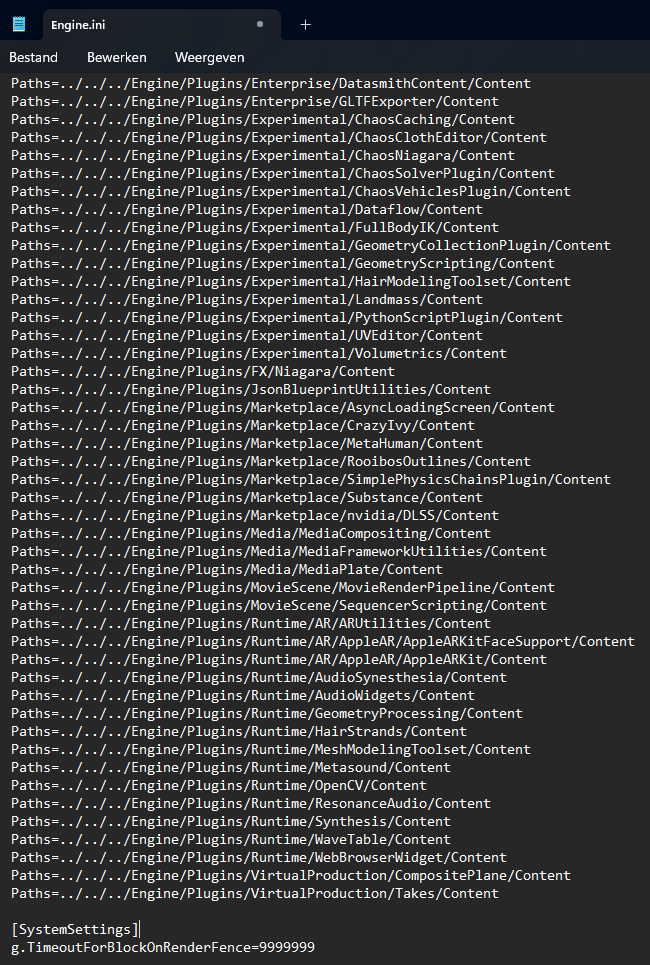
Spoilers!
Getting behind Mollie during… that scene, can let you get on the wrong side of the door, and will softlock your game.
Restart from the last save point!
Floor is gone when entering Jetstream Junction
Either ignore it or restart your game, it’s up to you!
Activating the switch before Mollie’s chase sequence then waiting for a while can cause the event to trigger without her spawning, and you can roam the area or out of bounds, breaking the sequence
Reload to last save.


how do you turn off the TSR?