
Guide to Fix Save File Issue
Resolve Corrupted Save Profile
If you happen to stumble upon this issue, there is a high chance that some of your save files are corrupted and the game failed to run because it reads unknown values.
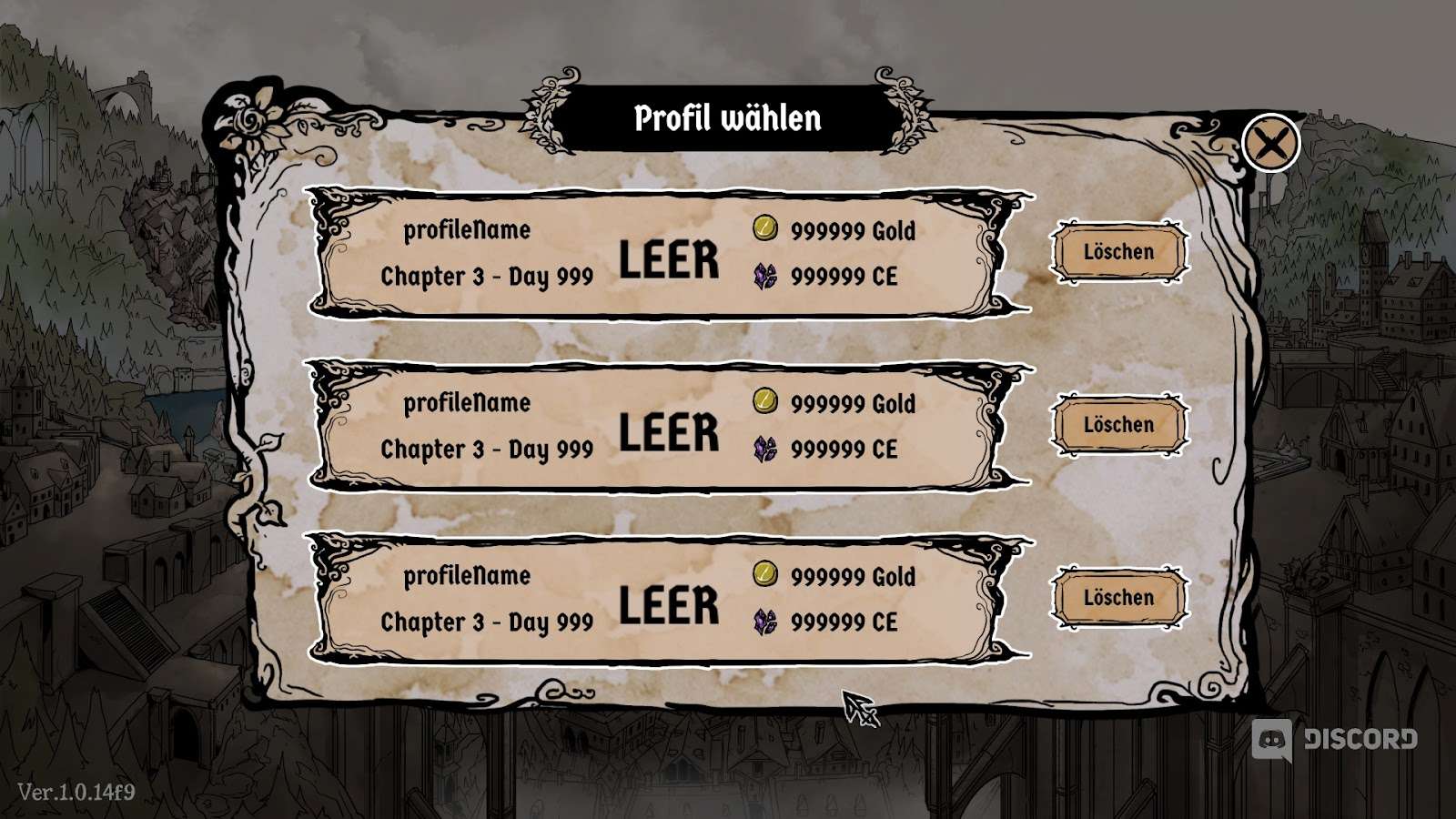
To try to restore / fix the game you can follow these steps below.
Disable Steam Cloud Sync
Head into your steam library, then right click at “My Lovely Wife” and click on “Properties”.
In the properties window, un-tick “Keep games saves in the Steam Cloud for My Lovely Wife” to disable the steam cloud sync.
Enabled:
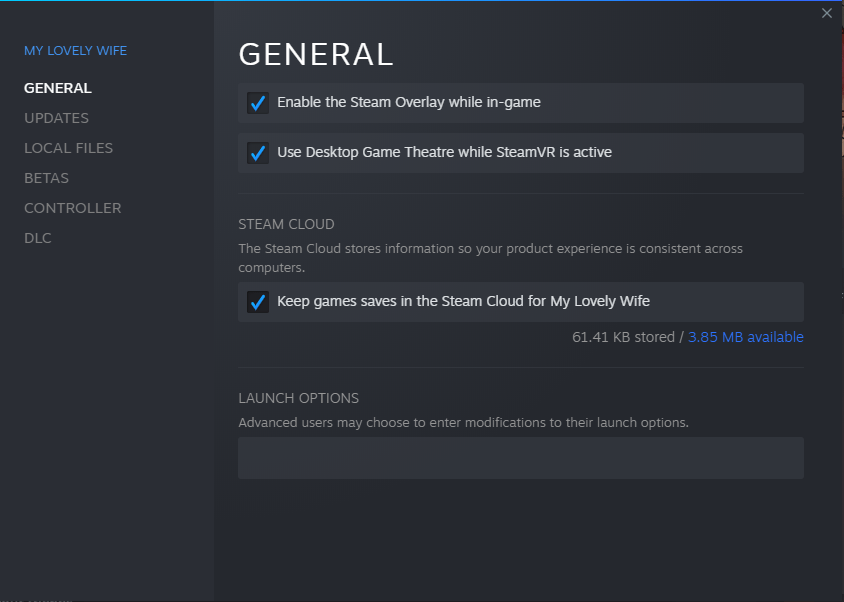
Disabled:
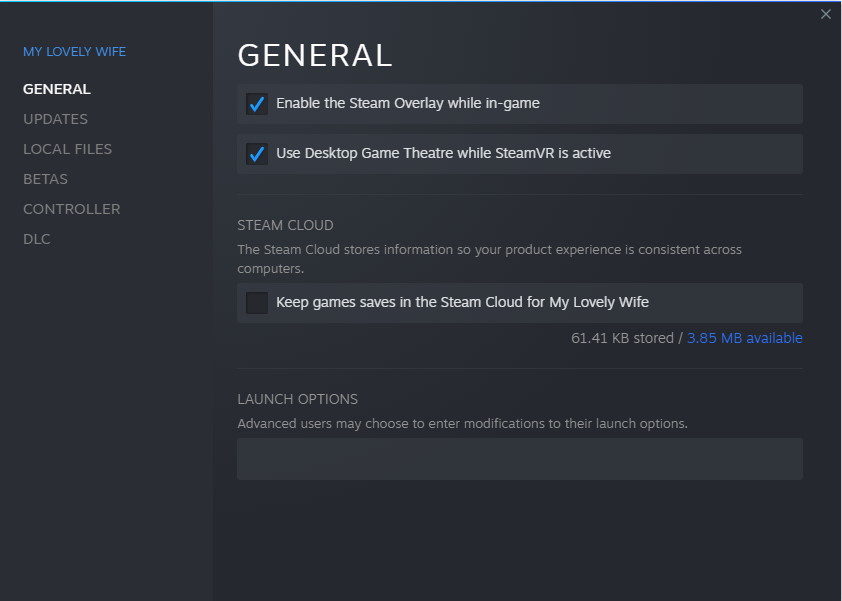
Backup Your Save Files
There are 2 ways to open the location on your local save files:
- Open your file explorer then type in this into the address bar: %userprofile%/AppData/LocalLow/GameChanger Studio/My Lovely Wife

- On your keyboard, press Windows+R (while holding windows, press R), then copy this to the text field: %userprofile%/AppData/LocalLow/GameChanger Studio/My Lovely Wife
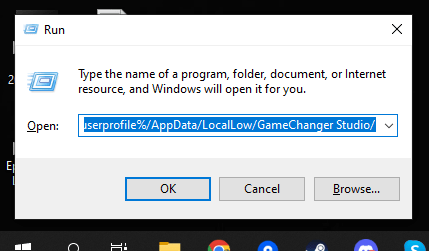
You will enter a folder that looks like this:
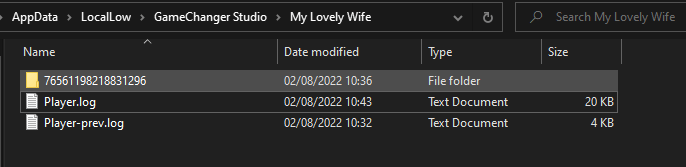
Backup the folder that was named after your steam id by zipping it.
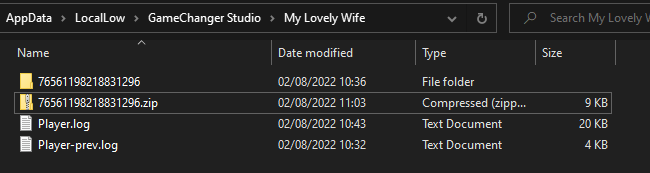
Replace Corrupted Files That’s Uploaded to the Steam Cloud
If you have corrupted save files that’s already uploaded (sync) into the cloud, the solution is to replace those corrupted files with new files from your local save. There might be some progress that you can salvage or in the worst case, you will need to restart clean. This condition depends on which files got corrupted.
There are 3 possibilities that might happen:
- The corrupted data is only the profile data. (This is the most likely that happened) You might still be able to salvage your game’s global progression (gallery, succubus dex, unlocked chapter).
- Both the global save and profile save files are corrupted and you need to start a new fresh game.
- In any case if one of those situations happens to your game, you can try to do these steps to restore / clean your data.
Step 1. Delete the corrupted files
Open your explorer then type in this into the address bar:
- %userprofile%/AppData/LocalLow/GameChanger Studio/My Lovely Wife
Open the ‘7656xx’ folder and you will see some folders named ‘dataX’
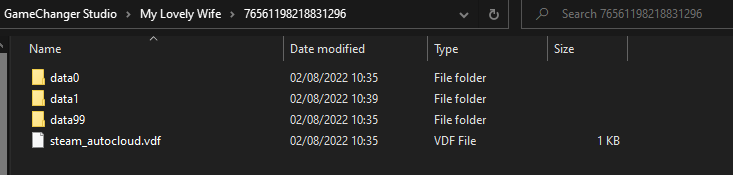
Warning: Before you do any deletion, make sure you already do a backup.
Option A. Reset profile progress only
This option will only reset your player profile but you will keep the global progress like succubus dex, gallery, and unlocked chapter.
DO NOT delete the folder ‘data99’ if you want to keep your global progression.
- If you have only 1 other folder beside the ‘data99’, you can delete that dataX folder.
- If you have more than 2 ‘dataX’ folders, you can try to delete one of the ‘dataX’ folders first and delete the other after you launch the game in step 3.
Option B. Reset all save files
WARNING! Only do this if you already try Option A and it’s failed.
If your global progression and profiles data is corrupted, the solution is to delete all your save files and start a new game.
- Delete all folder (dataX & data99)
Step 2. Launch the game with cloud save disabled
Open your Steam library and head to the game library page.
If you see “Cloud Status” next to the Play button, that means your cloud save settings is still enabled. You need to disable Steam Cloud Sync first before you click the Play button.
Steam Cloud Enabled:
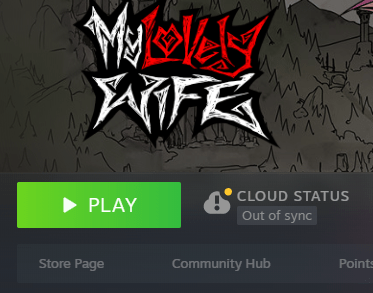
Steam Cloud Disabled:
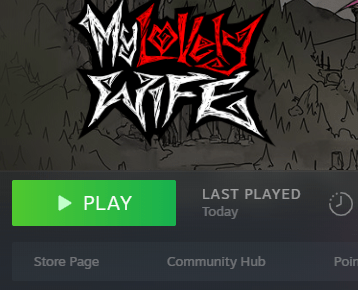
Step 3. Create New Profile
If the game is still faulty or displaying some errors. You can restore your save from your backup and try another option in Step 2.
- If your global progression is not corrupted, you should be able to see your succubus dex and gallery progress is still intact. When you click the Play button, you can see all of your profiles are now empty. You can create a new profile and skip to the latest unlocked chapter.
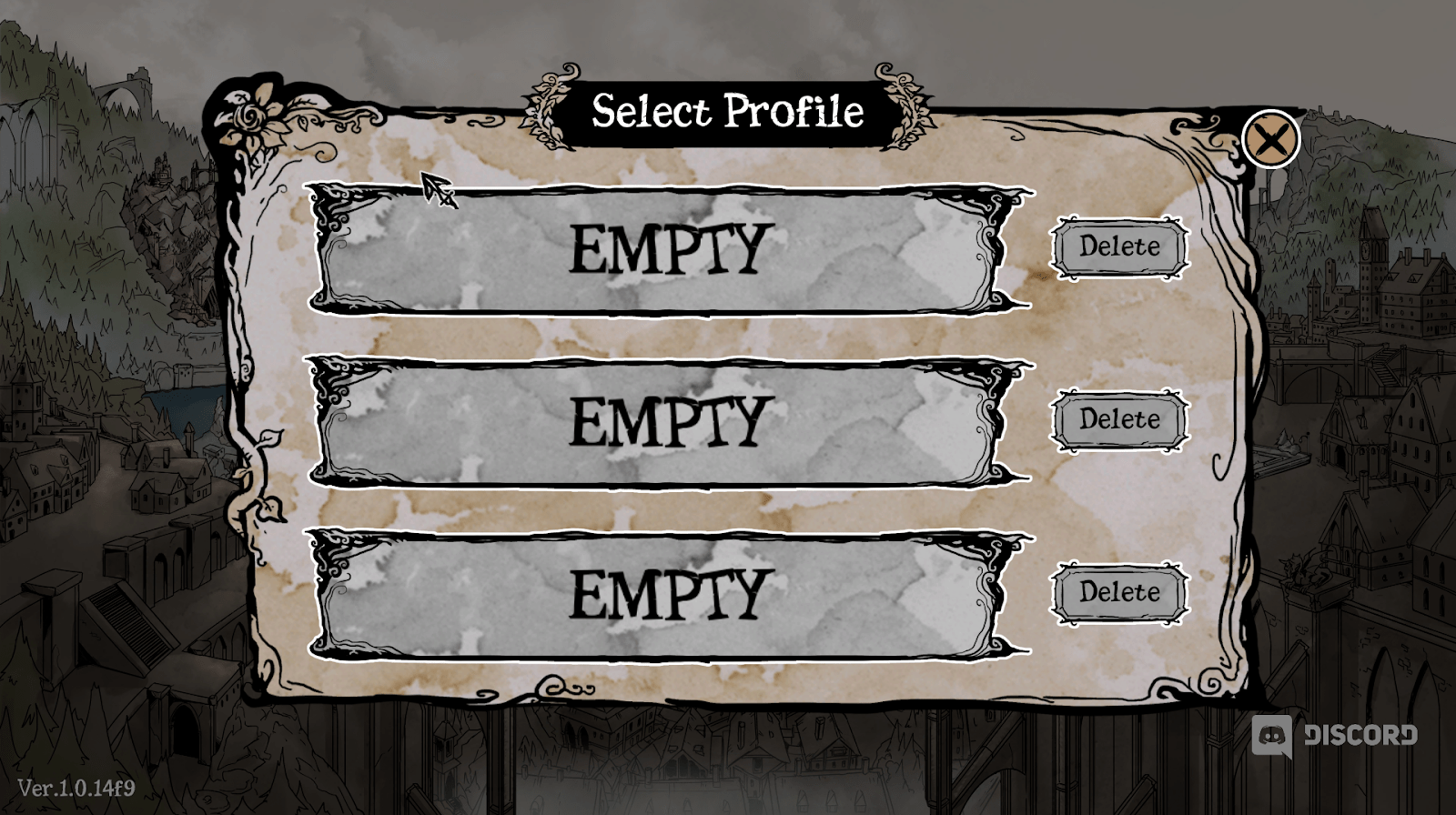
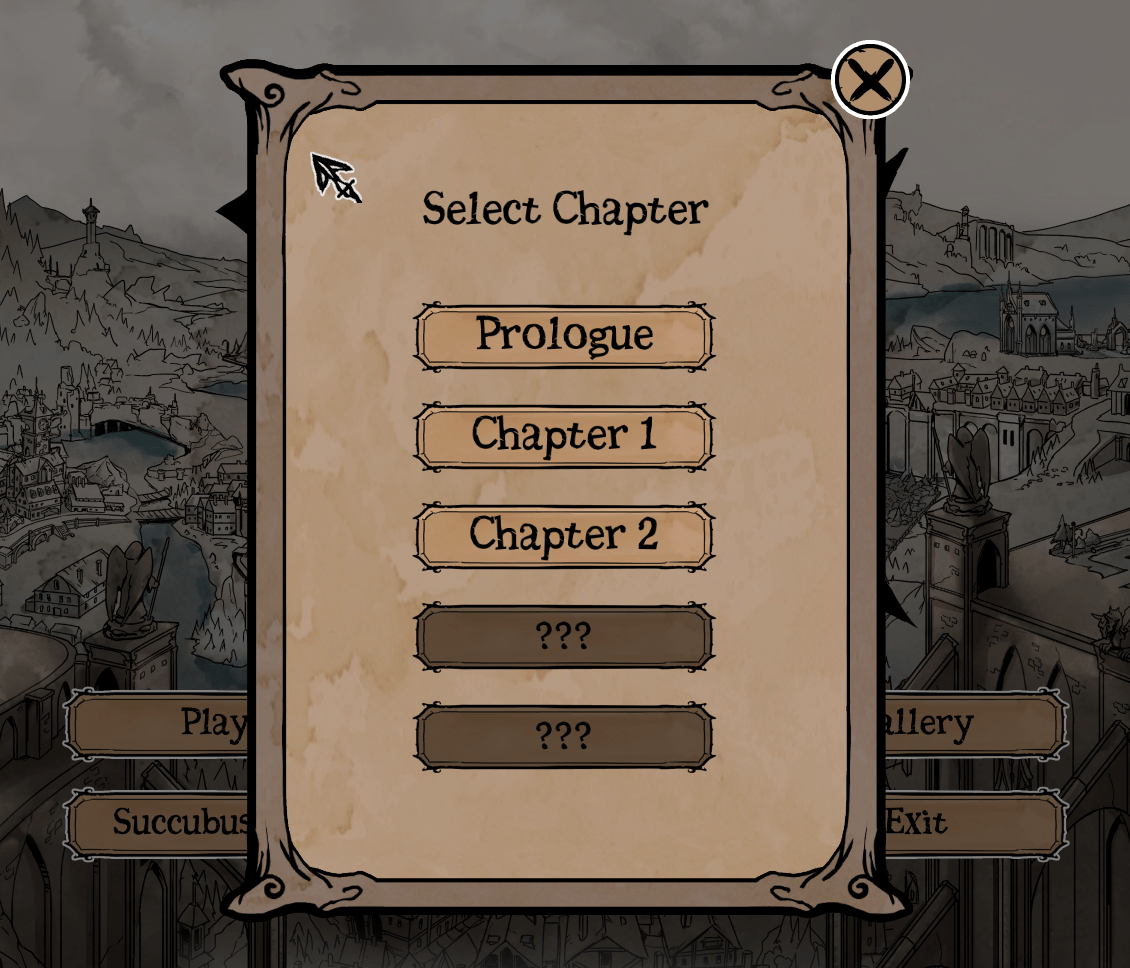
After you create a new profile, you can continue playing from there.
Step 4. Upload the new local save to Steam Cloud
If you want to save your progression into Steam Cloud, you can exit the game then re-enable the Steam Cloud Sync from the Steam Library Properties tab.
After enabling Steam Cloud Sync, you will get a “File conflict” on your Cloud Status.
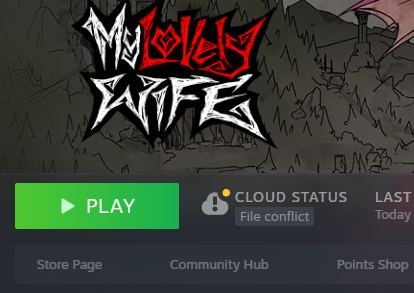
Click the “File conflict” and choose “Local Save” then Continue to upload your newly created profile to the cloud.
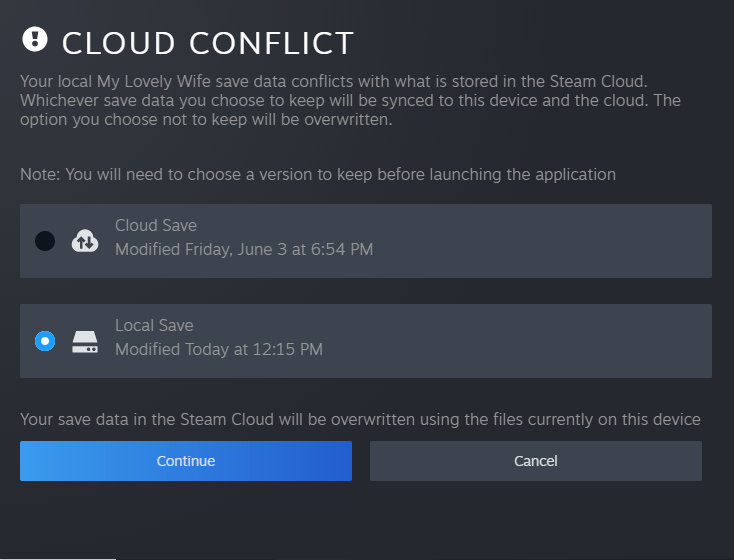



Be the first to comment