
If you had a save file in Metro Exodus and tried continuing your game in the Enhanced Edition, but found that it loaded a random level with different equipment or didn’t load at all, here’s how to fix it.
When you try to use the “Continue” or “Load” options and encounter these problems, there’s a straightforward solution to get back to your previous progress without starting over.
The game likely isn’t recognizing your previous save files correctly, but with a few simple steps, you can restore your gameplay experience to where you left off.
Guide to Loading Game Saves Manually
Getting Started
So when you go ahead and load into the game, at first glance everything might seem OK. But you’ll notice something doesn’t look quite right with the main menu graphic. Metro’s main menu progresses with you through the story, changing themes and areas depending on what level you’re currently in.
But for me in particular, this reset to near the beginning part of the game that I did not remember leaving off in.
Warning!
Please make a backup of your save game folder, if you delete it there may be no way to recover them, and possibly not from the steam cloud if you managed to do that.
Save Location
The game’s save location is within the “Saved Games” folder of your Windows 10 User account. This location is the same for both editions of the game.
- %userprofile%Saved Games
This can be entered several ways
Input this into the Windows Search Bar:

Windows Run Program console (WIN + R):
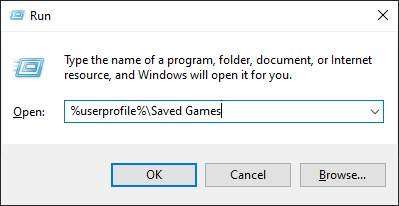
Path Directory Bar in Windows Explorer:
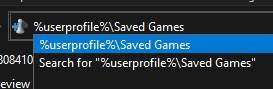
Now we need to go to your save folder.
The save folder is titled “metro exodus” exactly like that, lower-cased and may have a file named “steam_autocloud.vdf” then it will have a folder (or folders!) with a bunch of numbers. These numbers are your 64-bit SteamID. If you have more than one folder, because say you share a PC and log out constantly for whatever reason, then one easy way to retrieve your SteamID is with SteamDB.
One you have your SteamID, go into the folder.
Making the Corrections
When you go into the folder you should see a bunch of files like this (you may have more or less):
m3_01_dead_moscow.player
...
m3_auto_save
m3_auto_save1
m3_auto_save2
m3_quick_save
profile.cfg
usuer.cfgThe .player files are your actual inventory and specific character details and events etc. for the specific level. This can be things such as green stuff you already picked up, bodies you already looted, enemies already defeated etc.
The ones we really care about are the save files themselves! These files store your actual game world information and timeline. There are different endings in Metro Exodus and, as such, if you want to preserve your own play-through’s specific ending this is the crucial part.
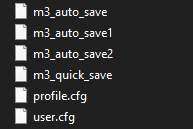
Now Metro Exodus Enhanced Edition reads and saves it’s files slightly different. The only thing you need to do is add “_rx” to it, like this:
m3_auto_save -> m3_auto_save_rx
m3_auto_save1 -> m3_auto_save_rx1
m3_quick_save -> m3_quick_save_rx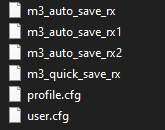
Make sure to change them all!
As a precaution, change every save file you see here. You may have more saves than me, so it’d be important to save as much as you can especially if you have different slots!




Great! Thnx for sharing. I just wonder why the devs didn’t fix this, and if it will cause any problems. My _rx save files are 10MB bigger then my original save games.
—edit—
So after renaming the original save games as written in this guide and then trying to load them in the enhanced edition the game unfortunately crashes, any luck for you?
—edit2—
Got it working! Started out with a savegame in the original game at the end of a chapter. Finished the chapter in the original game, then loaded the first autosave of the new level using your save file rename trick and it worked!
Im crashing to loading up regular game to see if it helps