
An easy to follow guide on how to combat the DLSS softness and blurry image quality.
How to Fix
Nvidia Control Panel
- Open your Nvidia control panel and go to Manage 3D Settings.
- Then click on the tab Program Settings.
- Click the drop down box that says 1. select a program to customise:
- Find Metro Exodus Enhanced Edition.
- Alternatively, find the game EXE. in the steamapps folder where the game is installed.
- Once added there is a setting at the top that says Image Sharpening.
- Now this bit is preference, but i use 0.75 sharpening as a sweet spot and ignore film grain on 0.00.
I’m playing at 1440p with DLSS on quality and it looks like it did in vanilla Metro Exodus.
Do not use the Nvidia filters! To my knowledge there is a bug with the 3000 series cards that take a performance hit when using any filter.
This way you get the benefit of image sharpening but also no performance impact.
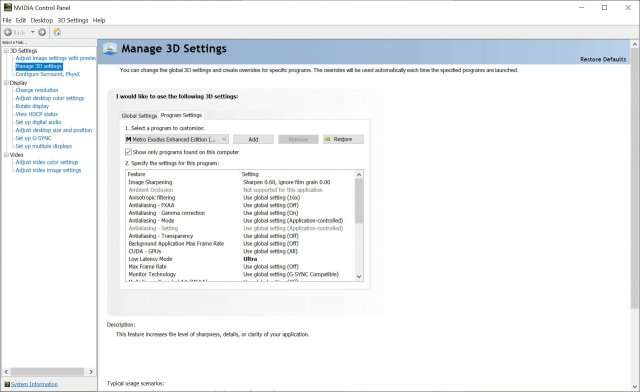




Thank you very much, I am grateful to mou ???