
Other Steel Division 2 Guides:
- Beginner’s Guide.
- Shortest Starter Guide.
How to Get to the Battlegroup Creating Screen
When ya start up SD2 you will see this screen below:
Click on Battlegroups – Special Note you can at other areas of the interface click on battlegroups and do things such as when at the skirmish screen however accessing battlegroups from THIS screen enables the battlegroup DELETE button to work in other words enables you to also delete a battlegroup. Getting their from the skirmish screen always shows the delete button greyed out.
After clicking on Battlegroups you see the screen below: Click on Battlegroups again.
Not sure at this point in my life what Divisons are they seem to be battlegroups but maybe I will learn that later and mention it don’t want to lead you astray – the armory is …. The Armory you can view units anyway we are trying to learn how to make a battelgroup from scratch so since you undoubltedly clicked on Battlegroups you will see a screen remotely similiar to the one below:
Here I have showing 3 battlegroups I have made … woopdi do .. anyway this is the Battlegroup list screen of all the battlegroups listed you have made – You can make a battlegroup and click on autofill but again we are doing one from scratch notice I have named one Bobs 116 Panzer and one Bobs 116 Panzer Tweak – give your battelgroups their own names so you can easily keep track of them.
If you have never made a battlegroup this screen should be empty none shown on the list the main thing here is you have access to the wonderful Create Key this is nothing similar to what God had when He created the heavens and the earth He simply spoke and it was done. So Click on the blasphemous Create button at the bottom left and WHAM you are now at this screen.
The reason your screen does not look exactly like this screen is that at this screen I have clicked on the 3rd armoured division anyway your screen should look very similar so – this screen lists all of the battlegroups that came with the version of the game that you purchased and I suppose anymore that may show up as free for you when downloadable content occurs.
This screen does not show any of the groups I made
In order for you to edit or copy or delete or change the name of any battlegroup you have made you would go back to the previous screen – the battlegroup list screen – and click on a battlegroup that is shown then you can change the name, delete it, copy it and then rename this copy that you just made and then edit this copy etc. When you copy a battlegroup it gives it the same exact name with the same exact stuff in the battlegroup so first priority when you copy a battlegroup is to rename it then tweak it by editing it.
So when you click on create at that previous screen you are shown all of these battlegroups unfortunately it is reading divisions at the top again if you click on divisions at the other screen it seems you go right to this same screen anyway just click on create and you will see this screen click on different battelgroups listed here and see which one you want to make a battelgroup from.
Pressing the select key
What this means is when you press the select key whichever battlegroup is clicked on prior to pressing the select key these are the only type of units you will be able to make a battlegroup from. Meaning if I click on 3rd armored which in the above screenshot I have then I click on select I will only be able to use 3rd armored american units in my battegroup that I make from scratch.
Before clicking on select click on 5. Panzer then click on select the button at bottom of screen
Ok so click on 5 panzer then click on select.
Wonderful now go to the next section below.
Making a Battlegroup from Scratch Main Screen
So you have started up the game clicked on battlegroups, then battlegroups again then clicked on create now you are at this type of screen below.
Please click on 5 panzer so we are on the same sheet of music we will use – 5 panzer battelgroup as a base battlegroup in order to learn how to make a battlegroup from scratch then press select.
Ok great, 5 Panzer is highlighted so then click on select in the event you don’t have 5 Panzer you will have to use the wonderful brain God gave you and with prayer you should be able to figure this out.
Now you are at this screen because you selected “select” while 5 Panzer was highlighted.
Notice it reads among other things 5 panzer – this is shown to the left of the german flag and the orange x so once again all of our units that we place into this battlegroup that we are making from scratch will come from the 5 panzer battlegroup – 5 panzer is our core group. Ok I think ya got it so I will shut up.
First make sure deployment type is set to balanced
this is located at the center of screen at the top click the down arrow to change this it probably already is on balanced more on this later if I remember to mention it the important thing is make this battelgroup using balanced so we are on the same sheet of music, furthermore, this choice can be changed later. How ? By clicking on this battegroup after you have made it when you are at the battlegroup list screen and then clicking on edit then edit it by changing the deployment type then I would suggest saving this battlegroup name to something like 5 panzer vanguard if vanguard was the deployment type you choose. Again, you would do this at the previous screen which is shown in the 1st section of this guide.
Activation points top right this is important
now, notice top right of the screen it reads activation points 0 /50 you can only use 50 points. Further examination of this screen shows there are 55 grey boxes some have the number 1 in them some the number 2 some the number 3, some the number 4. You can only use 50 activation points each time you put something – a unit – in a box it costs activation points it cost the amount that is shown in the box. Look at recon – to the right of recon it shows 3 boxes 1,2,3 if you fill up all of these boxes it will cost you. 1 + 2 + 3 = 6 Activation points leaving you 44 points left for other stuff.
If you fill up all the tanks this will cost you 17 activation points add up all the numbers in the boxes to the right of the tank section. All of these boxes add up to 17. Let’s do an easy one under air there are 4 boxes each box has a number the first box has the number 1 then 2 then 3 then 4 adding up all of these numbers equals 10.
Look at the big picture
first off defense has all zeros so this cost nothing the defense slots are only used during breakthrough you can in skirmish mode set up a breakthrough skirmish so this is where you could use these. Breakthrough is a defensive battle sort of. Anyway, if you add up all of the boxes you come up with the number 105 !!! That is if I counted correctly what this means is you cannot with only having 50 activation points fill up all the boxes so what does this mean
It means a lot – filling up the boxes
If you fill up all the tank slots the last two slots cost you 3 points per box so 6 points total you could fill up 6 different 1 point value boxes by not filling up these boxes you could for example pick some artillery, anti tank, and anti air using the number 1 boxes instead of using these last two number 3 tank boxes.
Overall the further you fill a section to the right the more costly it gets. Except for planes – planes immediately go up in cost notice these go from 1 to 2 then 3 and 4 with arty for example you can go 3 boxes to the right and the each cost 1 then the next one cost only 2.
Ok so I assume you got this I hope you do.
As you add units to the battlegroup keep your eyes on how the activation points are being depleted.
Adding Units to Your Battlegroup
Ok, so while you are looking at this screen below on your computer click on any box in the infantry area not the recon area – recon is the top one click on infantry but to get to the next – correct screen – click on one of the grey boxes next to infantry.
Now you are at a screen that looks something like this below please make it look exactly like this do this by clicking on the ERSATZTRUPPEN box at the very top of the list of infantry shown on the left side of the screen doing this correctly should then display this exact screen which shows info for that unit. As you click on other unit boxes on the LEFT hand side the screen will show THAT unit and info for it on the far right of the screen.
Great, so please click back on ersatztruppen so we can talk about this screen.
Deployment point costs of each unit
each unit card shows a number in the top left of the card in orange that shows the deployment cost of the unit. Notice for ersatztruppen it is 15. This means that when you are doing a skirmish in order to deploy this unit it will cost you 15. Notice other units have a cost of 30 so if your infantry slots all have units that cost 30 you will only be able to deploy an infantry unit if you have 30 deployment points available – which frankly you will probably at least have but apply this concept to tanks some tank’s deployment costs are very high compared to other tanks – that is because they are considered to have better capabilities than the lower cost tank units.
It is important to note the numbers or amounts of each unit you can deploy
look again at the unit cards on the left at the bottom right corner of each card there may or may not be a number this number is a bright blue or something notice the pioneer unit the 4th card down from the top this units card has the number 2 in the bottom right of this card. I know the 2nd one down also has the number 2 but I am to lazy to type this name out. So the pioneer unit has the number 2 shown at the bottom right of the unit card this means you can put this unit in two of the grey boxes shown across the top. You do not have to put this unit in the first box it can be placed into the other boxes but not until the first box has something in it. But the point is you have 2 of these units of this particular card type that you can put into the boxes.
Adding a unit into a box – in other words adding a unit into your battlegroup
So lets finally add a unit. Please do the ersatztruppen so click on the ersatztruppen.
You will see the image below again, it will show info about this unit on the right side of the screen.
Notice the blue print on the right side of the screen it reads “Add to Battlegroup” so now click on this button and you should see the screen below:
You added a unit important things to realize
Because the Ersatztruppen unit had NO Numbers in the bottom right of the unit card you have No More of these that can be added notice they are GONE out of the list shown on the LEFT. Also notice that your Activation Points shown at the top right of the screen reads 1/50 – this makes sense NOT BECAUSE YOU ADDED ONE UNIT – But because you added a unit to a grey box that has the number ONE – 1 – in it !!!! This is one of the fundamental concepts of creating battlegroups understanding how the Activation Points get depleted.
Now look back at the previous screenshot below:
Over at the right side under info above the blue phrase “add to battegroup” it shows a deployment phase a and for experience a dash – this means this unit because there are no other choices in this area to click on it means this unit can only be deployed in phase a and it will have no experience; furthermore, you learned earlier you only get 1 card of them because there was no number shown at the bottom right of the card. Again, the pioneer unit shows the number 2. Because this unit can only be deployed in phase a then when we click on it it will show phase a – this is why it shows at the other previous screen shot the letter a in bold grey at the top right of this unit – it shows this when we put it into the first box. So this is also good to learn.
Assigning or changing transport
Also before you add a unit to your battlegroup by clicking on the “add to battegroup” button you can first assign it a particular transport – I am going to let you figure this out without screen shots because I know you can handle it but here is the explanation – – to make it easy on yourself, rather than click on the little down arrow above the phrase add to battlegroup click on the area just to the right of this that reads “display all transports” doing this shows all of the transports – most have the number zero some have a number. If you assign one with an orange number to the ersatztruppen units that means when you go to deploy this ersatztruppen unit that cost 15 deployment points it will now cost more. If the transport does not have a zero and has the number 10 – then this unit will cost 25 to deploy !! 15 + 10 = 25. But it will have a cool looking vehicle. Do not forget to click on a vehicle and then click on the word add at the bottom to assign a transport. I think you should consider the speed of the transport first off and then the cost vs protection etc. This adds a lot of strategy to your battlegroup. Remember the infantry that is decent infantry that cost 30 well, with the maxed out transport they now are going to cost 40 to deploy !!! 30 + 10 = 40. Where as you can send in the ersatztruppen for 15 riding in a truck with a zero cost. But then ersatztruppen are ……. Ersatztruppen.
Adding a pioneer unit – with the number 2 in the bottom right corner of the unit card
So now we will add a pioneer unit this can be more strategically complex because of the number 2 in the bottom right corner of the unit card. Notice the screen shot below
Wait let’s go to the next section each section can only hold so much info
Adding a Unit Whose Unit Card Has a Number 2 in the Bottom Right of the Card
Now we will add a pioneer unit this unit has a unit card which shows a number 2 at the bottom right of this card – furthermore unlike the ersatztruppen unit – this unit can be added to any phase – and it can have different choices of an experience level assigned to it before you add it to the battlegroup. So much more strategy when you add this type of group – the first thing is having a number 2 at the bottom of the unit card the 2nd thing is having many choices as to which phase you want to put it in and finally having various choices regarding an experience level you want to assign to it.
Consider the screenshot below:
When you click the Pioneer unit I think this is the default screen you see – Notice on the right side of the screen near the “Add to Battlegroup” button that the Deployment Phase A is highlighted along with the 2nd experience level or the middle one. It is important to note that on this setting it shows on the right side of this screen the number 4 under the number 30 – This means that if you Add this Unit at this moment to the Battlegroup it will be able to be deployed at Phase A and will cost 30 Deployment points AND you get 4 UNITS of this unit which is pioneer. With the Ersatztruppen you got 12 units !!! during phase A – I should have mentioned this earlier. But anyway that is what all these numbers mean.
Decreasing experience and increasing number of units
Now consider the screenshot below:
On this screen shot we have chosen Phase A and with no Experience so this allows us to be able to deploy 6 – six !! of these units during Phase A they will therefore also be available to be deployed in phases B and C but ONLY 6 total they will have less experience than our previous choice – in this case NONE – but we will have more units that we can be deployed the earlier choice we had 4 units that we could deploy at Phase A with better experience which means we can deploy 4 of these units during Phase A or ANY phase after phase A too – they will be depleted as we deploy them but only 4 units.
Increasing experience and decreasing the number of units available
So now consider this screen shot below:
We have decided we want this unit to have maxed out experience doing this allows us ONLY 2 units available to deploy during phase A – NOTE this only actually is applied when you add it to the battlegroup at this particular setting or configuration once added you can of course un add it and then reconfigure what phase and experience level you want.
Changing the deployment phase
Consider the screen shot below:
Here we have decided to deploy this same exact unit but in Phase C with Maxed out experience notice we get more units to deploy – 6 units at the maxed out experience BUT NOT available until Phase C
Finally lets add two more units to the battlegroup and see what happens
Consider the screenshot below:
So this screen shot is showing a Pazer Gren or Gen or something unit and its info box and this is an officer unit ok it is showing this because we added to our battlegroup TWO Units – Remember the Pioneer unit had the number 2 at the bottom of it so we can add this twice – I suppose we are not adding units but Cards each Card has the number of units that it has in it according to the experience level you choose for that Card and what Phase you choose to deploy it.
Important
Looking closer at the screen shot above we see that these units were assigned the first experience level AND were told to be available for Phase A this gave us 4 units in each unit card. Remember the bottom right number 2 this gives us two cards and the way we assigned these two cards to our group we assigned as shown both to be Phase A with the first experience level which gives us 4 units in each slot. Remember you can have 1 card come in on phase A and the other on Phase B doing this with the same experience level will actually give you more units than 8. We have here 4 + 4 = 8 but they all get to come in on phase A. Finally notice the Activation points have changed the number is NOT 3/50 because we added 3 unit cards it is 4/50 AS SHOWN because the first slot of infantry cost 1 deployment point this was filled with the Ersatztruppen the 2nd infantry slot cost 1 deployment point BUT the 3rd infantry slot cost 2 deployment points for our 2nd Pioneer card. so the total is 4 deployment points to set up our battelgroup this way.
Examining an added unit to your battlegroup
Notice the screen shot below:
Here we have simply clicked on a unit card that we have previously added to our battle-group which is the Pioneer unit notice the “Add to Battle-group” button is grayed out cause its already been added but here we get a better idea of the transport it has the weapons they have etc.
Strategies To Use When Adding Units
Since you have a basic understanding of how to add a unit to your battle-group and how this affects the Activation Points of the battle-group according to the number of units you add and in which slot you add them – since some slots cost 1 activation point other slots cost 2 and even others cost 3 and 4 !! – just to add one unit. At this point you should be able to understand the strategies when adding units.
- Is it better to have available at Phase A many of these units at no experience or do if I go with an improved experience level will this afford me enough units of this type.
- Then ya gotta look at transport how fast is it is there any protection if so how much MORE does this cost the unit.
- Keep an eye on the Activation points to ensure you have enough of each unit type – if you think you are going to need a particular unit in your battle-group – It might be your strategy is to bring all the tanks you can – forget about AT guns or AT vehicles even AT infantry – Maybe you have some infantry with Panzerfaust so you are bringing them AND a bunch of tanks Plus you decide not to bring any arty who needs arty “Fixed fortifications are monuments to the stupidity of man” you don’t need ANY arty cause your going to trade off with having the capability of maxing out ALL the Planes and all your units have maxed out experience so BRING It ON !!!
Final Thoughts
Don’t forget to rename your battlegroup OR I mean name it. Once made you can copy it rename the copy to something that you tweak it too. Like 5 Panzer Tank Heavy. or 5 Panzer Balanced
Go way back to where you choose your battlegroups deployment type this specifies the amount of Deployment Points available to you during specific phases. Balanced gives you points basically relatively the same during each phase. Maverick gives you more points in Phase A than any other phase take the initiative capture easily most all of the cap points then try and hold them. The other choices give you advantages in Phase B and then in Phase C if you choose Juggernaught.


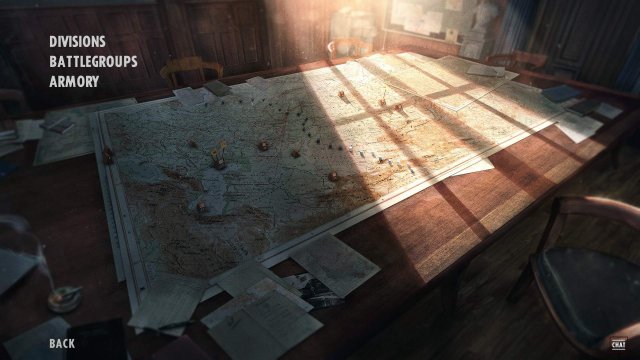
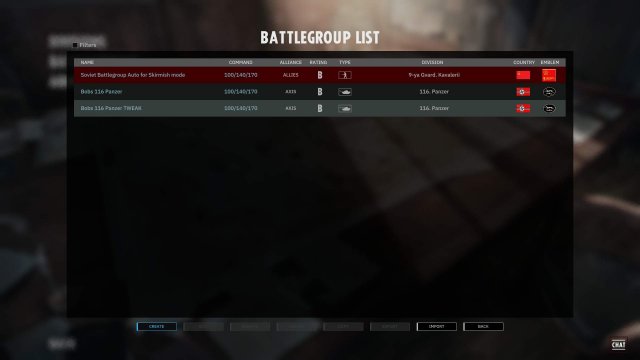
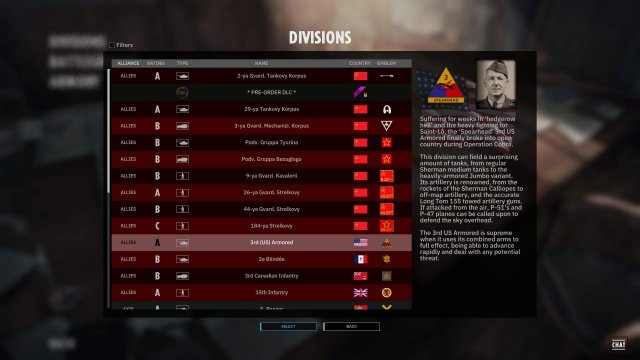
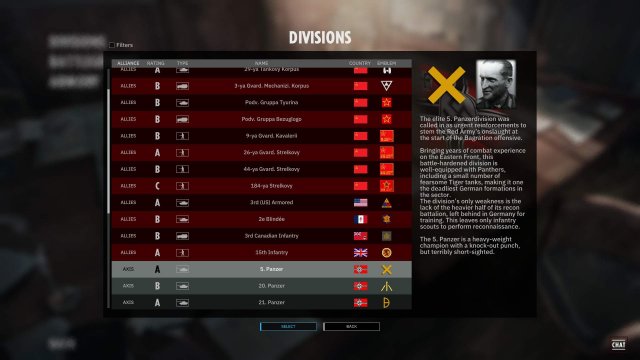
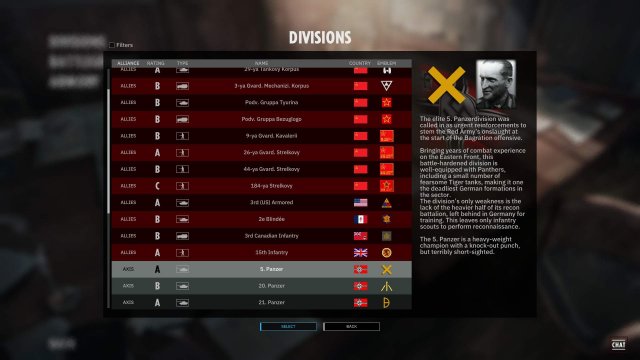
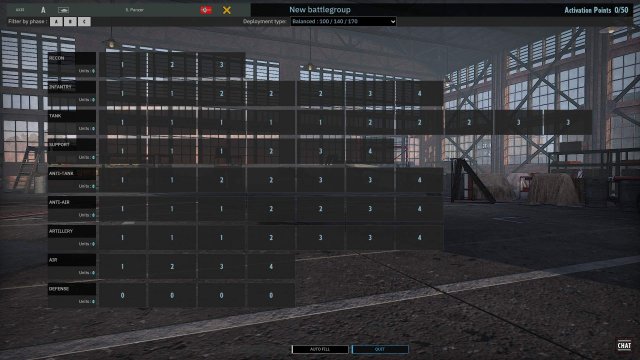
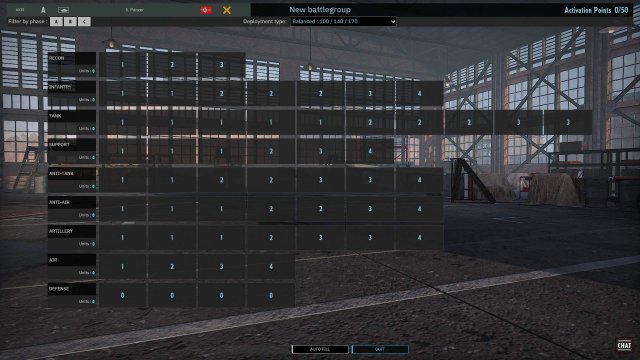
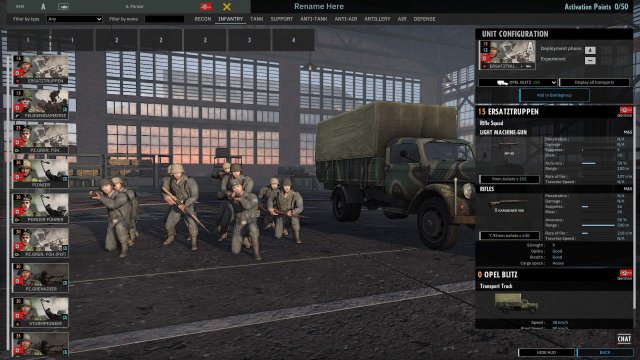
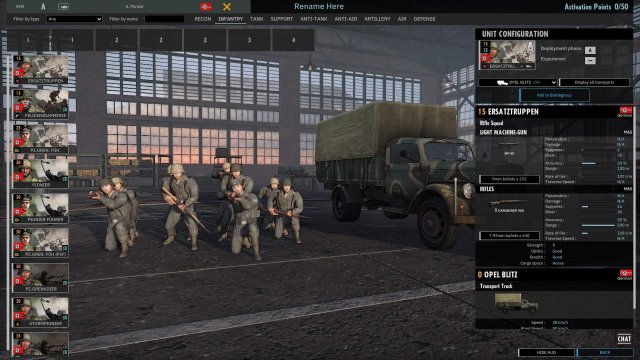
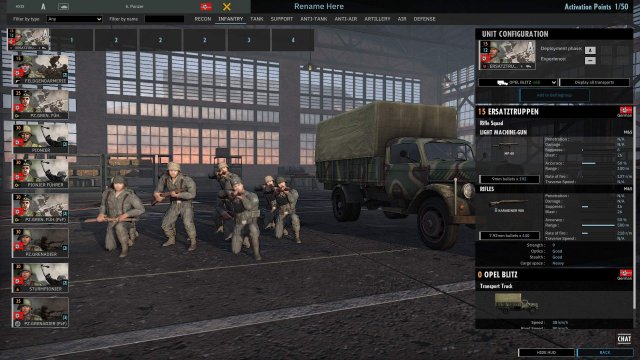
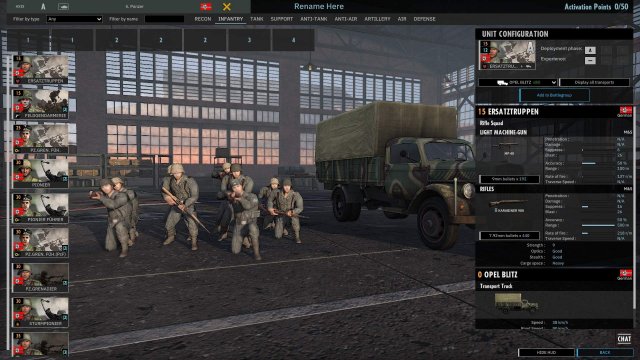

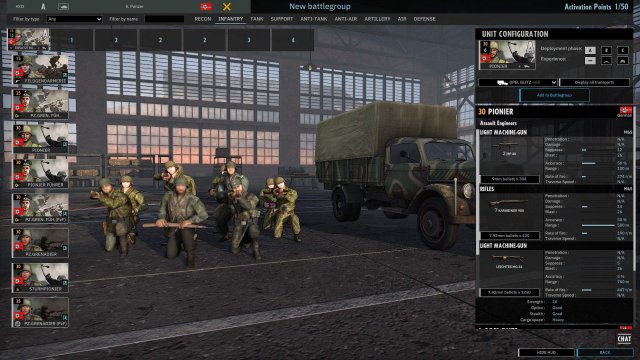
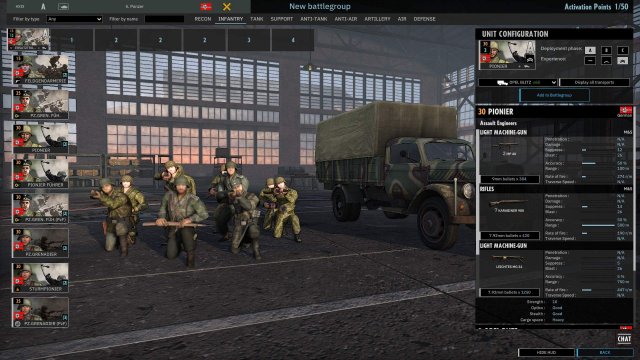

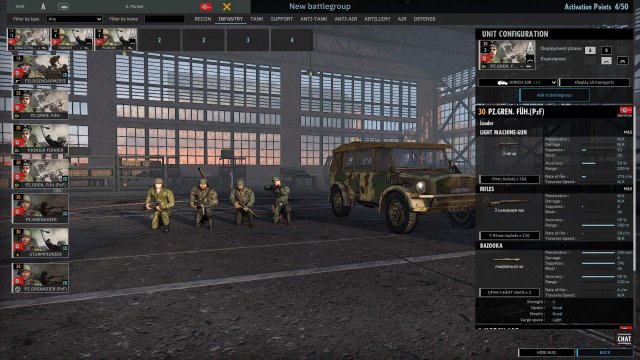
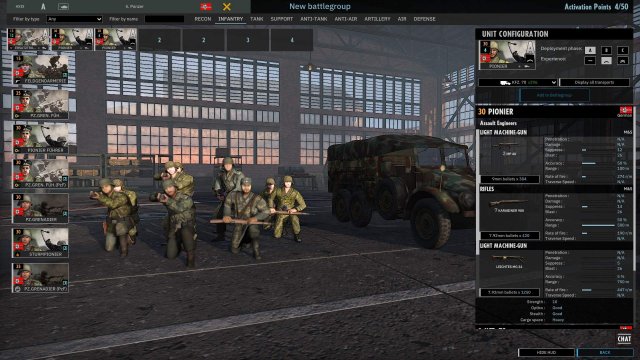




Be the first to comment