
Here is guide wich will shows how to add the Rules.ini file for Red Alert Remastered.
Adding Guide (How to)
What Is Rules.ini
It’s a file that allows you edit various game parameters in Red Alert.
Step 1
Visit the Ultimate Red Alert Archive and download the Rules.ini file.
Step 2
Extract the Rules.ini file and place in the CnCRemastered folder (to find the folder right click the game in your library and go to “Manage” and “Browse local files”).
Step 3
In order for any of the changes to work just restart Red Alert.
Here’s a Ranger shooting fireballs.
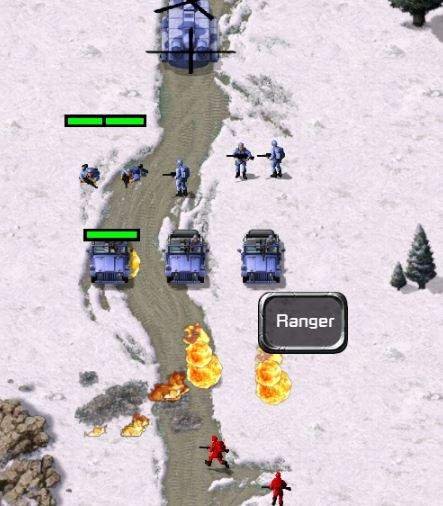
Enjoy!
Additional Information
It’s also possible to find the Rules.ini file in the Remastered installation folder.
If you’d like to do that you can do these steps:
- Visit C&C Communications Centre, download and install the XCC Utilities.
- Find the newly installed program “Mixer” in the “XCC” Startup folder and after opening it go to: /CnCRemastered/Data/CNCDATA/ RED_ALERT/CD1/REDALERT.MIX/local.mix/rules.ini
- Just right click and extract it, then place it at CnCRemastered as per initial example.
And one last note, Rules.ini only works with Red Alert so no Tiberian Dawn. If you poke into the original’s files with XCC you’ll find a Rules.ini but with a message explaining this.





Be the first to comment