
How to play the game on keyboard without the need of a controller.
How to Play on Keyboard
Step 1
Download reWASD. I used the free version and it’s enough to play through the whole game without any issues
Step 2
On the bottom left select your keyboard then on the top right from the drop down menu choose Xbox 360 (PS4 should work too but I haven’t tried it)
Step 3
In the top middle make sure the keyboard is selected and also above that the first option (Main configuration) otherwise it won’t register
Step 4
Add 20 keys to rebind and the keys you’ll have to bind are: LB, RB, L up, L down, L left, L right, Up, Down, Left, Right, LT, RT, R up, R down, R left, R right, Y, X, B, A
On the left side are the keyboard keys and on the right the new controller keys you’ll be binding to. When you choose how to rebind you’ll get a window and you need to select the first option from the choices on top then all you have to touch is reWASD mapping (there’s keyboard and console icons and you can deselect all but the xbox one to have a list of only the controller keys).
You can bind them however you find comfortable but here’s how I bound them and felt good for me (part of them can be seen in the screenshot): 1 – LB, 2 – RB, Q – L up, E – L down, Z – L down, X – L right, W – UP, S – Down, A – Left, D – Right, F1 – LT, F2 – RT, NumPad 8 – R up, NumPad 5 – R down, NumPad 4 – R left, NumPad 6 – R right, Up arrow – Y, Left arrow – X, Right arrow B, Down arrow – A
After making changes remember to Apply them (top left) otherwise they won’t take affect.
Sidenote – it will give you the option to mute the original purpose of the key and but I recommend not muting that way you’d still be able to use the keys normally as at one point you’ll have to write something and having the original purpose of the keys doesn’t affect the game.
Step 5
Before launching the game you must turn Remap on (on the bottom left) because if you do it in-game it wouldn’t work and you’ll have to restart the game.
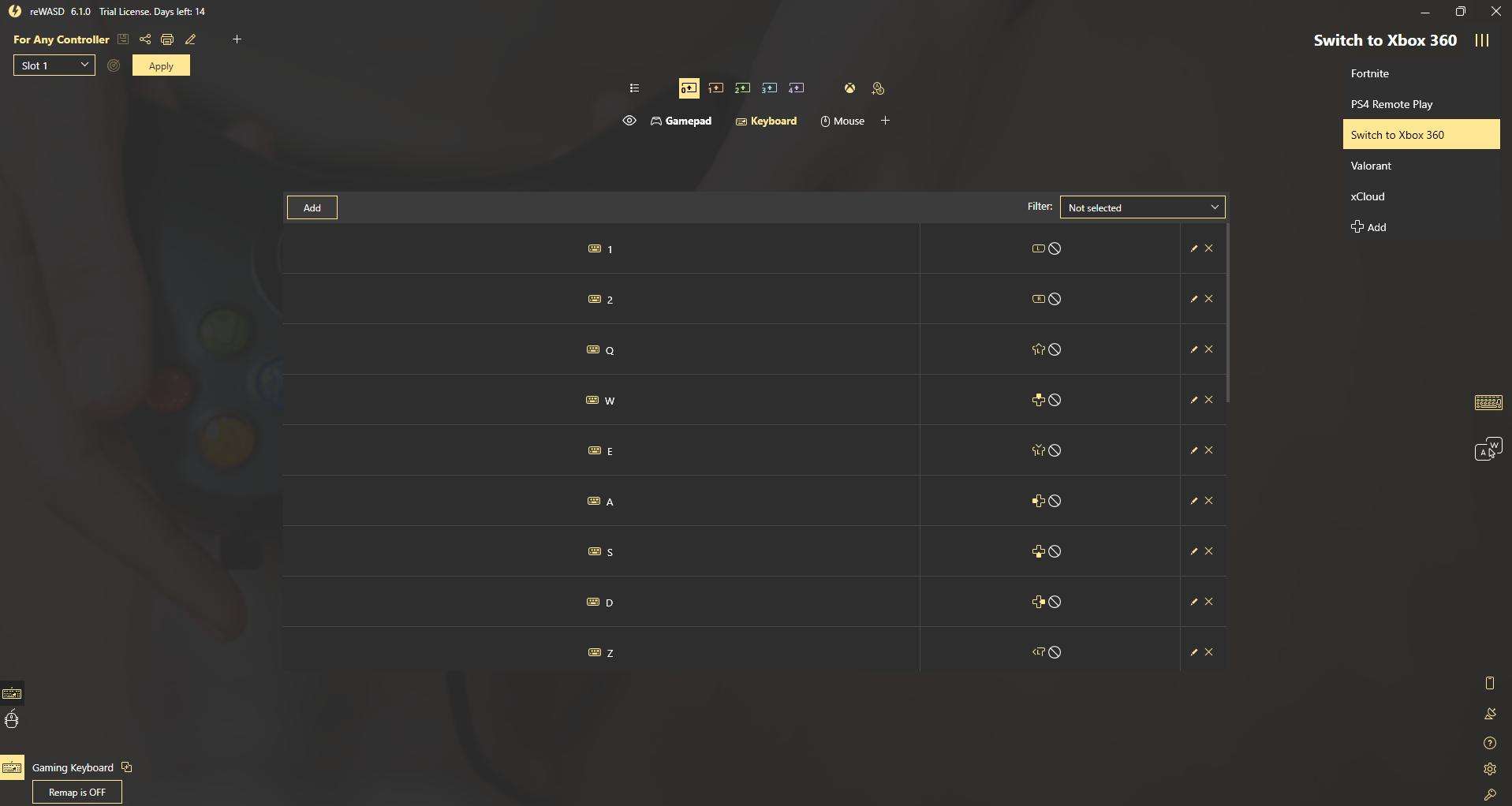


you can also just use a controller such as the pro controller for the switch, used it and played through the whole thing with no problems
Controllers are $79.99CAD on Amazon, basically priced as Cyberpunk 2077 at my area
logitech f710 wireless works (i use it with a laptop) 29.99 @ amazon (i guess the others buy more expensive ones)
just play it on the steam deck (for those who are lucky enough to have one)
for being a tutorial for the steam deck its actualy a fun game
and nice tutorial here too btw