
This guide will show you the most important settings to change in Combat Master that will give you an advantage while playing.
Most Important Settings to Change
Game
In the game tab, scroll down to the bottom, and there will be an option called “Weapon Sway Sensitivity”. By default, this option is set to 150. Lowering this to 0 will make your aim more accurate.
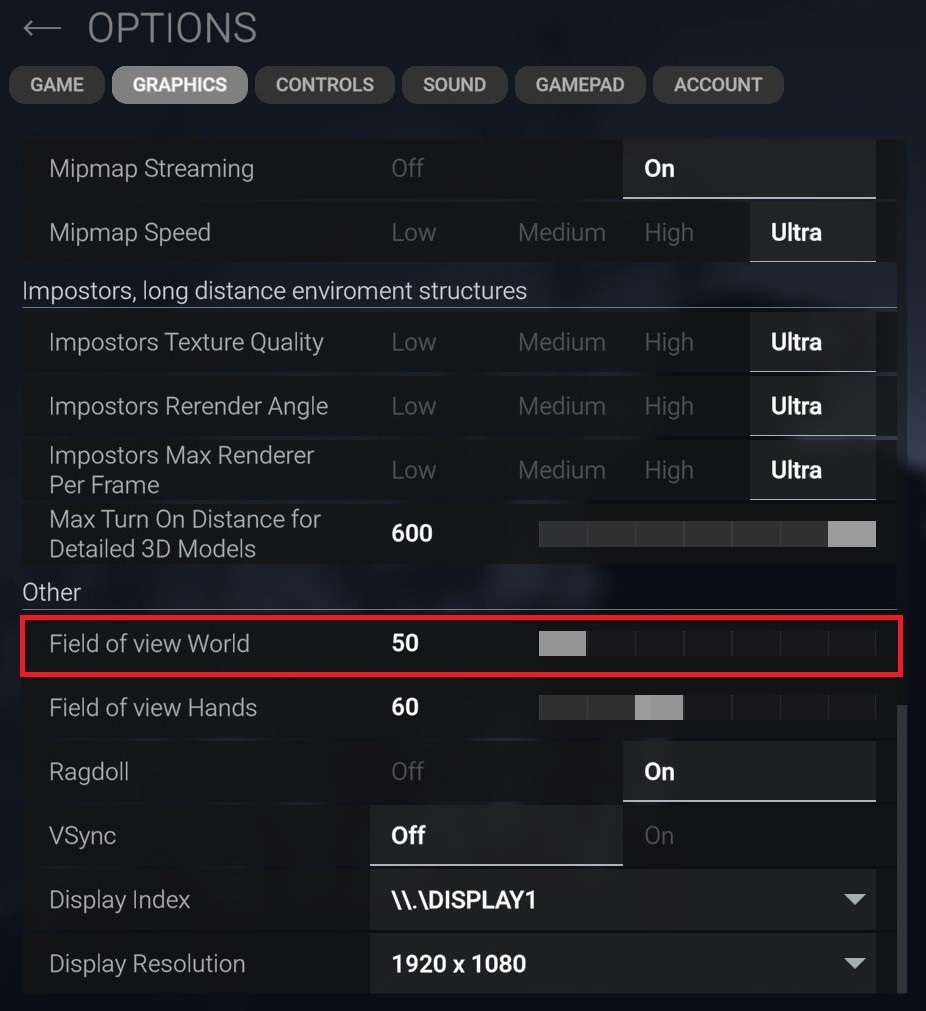
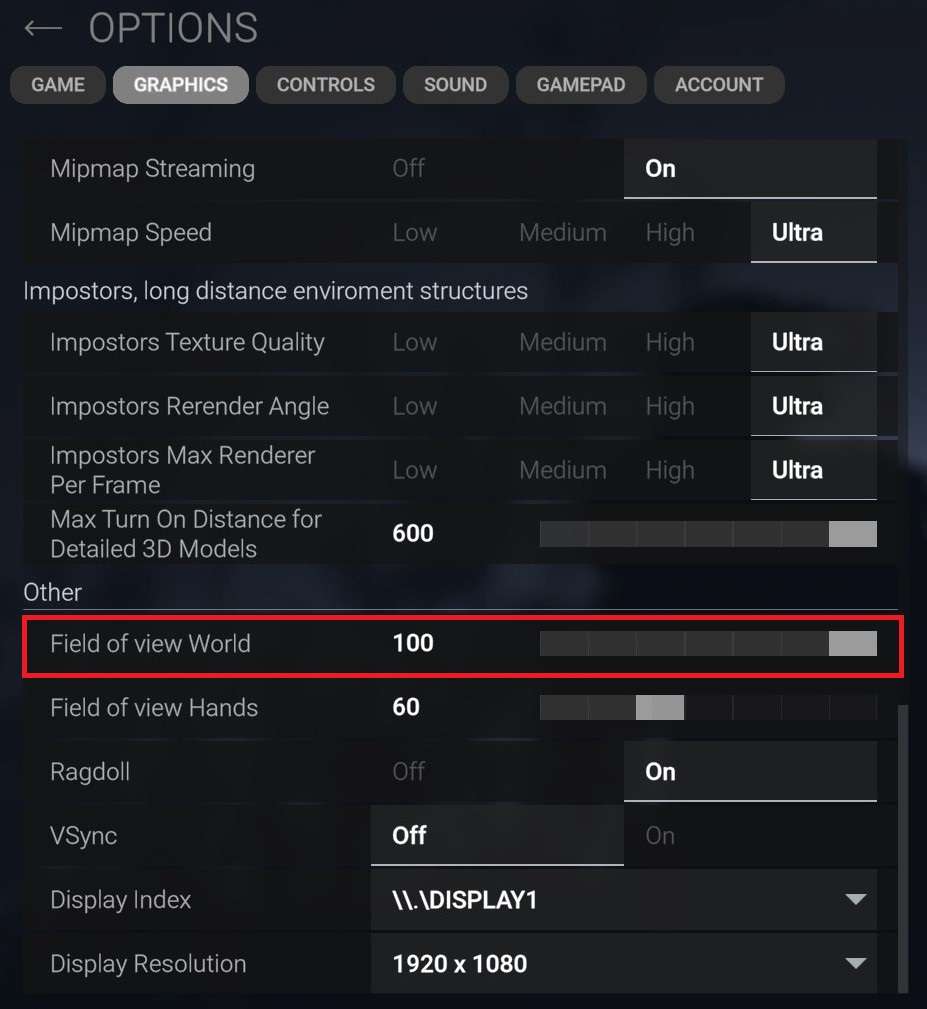
Graphics
Now in graphics tab, there is an option called Field of View World. By default, this setting is set to 50–60. Change this to the maximum, which is 100. This allows you to see more of the game environment, as it helps to spot enemies or potential threats from the sides.
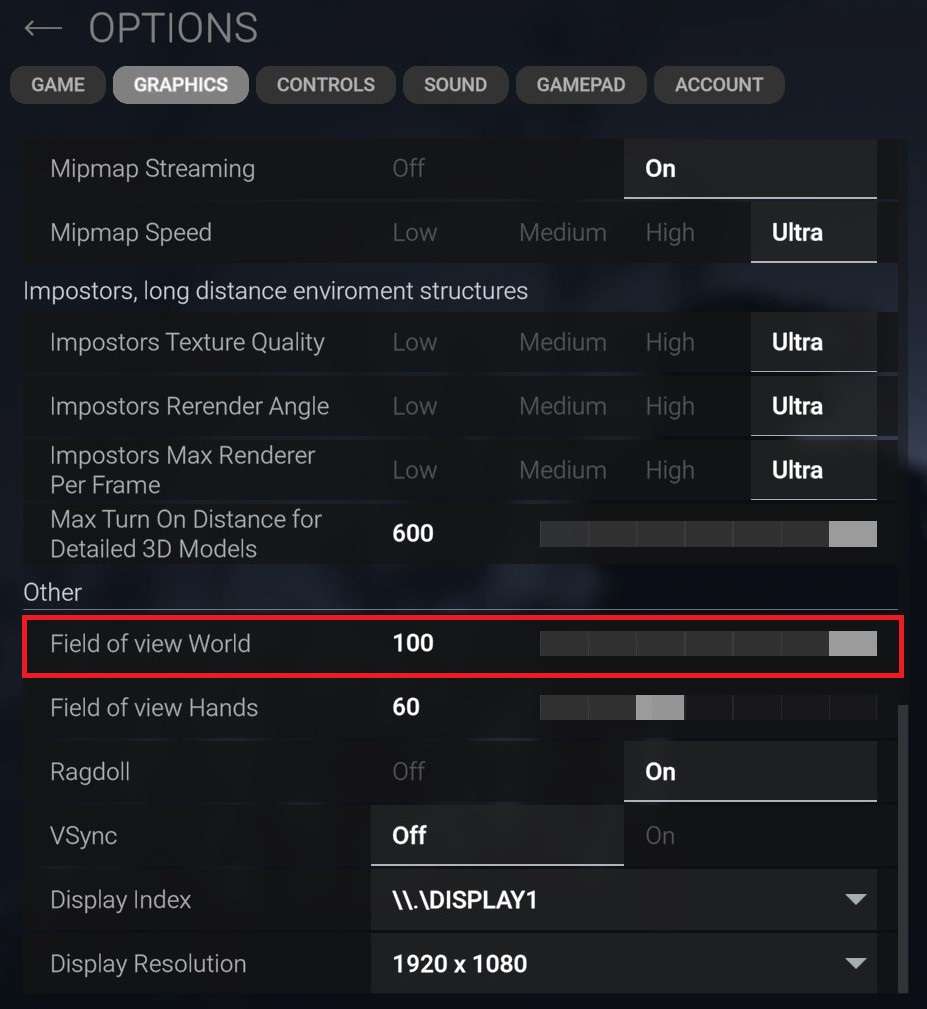
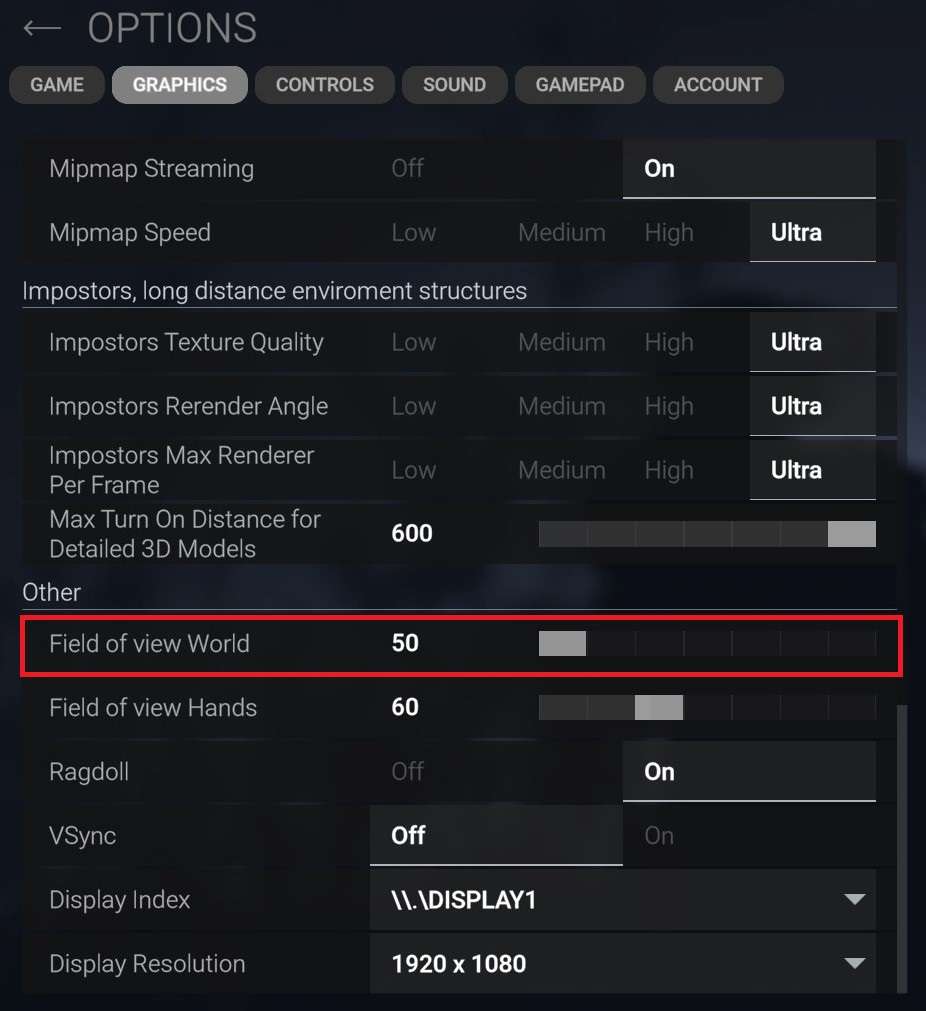
Note!
Increasing the Field of View (FOV) can potentially reduce FPS. FOV adjustments can impact performance because rendering a wider field of view requires the game engine to display more content on the screen, which can be more demanding on your computer’s graphics GPU and overall system resources.

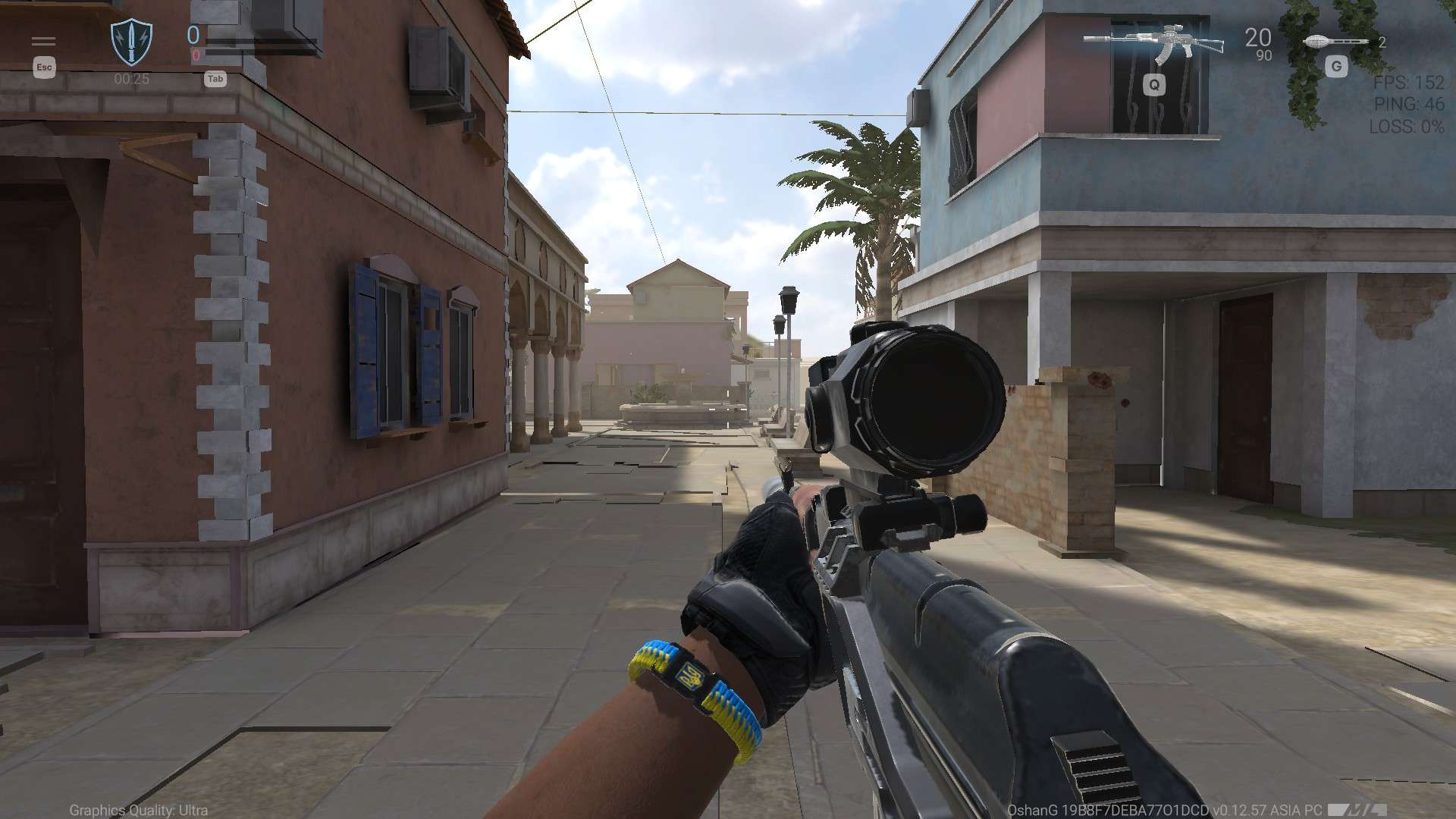
Controls
In the Controls tab, the initial setting is to customize the battle UI, which you can adjust some of the game’s weapons, kill feed, crosshair, etc. However, opting for the smallest crosshair size can give numerous advantages, providing better tracking for moving targets and reducing visual distractions during gameplay.
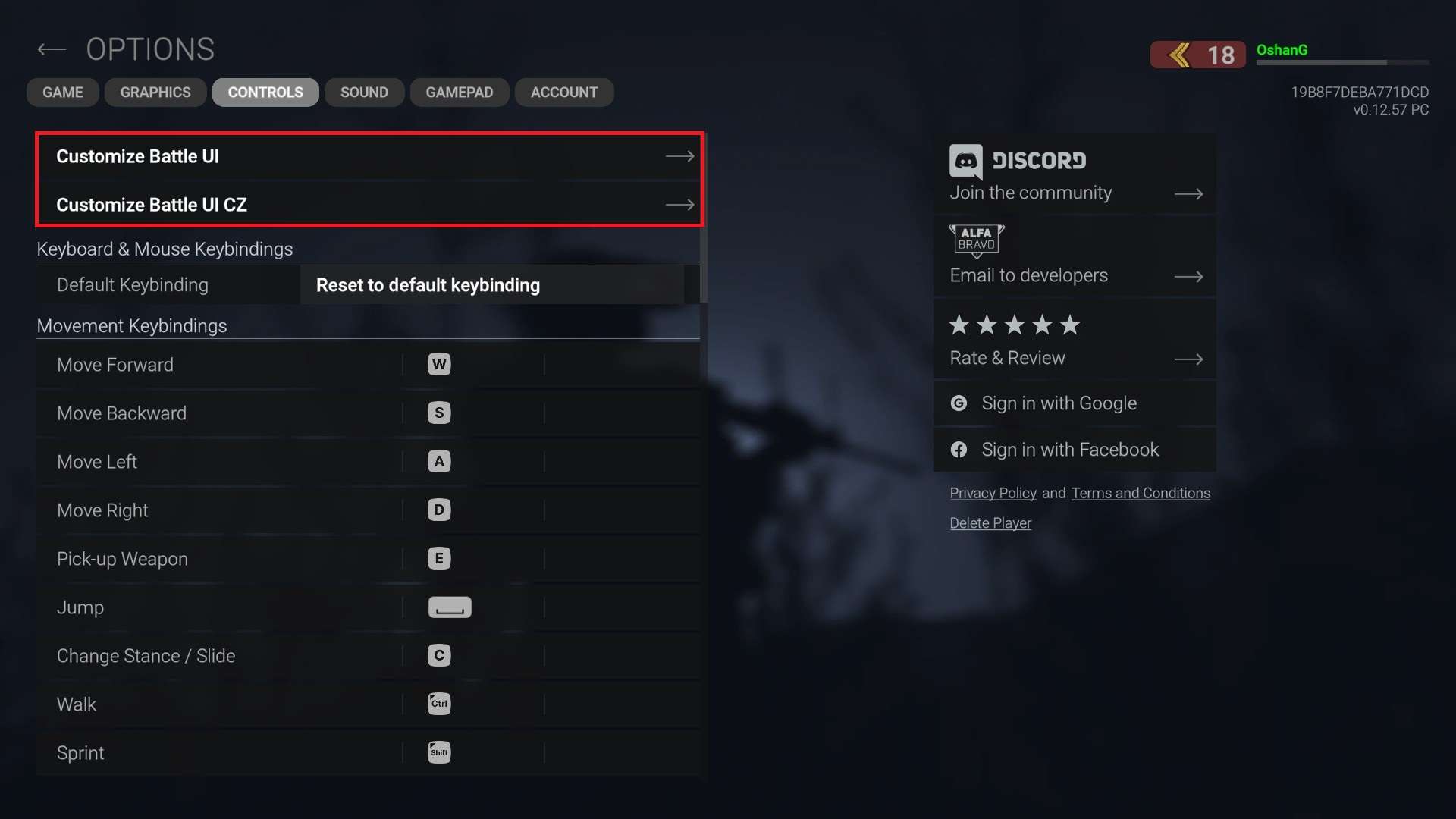
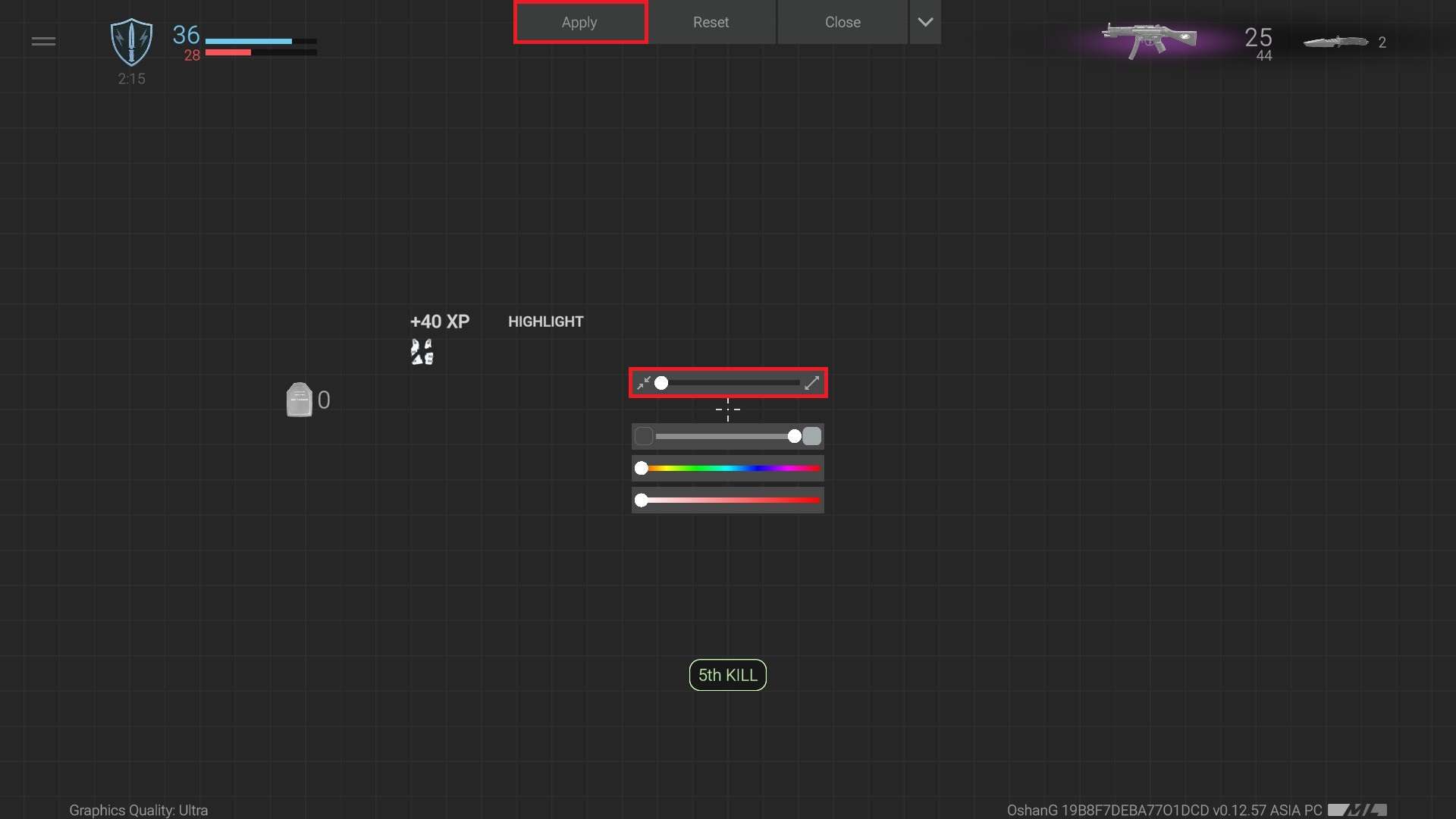
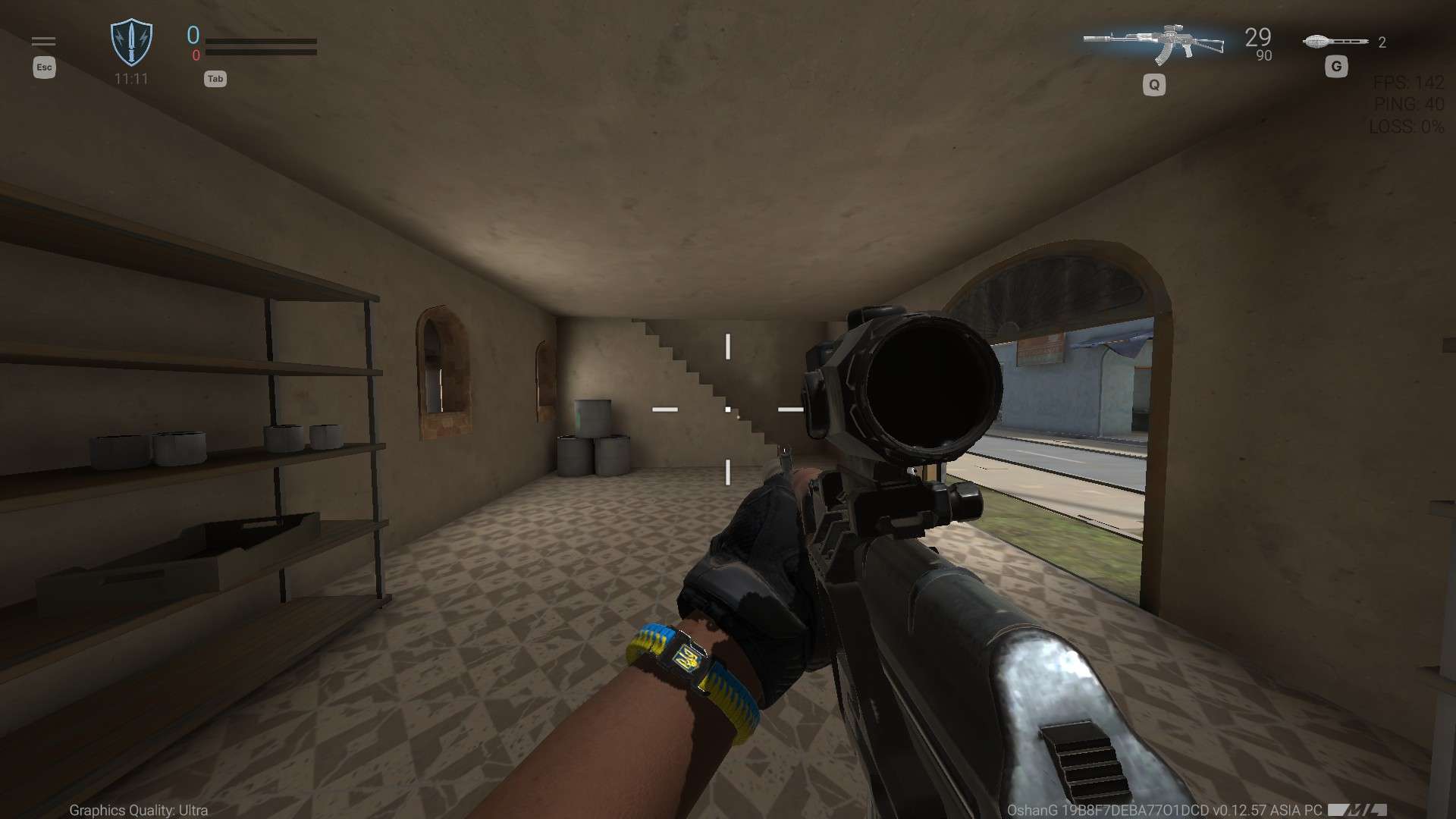
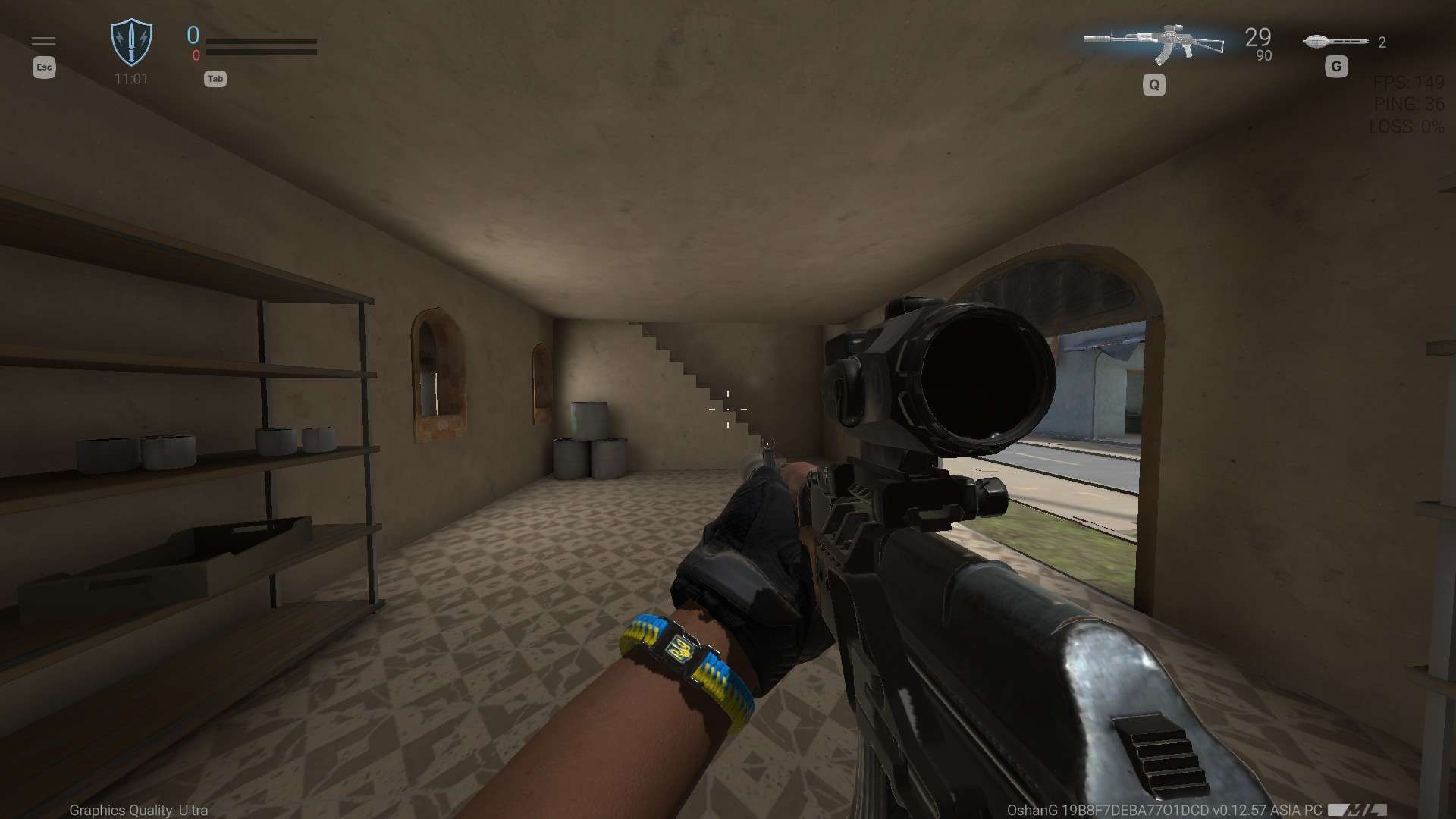
Sound
Now the last option sounds. One of the most annoying thing in the game is the Battle Music, which makes it hard to focus on playing the game. I highly recommend you to lower the battle music to 0%.
The second option on sound to tweak is the Huh jump sound. Now don’t lower it to 0%. Adjust it to around 20-40 percent (of course depending on your overall volume settings). Finding the right balance ensures you can still hear the jump sound subtly without it being too loud or too quiet during gameplay.
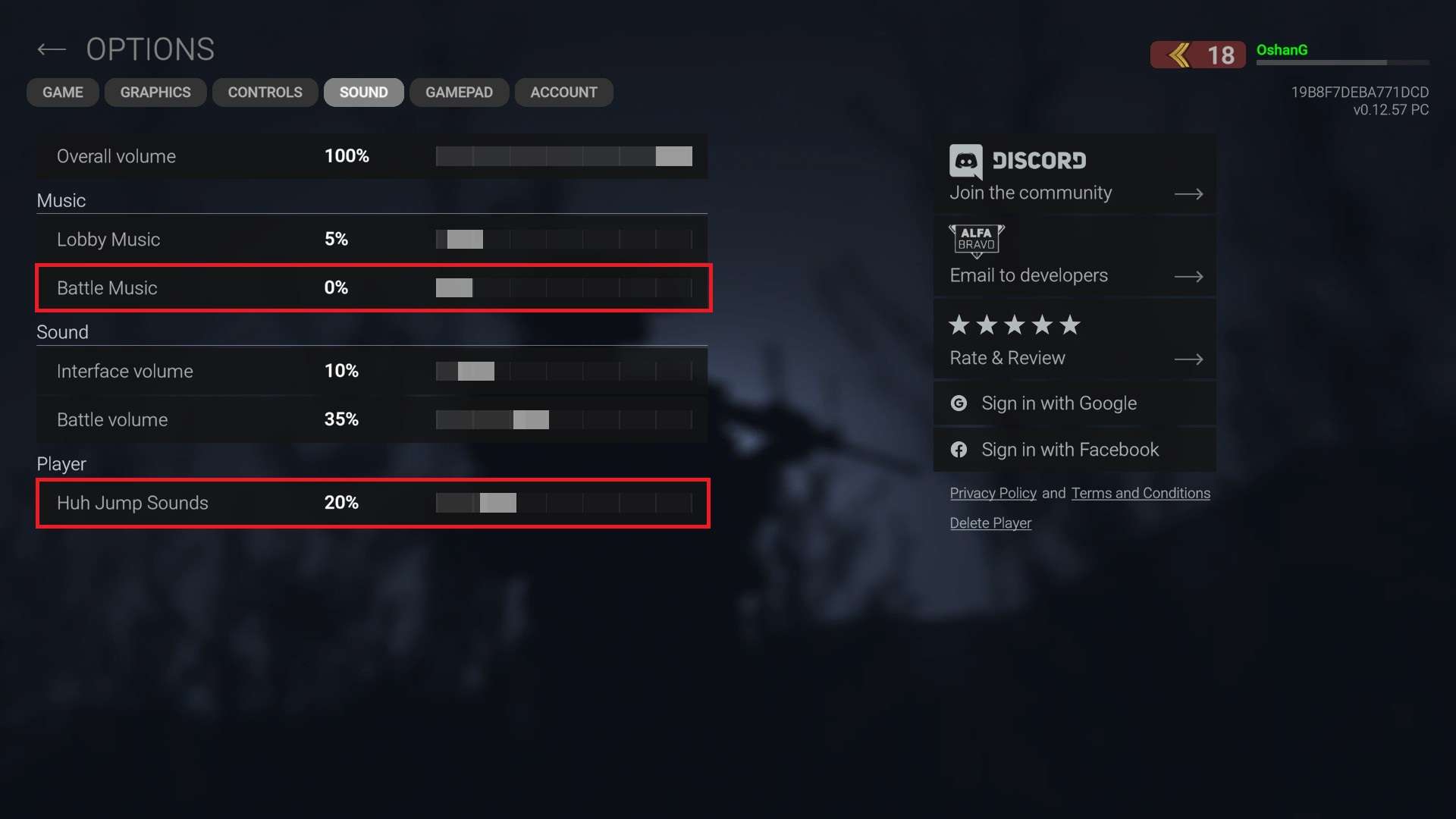





Be the first to comment