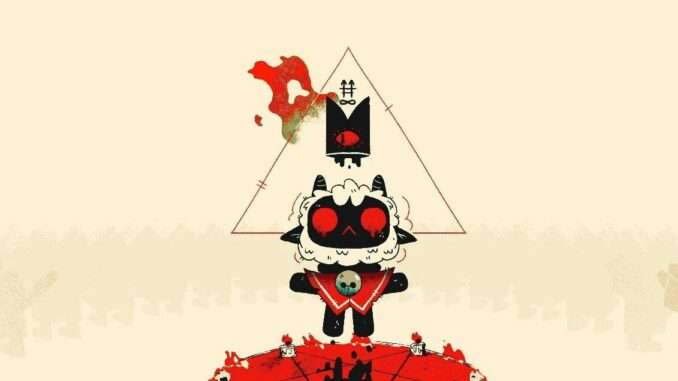
This is a workaround fix for anyone suffering from the black screen bug, which prevents you playing by showing a black screen after the Massive Monster logo, or after receiving the Red Crown.
Black Screen Workaround Fix
All credit goes to Professor Tenebrae!
Intro
So I see many posting still about the infamous black screen bug which prevents someone from playing after starting the game, or after getting the crown from the One Who Waits.
The reason these occur is both of these events trigger a video to play once they occur, one being the Devolver Digital logo, and the other being the Intro cinematic where the lamb gets the Red Crown.
The issue is, is that currently, video playback is bugged, and the video won’t play.
However the game won’t progress until it registers that the video, has finished playing.
The video can’t play, but the game is waiting for it to finish, so you get a black screen, and a soft lock.
So, after suffering this problem myself, and with the help of others in a discussion on a Tech Support thread, I managed to reverse engineer one of the .dll files and make a simple fix, so that you can bypass these issues, until an official patch fixing these issues comes out.
How to Apply Workaround
So, it really isn’t too difficult. I didn’t do much after all, it’s just a quick file replacement.
Simple run through:
- Check which fix you need.
- Download the .dll file from the link.
- Replace the matching .dll in the Cult of the Lamb game files under the ‘Managed’ folder.
- Start game.
- That’s it!
Detailed run through:
Okay so if you’re not the most technically inclined the above might be an oversimplification, so just follow here for more detail.
- Identify which fix you require
- First, you need to check which fix you need.
- The first fix skips the Devolver Digital splash logo, and the Intro cinematic after receiving the Red Crown.
- The second fix skips only the Intro cinematic after receiving the Red Crown.
- In a nut shell, if you are only getting a black screen after the Massive Monster logo, get the first fix.
- If you are getting a black screen only after reviecing the Red Crown from the One Who Waits, get the second fix.
- If you don’t know, get the first fix.
- Download the .dll file
- Below I’ve provided some links to the file you need. They’re called .dll files, but you don’t need to worry about what they are.
- The link will take you to my google drive folder, simply right click and download the one you need.

- Navigate to the correct folder
The folder you’ll need to get to is the ‘Managed’ folder in the game files. There are two ways to get to it.
You can either get to it through Steam:
- Right click the game in Steam.
- Go on ‘Properties’.
- Go on ‘Local Files’.
- Go on ‘Browse…’.
- Open “Cult Of The Lamb_Data”.
- Open “Managed”.
Or you can just navigate through File Explorer to get to it.
Simply go to:
- “C:\Program Files (x86)\Steam\steamapps\common\Cult of the Lamb\Cult Of The Lamb_Data\Managed”
Note: Providing you have the game installed on your C: drive, if not, simply replace the drive letter of course.

- Replace the file
- After reaching this folder, simply copy the file you downloaded here.
- It’ll prompt you, asking if you want to replace or skip files.
- Click ‘Replace the file in the destination’.
- Start the game
That’s it! Start the game!
Assuming you were doing this while the game was closed, if not, just restart it.
File Download Links
Fix 1
- Devolver Digital splash screeen logo and Intro cinematic skip.
Fix 2
- Intro cinematic skip.
Notes
These fixes are only for until the official patch comes out that fixes these problems.
Of course when the patch does come out, it’ll automatically replace the file you change so you don’t need to reverse it or anything.
That being said, this means that whenever a patch comes out, this file will be reverted.
If a patch comes out that does not fix the black screen problem, you will need to replace this file again.
Also, I really doubt this will do anything to your save game, but given how many bugs there are at the time of writing this, you might want to backup your save file, just in case a patch comes out that fixes it that…somehow causes an issue? It would make little sense if it did but, just in case.
This is good practice anyway, in case the other infamous bug occurs that basically permanently corrupts your save happens.
To go to:
- ‘C:\Users\%USERNAME%\AppData\LocalLow\Massive Monster\Cult Of The Lamb’
Making sure to replace %USERNAME% with your own username.
Once here just copy the entire ‘saves’ folder somewhere else, as a backup.
Make sure to do this somewhat regularly of course.
Be careful though. If you accidentally delete this folder, your save is gone.
And if you can’t get it back via the Recycle Bin or something, it’s gone for good.
I am not responsible if you somehow ♥♥♥♥ up and delete your save. Please exercise lots of caution when fiddling with save game files.





I’m not sure if it’s the same thing, but my issue is that the game goes nonresponsive on a black screen during the loadup immediately after it says “controller recommended”. This has come about after I thought I closed the game (through the menus, exit to desktop and not Alt+F4) and found out an hour later it wasn’t responding either. Unfortunately, not a single thing Jadus suggested has worked. Guess I’m just waiting for a patch.
Okay so I restarted my PC and it’s fine now :/
Can confirm, after this new snail patch that you need to refix again the file and it works wonders.
Ty so much for finding a workaround
Another thing that works for black screens in general is the keyboard combination Ctrl+Shift+Win+B. This will kick your graphics driver in the reproductive system and forces it to reset. It’s solved many of my black screen problems so far.
– Disabling my antivirus.
– Uninstalling my antivirus.
– Turning off scaling in nVidia Control Panel.
– Doing the above, while checking the override scaling mode option in nVidia Control Panel.
– Using Alt-Enter to force the game into windowed mode on startup.
– Restarting Steam multiple times between most of the above fix attempts.
– Restarting my PC multiple times between most of the above fix attempts.
– Setting my resolution to 3840×2160 and starting the game.
– Setting my resolution to 1680×1050 and starting the game.
– Setting my resolution to 800×600 and starting the game.
U can try to do something from this list
– Re-installation of the game.
– Updating GeForce Experience and graphical drivers.
– Turning off gamma correction in nVidia Control Panel.
– Turning off trilinear optimisation in nVidia Control Panel.
– Turning off V-Sync in nVidia Control Panel.
– Turning off one of my two screens.
– Deleting Devolver_Animated_Logo_v001_4k_Audio-_HQ_HBR_MP4.mp4
– Replacing Devolver_Animated_Logo_v001_4k_Audio-_HQ_HBR_MP4.mp4 with the Intro.mp4 (People suggested replacing it with Prerolls.mp4 but I don’t know what or where this file is/where to get it.)
Incidentally the two fixes attempted with this file resulted in no change.
[After discussions below, it seems this was just a fix for the demo, and not the full release.]
and I also installed the game on another disk
I sat for 3 hours reading the forums why the black screen, performed manipulations with -windowed -vsync false, and dll replacement, but came across a discussion of another problem
and it turned out that I did not try one thing – to delete the game and install it again…I didn’t delete files in local low….and it worked….
the last time I closed the game with ALT + F4, and as a result, the game’s settings flew off and a black screen appeared…apparently this is the trigger of the problem
If I delete and reinstall will my progress be lost?