
Added sharpness, which is particularly noticeable on the world map. All motion blur and bloom effects deactivated and the color depth adjusted a bit. Anisotropic filtering increased to 16x, which now gives you much sharper ground textures.
Guide to Better Color, Sharpness and UI Scaling
How-To
Since the UI is simply too big, here is the solution:
- Quit the game. Go to:
PC: drive / name / appdata / local / ExpendionsRome / saved / config / WindowsNoEditor - Then open the following (edit Windows Notepad or Notepad ++): Engine.
- Copy and paste the following at the bottom of the engine.ini:
[SystemSettings]
r.MaxQualityMode=1
r.MaterialQualityLevel=1
r.MaxAnisotropy=16
r.DepthOfFieldQuality=0
r.DefaultFeature.Bloom=0
r.BloomQuality=0
r.MotionBlur.Max=0
r.MotionBlurQuality=0
r.Color.Mid=0.3
r.Tonemapper.Quality=4
r.TonemapperGamma=2.2
r.Tonemapper.Sharpen=1
r.Tonemapper.GrainQuantization=0
[/script/engine.userinterfacesettings]
ApplicationScale=0.75- Save and start the Game.
You can adjust the size individually: 0.80-0.95
If you want it a touch brighter: r.Color.Mid=0.4
New Color and Ui Scale 75%


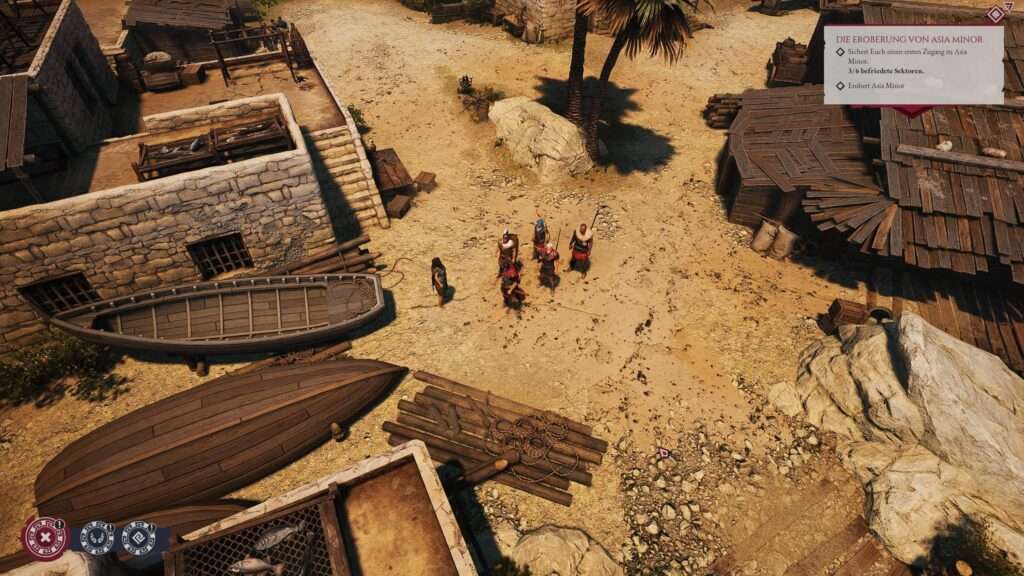
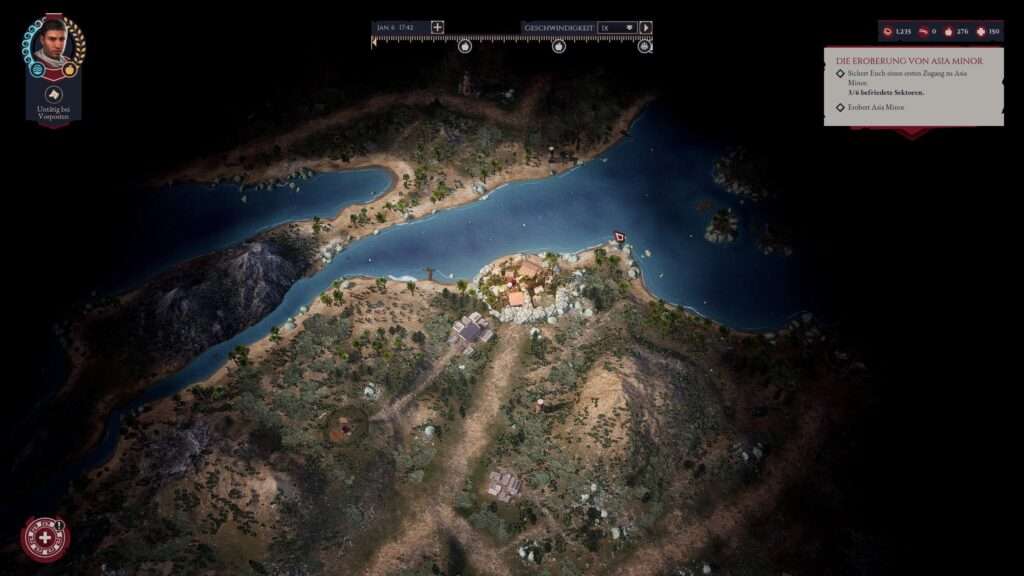
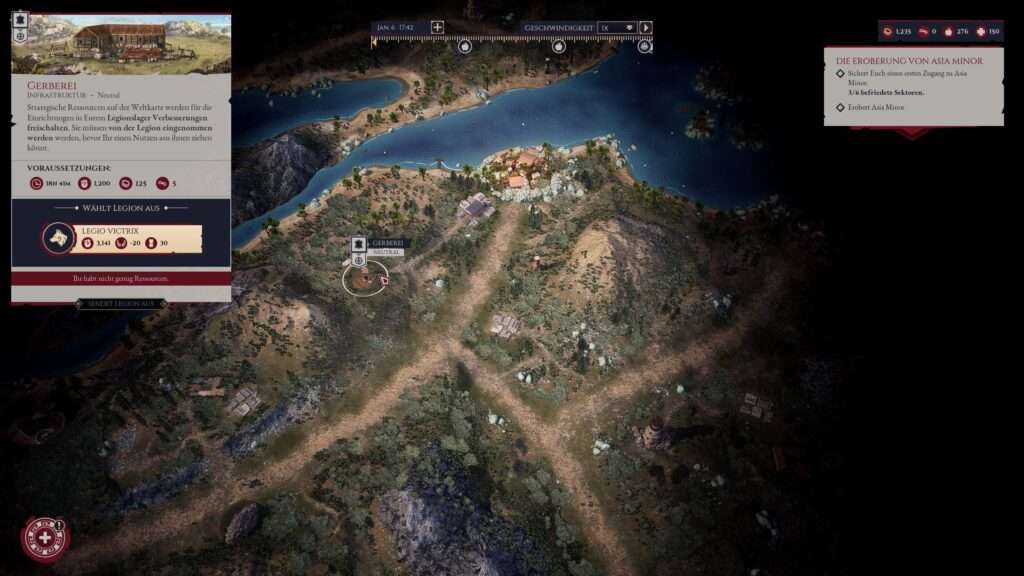




Be the first to comment