
Removes the FPS Cap for MultiVersus!
How to Get Rid of the 60 FPS Cap
Find and Edit GameUserSettings.ini
Close the game. Locate your game engine files which should be at:
- %LocalAppdata%\MultiVersus\Saved\Config\WindowsClient\
Open GameUserSettings.ini in your favorite notepad app.
Set FrameRateLimit= to your desired new fps cap then press save.
Go back to Windows Explorer and set the file to Read-Only (as I had issues with Notepad++ doing it) and then launch the game and simply toggle off and on vsync in game and boom!
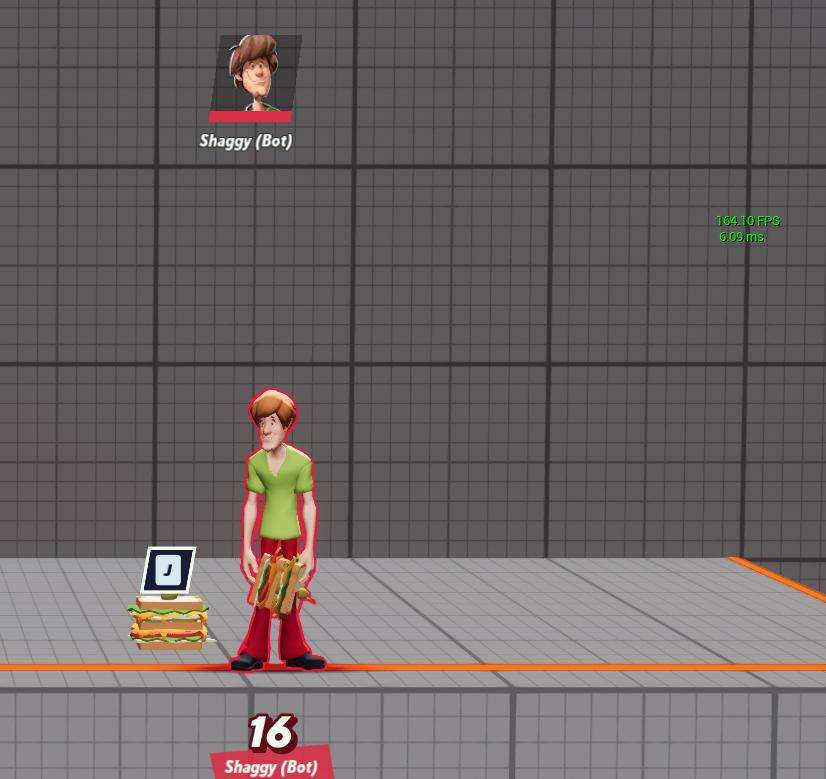
Very similar to achieving the same thing in Dead By Daylight.



Just toggle Vsync off and back on when you enter a match. It worked for me
Hello, I have a problem, and it is that when I am in the menu it goes to the fps that I want, but when I enter the game it drops me again to 60 limiting them
it has to be windowed fullscreen
I believe the game is built like most Fighting games with frame data at 60, so regardless if we uncap the client’s potential the actual match will default to 60fps per the frame data MultiVersus was built with. This is regardless of whether or not you use Fullscreen or FullScreen Windowed. Hope that helps.