
At the moment, it’s possible to open debug tools within the game, and they will allow you to free fly among other things. Useful if you wan’t to make cool screenshots or just want to explore around the map. This guide shows you how to enable the debug mode.
How to Free Fly and Other Debug Tools
Debug Tools
There are multiple Debug tools available within the game and at the moment, they can be enabled by simply pushing the correct key:
Shader View
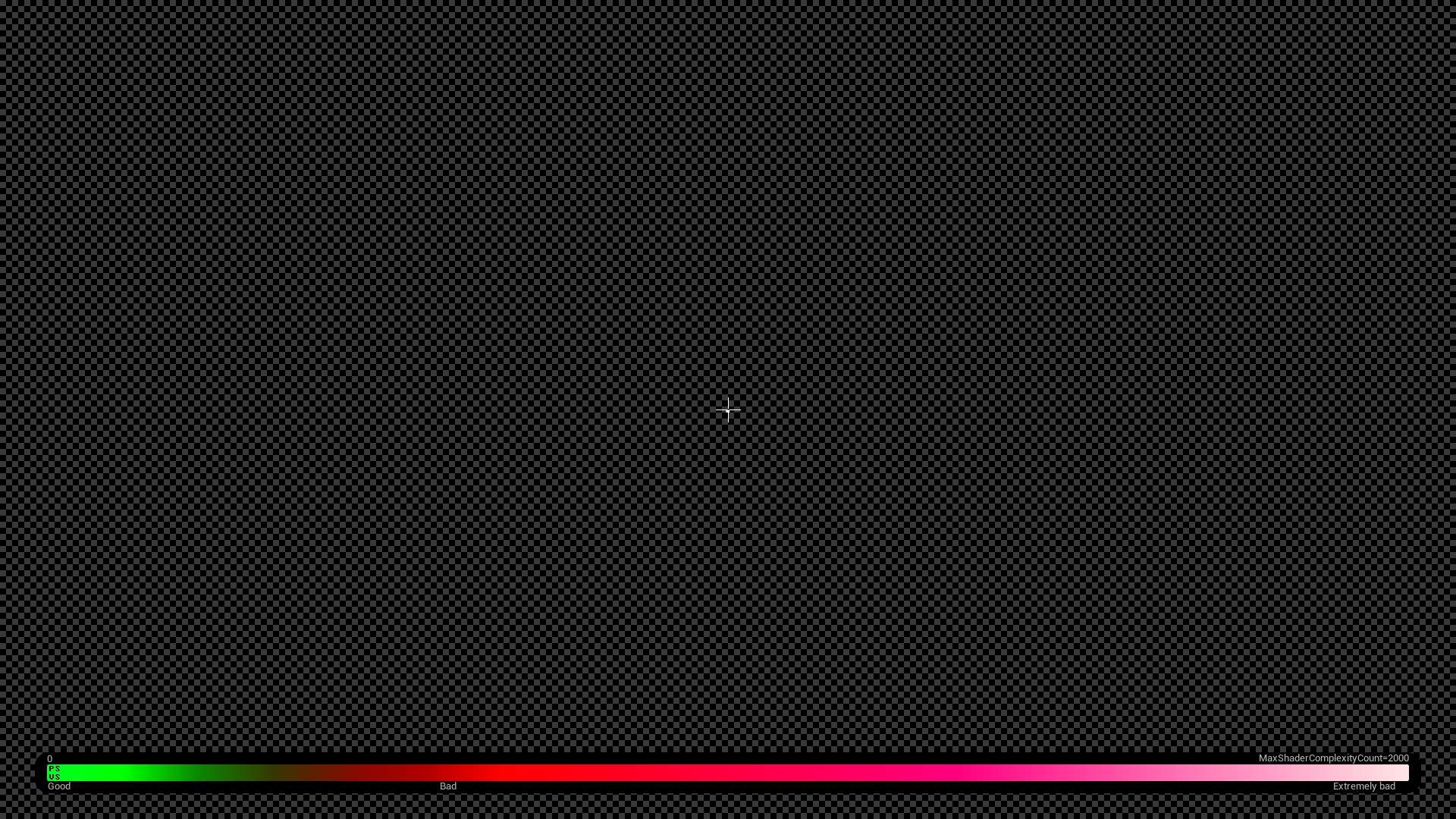
- F5 – Enables Preview of the Shaders
- F4 – Disables Preview of the Shaders
Additional Debug Info View
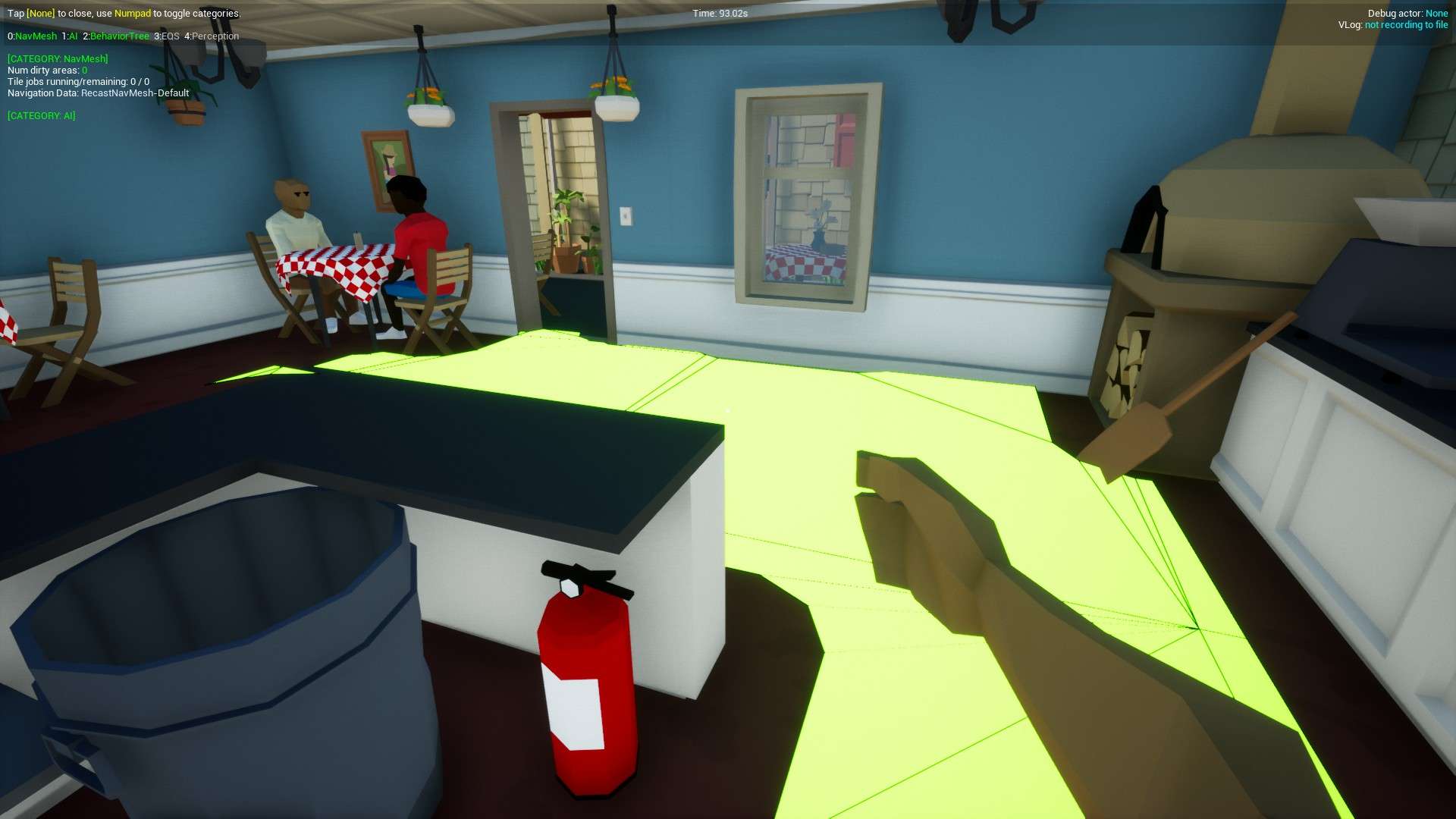
- ‘ – Enables/Disables additional debug info view
This view has following extra controls:
- 0 – Enables NavMesh path view
- 1 – AI Data
- 2 – Behavior Tree
- 3 – EQS
- 4 – Perception
Debug Cam – Free Fly View
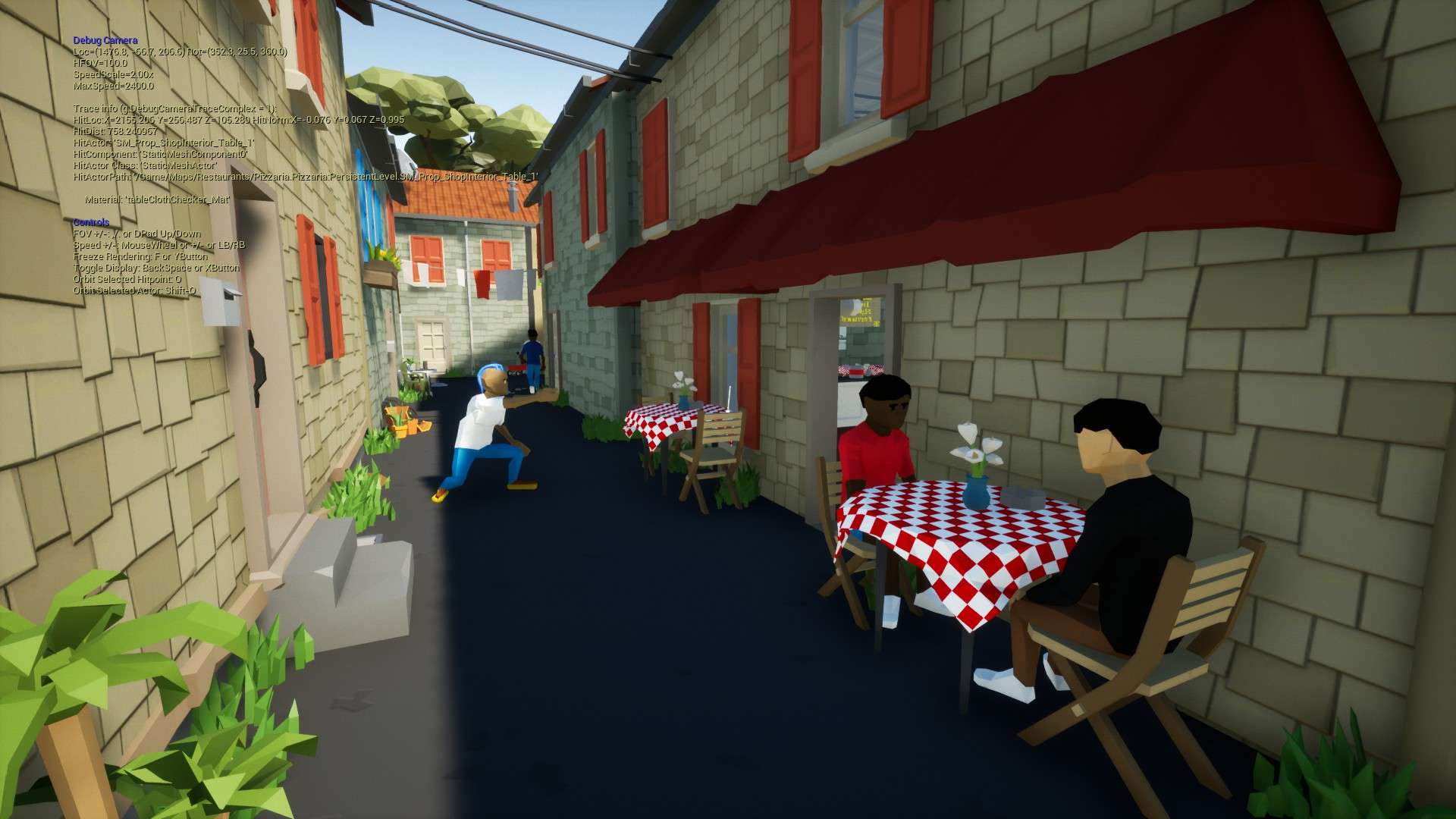
- ; – Enables/Disables Camera Debug View
Once in the view you can controll the camera like so:
- WSAD – Move around the world in free cam
- Backspace – Hides the Camera Debug Text
- , – Reduce FoV
- . – Increase FoV
- + – Increases Camera Speed
- – – Decreases Camera Speed
- F – Freezes rendering
- O – If you have prior clicked on an object, it will orbit around it
- Shift+O – If you have prior clicked on an actor, it will orbit around it
At the moment these debug tools work without any additional requirement or modification.
However this might not be the case in the future.


How do I install this
Which version of the game is this for?