
For all my unfortunate Mac Operating System users out there, myself included.
Contents
Guide to Find the Save Directory on Mac
Сrеdit gоеs to bang!
Foreword
Let’s take it for example you beat the Solstice (True) Ending, and you wanna play again because you missed some achievement due to an error, or just want to play as the real Niko again (and I truly respect you for that.).
Since Mac has a different directory on saves rather than Windows, this guide will… well, guide you to said directory, and also guide you on how to even delete your save in the first place.
Disabling Cloud
This is especially easy to do. Just right click on OneShot, go to properties, and disable the Steam Cloud Save option from there.
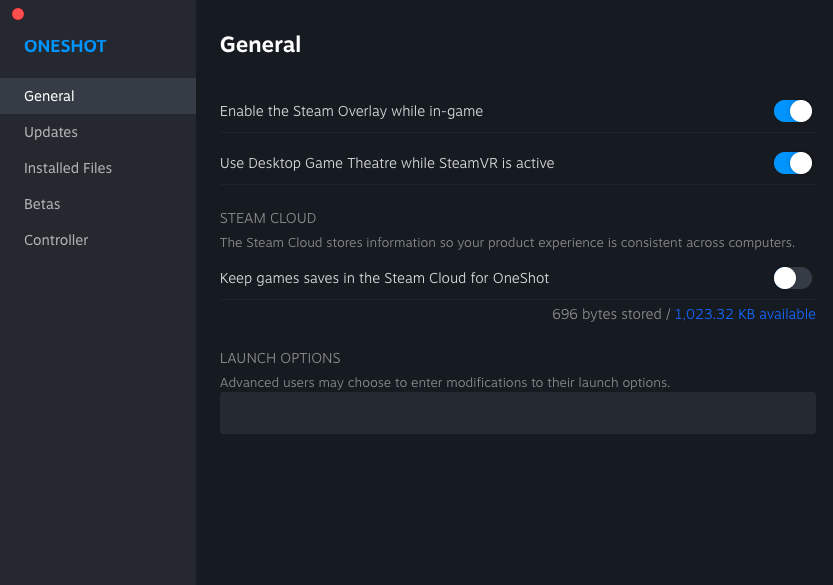
Heading to the Directory
You need to open up your Finder, and press Go from its upper bar. Find the Library in there.
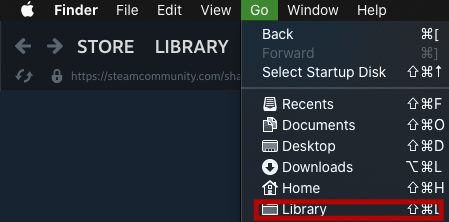
In the Library, find the Application Support folder.

From there, find the Oneshot game folder (Not the one in the steamapps/commons folder!).
This shouldn’t be hard to find, so no image for you.
Removing the Save Files
The second main part of this entire guide. (Probably why you came here, too.)
Delete p-settings.dat, and in the save_backups folder, delete all the p-settings.bk files, too.
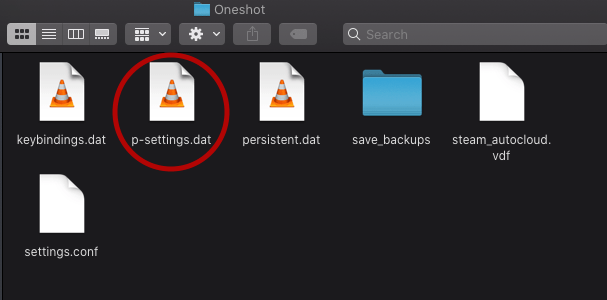
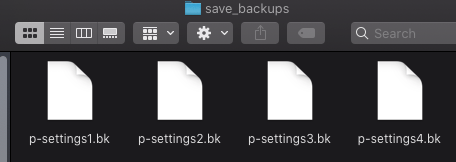
Yes, it’s that quick.
All Done
That’s all.
Boring guide, I know. But at least it’s straightforward.




Be the first to comment