
The game luckily has FOV slider, but its max value aka ‘100’ might not be enough for bigger screens. Since I play 110 as optimal, I’ve checked its configs and fix is rather simple.
Guide to Set Custom FOV
All credit goes to Shodan v3.0!
How-To
- Navigate to C:\Users\XYZ\AppData\Local\RoboCop\Saved\Config\Windows (where XYZ is your username).
- Open the GameUserSettings.ini file with a text editor (Notepad++ recommended).
- Find value ‘FieldOfView’ and set it to your desired FOV (ex. FieldOfView=111.000000).
- Optional: If you wish to have a custom ingame FOV slider options find lines ‘BaseMinFieldOfView’ and ‘BaseMaxFieldOfView’; they should be right after the value from step 3. Set them to your desired FOV range but NOTE that very large values will cause image distortion and possible other glitches.
- Once you’re done, ini section should look something like this:
FieldOfView=111.000000
BaseMinFieldOfView=80.000000
BaseMaxFieldOfView=120.000000- Save the changes in GameUserSettings.ini file.
- Start the game.
That’s it, enjoy.
Verify New FOV Ingame
Post-edit ingame options should reflect the changes we did with Min and Max values.
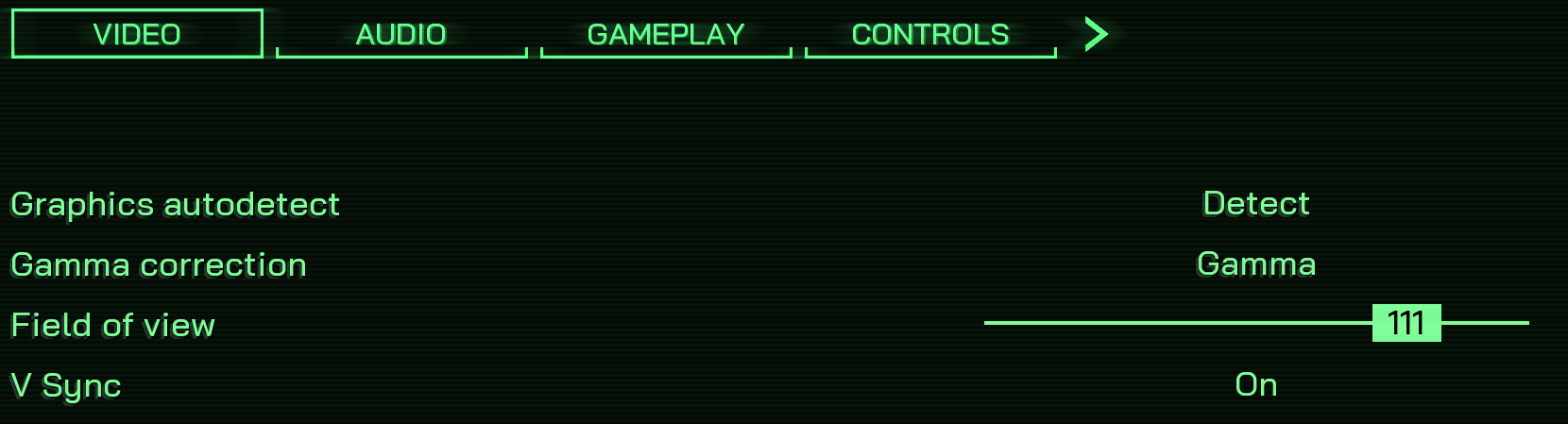





Be the first to comment