
Editing Save Game (Money, Licenses etc.)
Before diving into customization, be sure to create a backup copy of your save file (by copying this file to a safe location, you’ll prevent any accidental loss of your save).
To locate this file, you can access the following location :
- C:\Users\Username\AppData\LocalLow\Nokta Games\Supermarket Simulator\SaveFile.es3
Note that the AppData folder is typically hidden, but you can access it by typing “%AppData%” into the search bar of your file explorer.
Once your backup is secured, open the SaveFile.es3 with a text editor such as Windows Notepad, Notepad++, or any other text editor of your choice.
Money Customization
Use the search function (usually CTRL+F) to find the term “Money”. Once located, change the current value to the desired amount.
Below is a screenshot showing the specific part of the file where you need to make this modification.

Enable / Disable Storage
Use the search function (usually CTRL+F) to find the term “Storage”. Once located, change the current value to “true” to enable storage or “false” to disable it.
Below is a screenshot showing the specific part of the file where you need to make this modification.

Unlocking Licenses
Use the search function (usually CTRL+F) to find the term “UnlockedLicenses”. Once located, modify the current values to include the licenses you wish to unlock. For example, if you want to unlock licenses 21, 22, 23, and 24, adjust the values accordingly.
Below is a screenshot showing the specific part of the file where you need to make this modification.
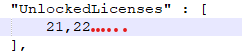
The first unlockable license in the game is 21, the others follow (22, 23 etc…)





But how can I reset my money to normal or do I have to uninstall the game?
You can start a game again or simply change your money (a game starts with ~$50 (maybe more))
You can also change the number of items per box in the savegame. This only works for existing boxes. So you don’t always have to run a thousand times when you are more advanced ^^ . Just buy each item once, place the box somewhere, close the game, change the number of items per box in the savegame, restart and reload and tada, there are now X items per box. With some boxes, depending on the number of items, the visual view is a bit blocked when putting them inside.
Someone help me, my game doesn’t want to continue anymore, it opens normally, but it doesn’t continue when I click… I’ve tried everything to delete the game and reinstall it, but to no avail… I’m upset because I’m going to end up having to ask for a refund… and I don’t I wanted it because I really liked the game.
you can’t create a refund request after +2 hours spent in the game. If your save is lost and cannot be recovered due to a bug, which is possible, I advise you in this case to give as much detail as possible to the developer. You can always play a new game and give yourself a money boost to get back to where you left off as quickly as possible.
Your save is probably corrupted, there was an update today for fix this problem (or to no longer have this problem in the future)
I can’t find this Save File.es3 in whole file explorer
Note that the AppData folder is typically hidden, but you can access it by typing “%AppData%” into the search bar of your file explorer or by showing hidden files.