
Guide to Use the Map
Map Overview
Between campaign missions, you will often need to move across the Overview Map. This represents an area of North America and Northern Mexico. Use the usual camera controls to move about the map. You cannot zoom in/out or rotate.
Objectives are shown in the top left corner. As per Mission Objectives, these can be Primary or Secondary objectives. Secondary objectives do not have to be completed but may provide extra information, resources, unit types.

Certain Locations and Settlements will only be available depending on how you have acted in earlier missions. Certain Settlements may remain closed if you have not helped or attacked certain factions.
Locations and settlements are indicated on the map by names. Selecting the location your army is currently in will open your army management window.
Army Management Window
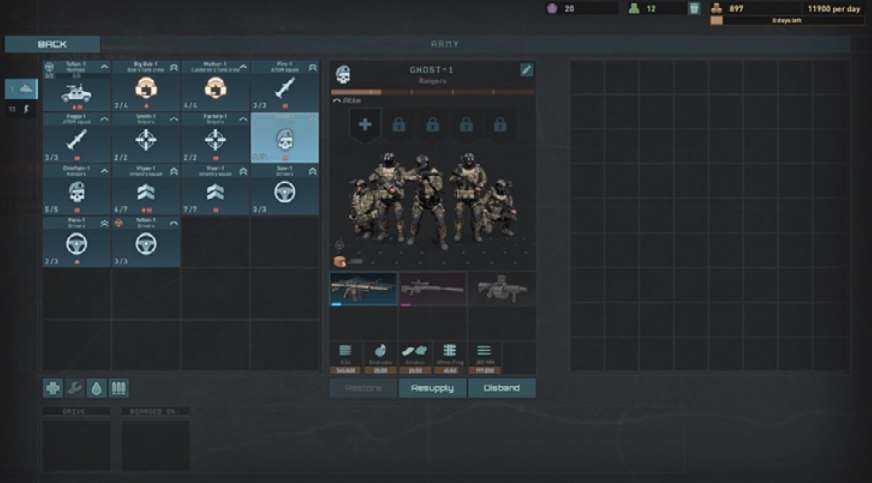
The army management window represents your army, the squads and vehicles that you currently have. Selecting unit icons on the left panel will show the unit in the center panel, along with the weapons and ammo that the unit currently has.
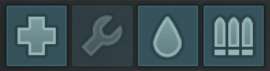
It is possible to Restore fallen individuals, resupply ammo or disband the unit.
It is also possible to Heal, Repair, Refuel and Re-ammo supply ALL units within your army by using the buttons beneath your army roster on the bottom left hand side.
Any spare equipment, weapons, armor or vehicles will appear on the right panel. It is possible to drag weapons, armor and equipment from the central unit panel to the right panel.

On the top right, it shows various statistics about your army. These are:
Goodwill points: Certain human factions may give you Goodwill points. These can be converted into resources at certain locations on the map and can also be used to purchase equipment, weapons, new units and vehicles.
Manpower resources: Civilians and survivors found may join your army. These can be trained and added into units that have taken casualties to bring a unit back up to full manpower.
Supply Resources: General resources that can be used to resupply ammo and refuel vehicles. Supply Resources are also required for travelling from location to location, as each unit and vehicle requires some resources to operate each day. The full cost of your army is shown as an amount per day.
Days Left: When travelling, it will show how many days left of travel is available with the current army and resources. Reducing the number of units or vehicles will increase the number of days left for travelling between locations.
Settlements ‒ Buy and Sell
On some settlements, there is the option of buying weapons and equipment, hiring new units or vehicles, or changing your manpower, resources or Goodwill points for other resources.

Different Settlements will have different equipment, units and vehicles to buy, so it is good to explore.
It is possible to drag items from the SETTLEMENT panel on the right to the army equipment panel on the middle right. Cost is shown on each items icon and you must have enough to purchase the item.
Once purchased, the weapon or armor can be dragged onto the appropriate slot on the unit of vehicle panel in the center.
On the right are 3 icons, SHOP, HIRE and SUPPLIES.
- Shop: Use the shop to purchase or sell weapons and armor for your units and vehicles.
- Hire: Here you can buy and sell new units, squads or vehicles.
- Supplies: Within Supplies there is the option to trade Goodwill points for more Manpower and Supply Resources.
Travelling Between Locations

On the Overview Map, selecting another location will open the Travel Window and show the road that will be travelled to reach the new destination. The Travel Window will give some information on the selected Location, as well as the amount of days to travel there. If you have enough resource to reach the destination, the ‘Get Going’ button will be highlighted. Clicking on this will move your army to the new location.





Be the first to comment