
Short simple guide for some more frames…
How to Get More FPS
Limiting FPS
Now it sounds counter intuitive as if your reading this your more then likely not hitting the frames that we will be limiting them to, I’m no computer expert but I imagine limiting them helps reduce strain on the GPU and CPU, anyways here’s where to start…
- First close your game (if its open).
- Head into the file explorer.
- Locate your C: Drive.
- Once inside head on over to Users/(Your User)/AppData (If this is not showing, at the top of the screen go to View and then check the “Hidden Items” box)/Local/Discovery/Saved/Config/WindowsClient
- Locate “GameUserSettings”.
Once inside scroll down until you find “FrameRateLimit” and then set this to either your monitors refresh rate or just whichever amount of frames you would be happy with. It should look like this:
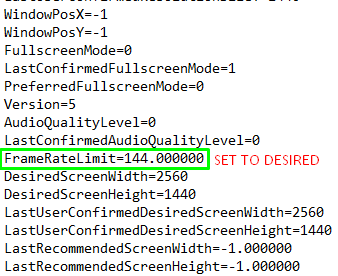
- Once you have set it, locate file in the top left and select save, after this you want to go back to the file explorer and right click “GameUserSettings”, at the bottom select properties and check the “Read Only” box at the bottom of the generals tab, hit apply and ok
- You can now launch the game and see if it makes a difference.
Personally this has given me a noticeable impact in the stability of the game allowing for a more consistent frame rate and thus a smoother feel.
Basic Tips
If you want even more fps be sure to:
- Turn all your settings to low.
- Turn off V-Sync (adds input delay but may introduce tearing).
- AMD users should opt to use FSR 2, from tests it is significantly better then TAAU OR XeSS ( head on over to the practice range and see for yourself the performance gain), For Nvidia users, try out the DLSS Frame generations options if available and if not the normal DLSS should suffice. The balanced and performance options also are not worth it visually, the gain is very very small.
- Try both full screen and borderless windowed, impact can vary system to system.
- Test out both dx11 and dx12 (newer systems tend to like dx12 more and vice versa with lower end systems).
- Ray tracing can impact frames A LOT, set this to static for more fps.
- Changing resolutions doesn’t do any significant performance gains but if your really struggling try lowering them for 1-5% gains.
- Having the FOV cranked up can impact performance a decent bit as theirs more to render as a result, try lowering it for more frames.
- If your having latency (ping) issues, go to the game play tab and change to the correct region (Automatic is default).
Quick Overview
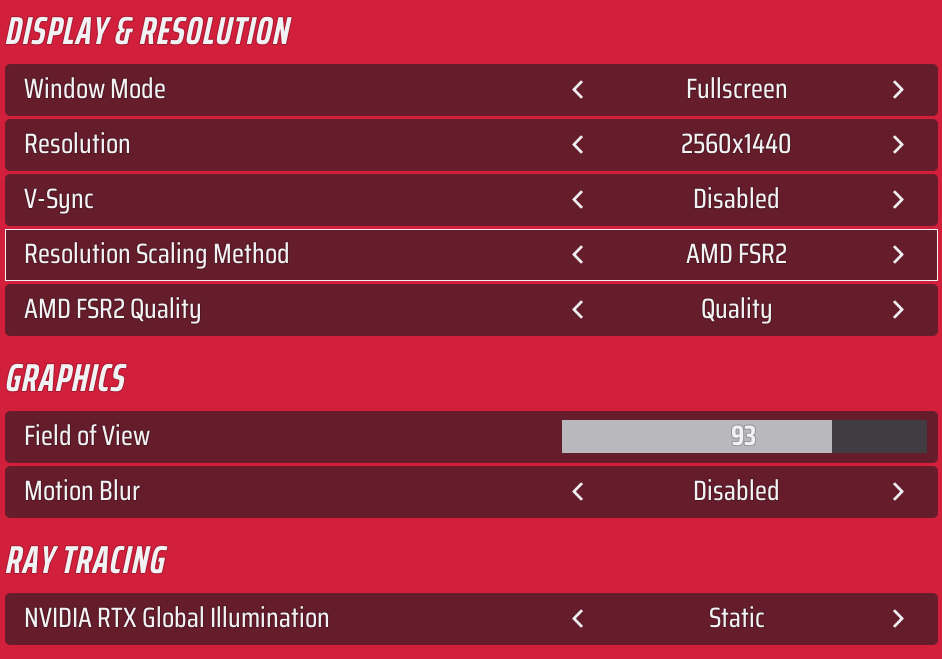
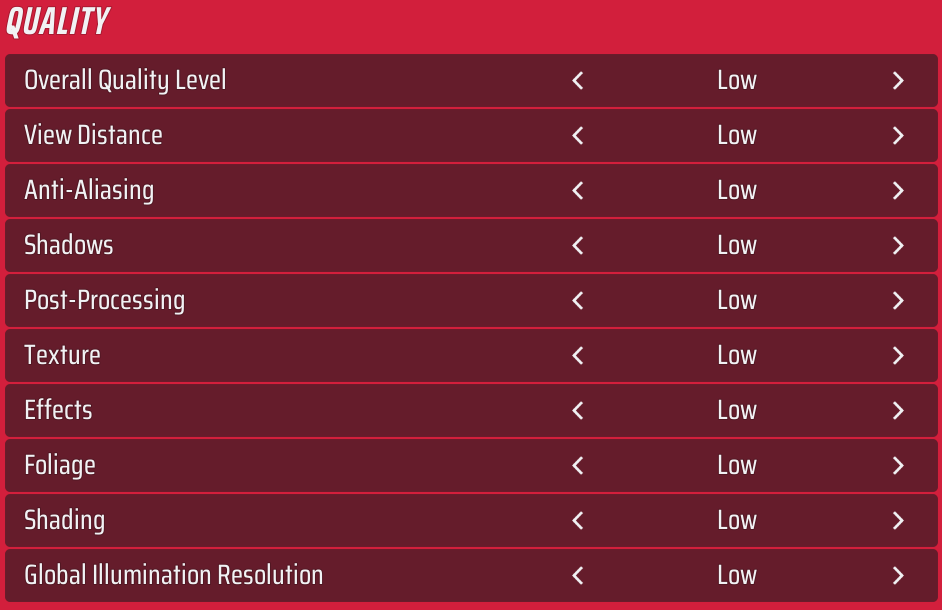
Graphics API varies, give both a go!


C:\Users\%USERNAME%\AppData\Local\Discovery\Saved\Config\WindowsClient
DLSS Performance works pretty good, haven’t tried DX12 yet but having a 3050, I wouldn’t imagine it helping
Thanks for the frame limit tip