
How to skip the game starting the 2K launcher, which may help a little bit with the performance.
How to Improve Performance
Step #1
Find a way to TheQuarry.exe file on your computer, it is usualy located in your Steam library.
- X:\Program Files (x86)\Steam\steamapps\common\The Quarry\TheQuarry.exe
X = Your disc name/letter
If you have a custom place for your Steam library, you definitely know how to find it and do not need any guide.
Step #2
- 1) Run Steam client, go to your Steam library and right click The Quarry.
- 2) Select “Properties…”.
- 3) The very first window that appears contains a “LAUNCH OPTIONS” section.
- 4) Copy + paste the path to your TheQuarry.exe file with quotation marks and add %command% at the end.
For example:
“D:\Program Files (x86)\Steam\steamapps\common\The Quarry\TheQuarry.exe” %command%
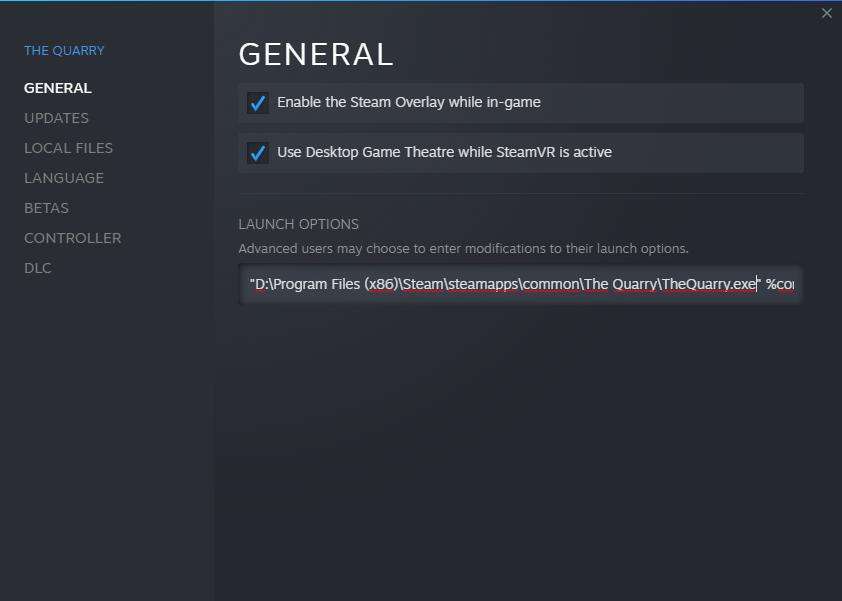
Step #3
Close the window, run the game and BAM! No 2K launcher and slightly better performance!
If you still have issues with lags and out-of-sync cutscenes, make sure the game is installed on SSD if you have one.
Lowering Texture and foliage quality also helps.





This worked omg thank you so much! Mine was freezing each scene and the audio of the cutscene would play but the visuals would be frozen and either restart or play on once the visuals caught up
I thought I was the only one with this issue, thanks my guy.
I hardly think that’s likely. Check your path. It’ll be slightly different depending on where you have the game installed. Look at the path provided at the top of the thread as a guide to where to look.
If you still can’t find it, verify the files in Steam and then check the path again.
“Denuvo” never makes a trouble for pirate but customer.
When bad meets worse
No more stuttering between scenes or audio falling out of sync. 2K can suck a hemorrhoid.
wow. makes the game actually playable. what a dumb problem to have.
Took some tinkering as I learned how to type it up but holy cow this makes a huge difference, thank you for this!
OMG this runs like a DREAM after using this guide. 60+ fps, zero stuttering, zero audio crackle. Both gameplay and cutscenes run smooth like butter. TYSM!
This is GENUINELY the most helpful guide for this game out there. Even if not for the performance issues JUST to get rid of that annoying fricking launcher. Thank you so much.
This worked wonders. I can actually play the game now without stuttering and the audio sync issues. Frames improved a lot too!