
Massive performance boost guide by adding these commands the game will run like butter if you are playing on a lower end GPU.
Where to Put Those Commands?
Go to:
- C:\Users\Username\AppData\Local\Talos2\Saved\Config\Windows
Then open Engine.ini then scroll all the way to the bottom inside the engine.ini file now you can start adding the commands.
Commands
[SystemSettings]
r.RayTracing=0
[/script/engine.renderersettings]
r.AllowLandscapeShadows=0
r.Shadow.MaxResolution=2
r.Shadow.DistanceScale=0.001
r.Shadow.CachedShadowsCastFromMovablePrimitives=0
r.ShadowQuality=0
r.Shadow.CSM.MaxCascades=1
r.Shadow.RadiusThreshold=0.1
r.Shadow.CSM.TransitionScale=0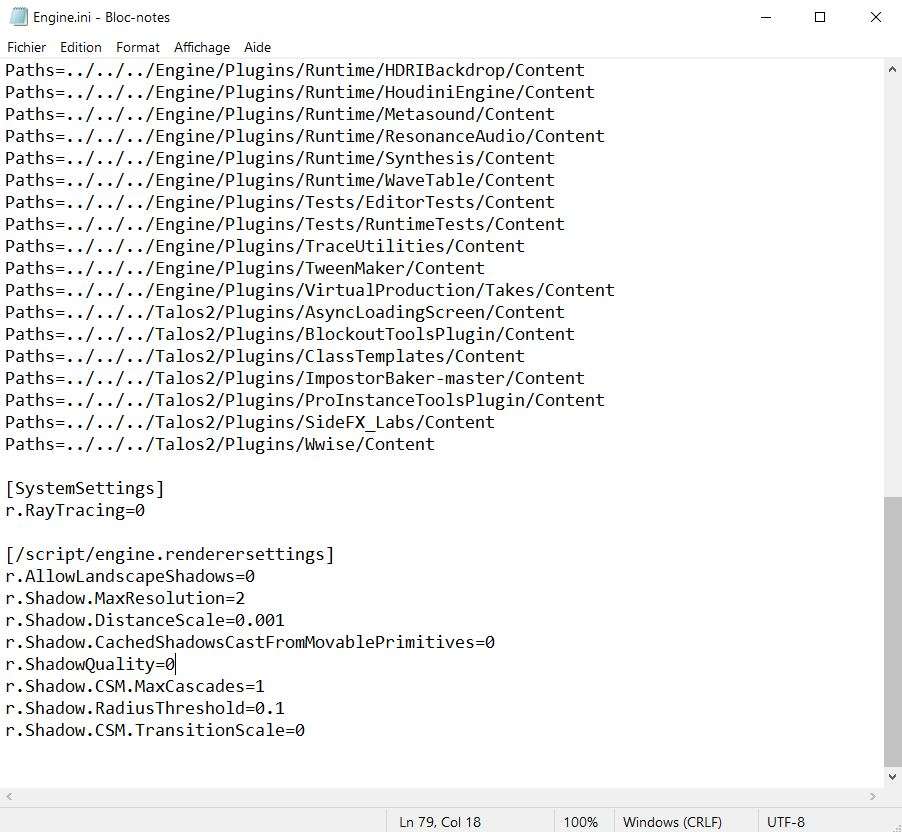
Additional Performance Boost
Right click on The Talos Principle 2 in your steam library
Then click on properties
In the launch options section in general add the following:
- -high -preload
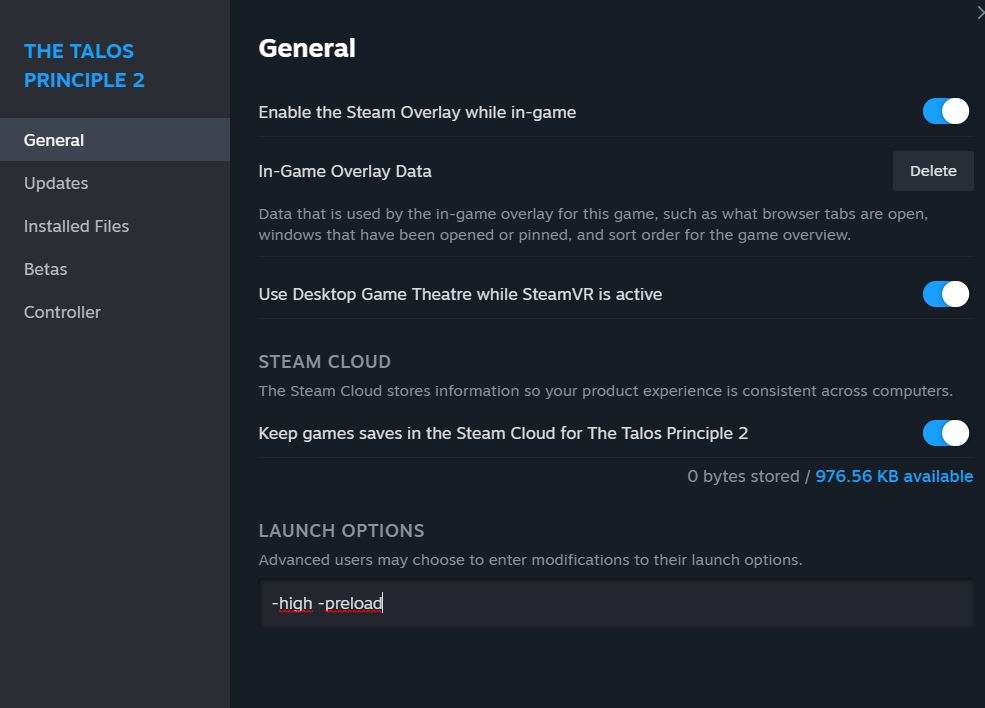





Thx , i only used the steam launch option.
And that worked for the foliage and trees alot.
Not laggy/stutter anymore.
Maybe edit/share this for others.
Also used radeon super resolution in the driver instead of ingame upscalers.
cpu- Amd 2700x
gpu Amd 6700 non xt
I also use raid 0 hdd’s , and it works great.
Properly works on regular hdd’s too.
Forward it to the devs would be helpfull. But don’t have the time for it now. Maybe someone else.