
Unlock the UE dev console with a simple launch parameter, play with different UE cvars & other fun things.
UE Dev Console
If you’re like me the dev console in Talos 1 was always neat to poke through, was a little sad that it didn’t seem included in Talos 2.
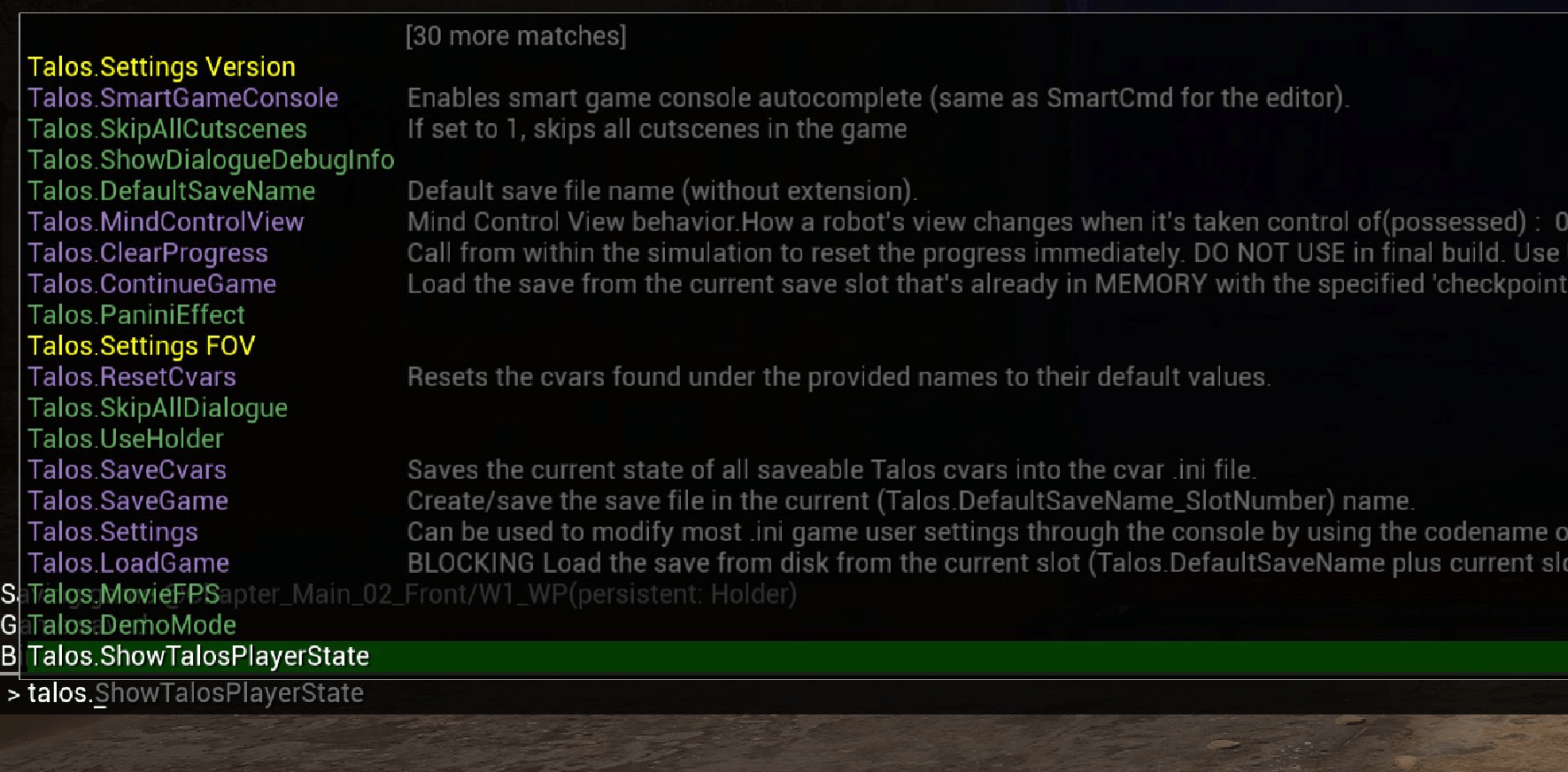
Looks like that’s not actually the case, you can enable the dev console with a simple launch parameter. Should come in very useful for those who like to tweak their INI files to perfection, since you can easily test your changes at runtime.
Before continuing I’d recommend backing up your savegame first, you can find that by pressing WinKey+R and entering “%localappdata%\Talos2” without quotes, then press enter.
After backing up your save folder somewhere, to enable the console just right click game on Steam, go to properties, and inside the launch options box insert the following:
-WhatWouldAthenaDo DestroyNow when you next launch the game you should see a new “Load Checkpoint” option when you try to load the save, and after loading into a save it’ll show “Cheats Enabled” on the top-right.
You can now press your keyboards Tilde key (left of number 1) to open the console, from there you can tweak a ton of different UE5 settings, graphics related cvars, special Talos-related settings, etc.
(Note that I’m not sure how this might affect achievements, wouldn’t try progressing the game while using this in case they don’t unlock, just use this for tweaking/testing stuff)
Have fun, and thanks to Croteam for making such a great game, this was another fun puzzle!





Is there a command to hide the player’s body in first person?
“show skeletalmeshes” might do what you want. But it will hide other robots and puzzle pieces. Here’s another one “changesize 0” to shrink yourself and “changesize 1” to restore.
I found more shortcut keys…
– Y ghost (noclip)
– M (“mark”) set a teleport location
– R (“recall”) teleport to saved location
– O give 1000 puzzle tokens
– F toggle flashlight
– NUMPAD_PLUS increase timescale
– NUMPAD_MINUS decrease timescale
– NUMPAD_1 brief timescale boost
– NUMPAD_2 one second timescale boost
– NUMPAD_3 reset timescale
– PAGEUP cycle through other cameras
– PAGEDOWN default camera
Thanks, couldn’t open console on UK keyboard, but they are some shortcut keys
– G god mode
– J for turbo
– L for fly
– N Menu for these and loads of stuff
– P for pause
on German (and sometimes Nordic) keyboards sometime the ~ is placed on the ö key for, some reason.