
Reduce the installation size by up to 25+ GB by removing unused language packs.
Guide to Reduce Installation Size
Step-by-Step
First, run the game to make sure it is not using the audio language from a file you are going to delete, set the game up to your preferences.
Browse through the games installation folders to the following path:
- Steam\steamapps\common\Uncharted Legacy of Thieves Collection\Uncharted4_data\build\pc\main\sound1\streams
You will then see two additional folders:

- speech (this folder is used for Uncharted 4).
- speech-tll (this folder is used for Uncharted The Lost Legacy).
These two folders contain all of the audio packs in all supported languages for each game.
Note: This has only been tested with English audio, if using another language as your primary audio, I would advise keeping the English file as a precaution as it’s quite a bit larger than other files, it might have additional sound files that are used regardless of which language is chosen.
You will want to delete the files for all languages you won’t be using in each of these folders.
For example, if you will only be using the English audio, keep english.psarc in each folder, then delete the other files. If English is the only audio kept, the install size is reduced by 27 GB.
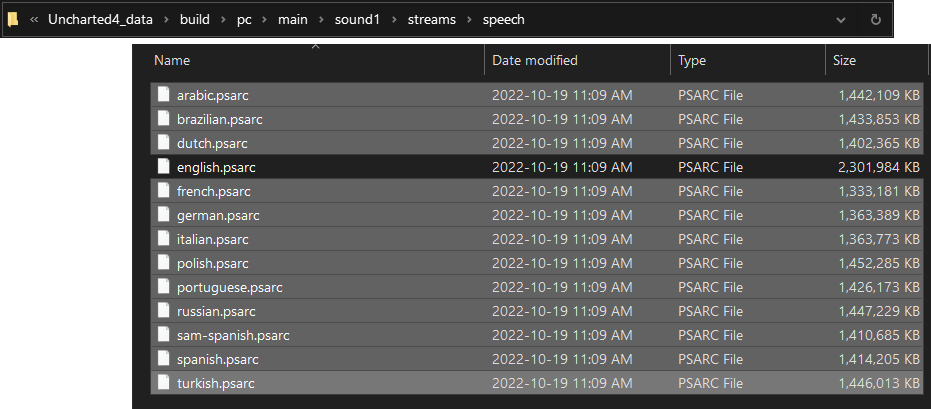
These language files can be re-downloaded at any time by verifying the game files through Steam should any issues arise.
Advanced Step (to Prevent Possible Re-Download in Future)
There is a chance the deleted files will be re-downloaded automatically next time the game receives a substantial update, which would be an unfortunate situation.
There is a way to help prevent that though, and I will explain it below, do note this can be confusing and/or time consuming for some, but I will do my best to explain it.
Note that manually verifying the game files will still force Steam to re-download and replace these files after doing this.
We are going to replace the original unused language files we deleted with blank text files that have the exact same names and file extensions.
Step 1. Creating empty text documents
- Locate the speech and speech-tll folders again in your game installation folder, create a new folder in this same location, the name doesn’t matter, I left mine titled New Folder.
- Shrink the folder window down so you can see this guide in the background, in particular the screenshot showing the 13 language pack names with file extensions.
- Open this newly created folder, right-click inside it and select New > Text Document
- Right-click this text document and select Copy.
- While still in that folder, press Ctrl+V 11 times to make 11 copies of that text document in this folder.
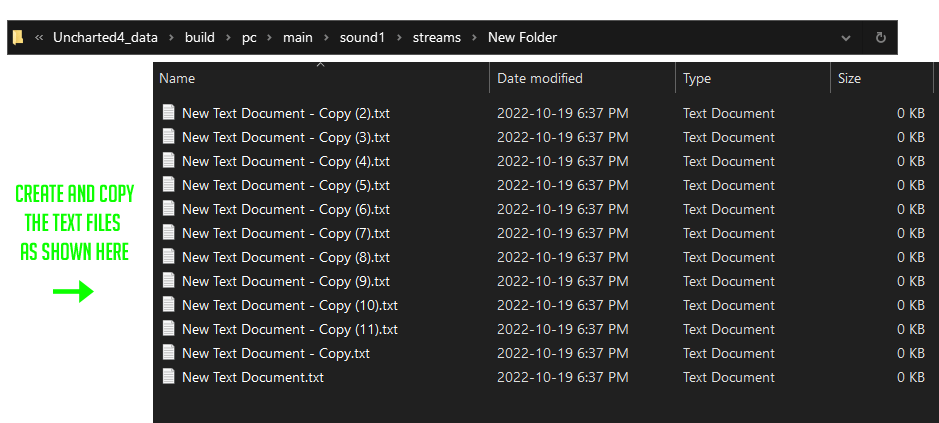
Once you have the new folder with 12 blank text documents inside it, proceed to the next step.
Step 2. Renaming the text documents
- Using the screenshot found in this guide as a reference (click on them using the middle mouse button if they’re difficult to read) start renaming each text document the same as the language pack files that you will be overwriting or replacing, this includes the .psarc extention at the end. Triple check your spelling when finished.
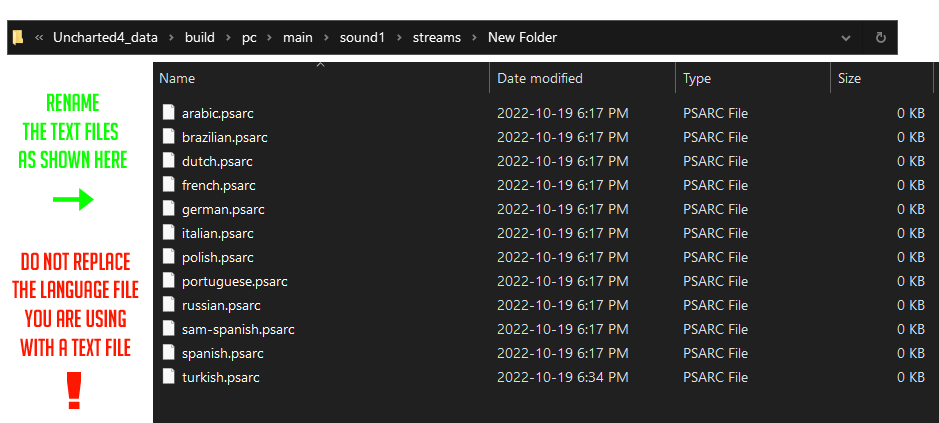
Once your files are renamed to look like the screenshot above (assuming you are only using the English file) proceed to the next step.
Step 3. Replacing the original language files
- Copy (don’t cut) the renamed text files from your new folder, and paste them in both the speech, and speech-tll folders, do take extra caution here not to overwrite the language file you are using, if that happens, try to right-click in the folder and undo, otherwise verify your game files and start over.
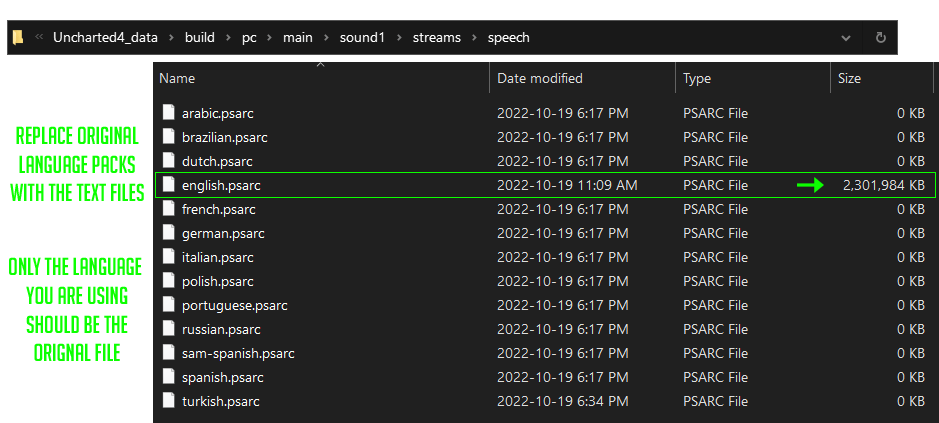
When finished you should see 13 language files in the folder, 12 of them with no file size, and your original language file as shown in the screenshot above.


reduced my size from 124GB to 96GB
I don’t know if it was somehow caused by this change or it’s just another sign of the poor quality of the PC port, but I had the game crash multiple times when playing through Uncharted 4, had a weird texture bug infect multiple characters during the cutscene after the final chase sequence (the one where Sully throws you an RPG to blow up a truck that was suicidally chasing you through the ruins of an old village) which forced me to exit to desktop to remove the bug, and multiple texture bugs in Lost Legacy (notably with entire forest hillsides being covered in a patchwork of bright lights from all the colors of the rainbow).
Verifying the game files does revert this change, even with the blank text files replacing the deleted language files in the folders.
Thank you so much for helping me save 27GB on my SSD!
One issue with which I was hoping you or somebody else might help – when I created the empty text files to replicate the language files I’d deleted, they remained text files even when I added the “.psarc” extension to the file name. Does simply adding “.psarc” to the file name automatically convert the text file into a PSARC file, or is there another step to converting it into a PSARC file?
text for copy and paste:
arabic.psarc
brazilian.psarc
dutch.psarc
french.psarc
german.psarc
italian.psarc
polish.psarc
portuguese.psarc
russian.psarc
spanish.psarc
turkish.psarc
english.psarc
sam-spanish.psarc
I saved some time by creating the blank text documents for all the languages beforehand in a separate folder, and then copy-pasting them into the two game folders with the “replace files in destination” option. It made sure that I wouldn’t touch the English files and allowed me to verify the spelling of the fake files because anything that wasn’t an exact spelling match would keep its multi-gigabyte size.
Got to chapter 3 and Sam is speaking in Spanish with just the English audio file, so I think the sam-spanish.psarc file just completely replaces all his English dialogue in addition to the Spanish he speaks in the English audio file, so it’s not required
Thanks. Just did it this. Game size now is 96.8 GB.
Here’s a fast way to do it:
1) Open a sound folder and right-click > Open in Terminal.
2) Run [code]Get-ChildItem “*.psarc” | ForEach { “” > “$_.txt” }[/code] to create empty text files with the same name as the language packs.
3) Delete any text files for languages you want to keep.
4) Run [code]Get-ChildItem “*.txt” | ForEach { Remove-Item $_.BaseName; Rename-Item $_ $_.BaseName }[/code] to replace the remaining language packs with the empty files
Definitely nice savings!
Nice, will steam automatically try to redownload these every new patch, I wonder?
Good question, I don’t believe so, but I have seen it happen before in other games after removing intro videos, while other games it didn’t, so it seems to be hit or miss, it may depend on the type of update it is, and whether or not Steam has to verify the entire game afterwards, which I think is quite rare.
The only way the files would absolutely be re-downloaded is if the user manually verifies the game files through Steam.