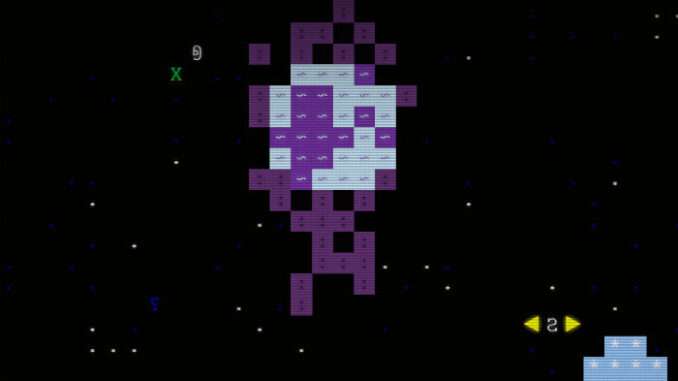
Official WarpVector guide explaining game mechanics and how to play.
Game Mechanic Explained and How to Play
All credit goes to cupricdagger!
Intro
This guide is intended to explain the basic mechanics of WarpVector and how to play the game without giving away any spoilers or going into details about tactics and strategy.
Movement
The green ‘X’ indicates the position that your ship will move to in the next turn, based on your momentum. You can fire your rockets to plot your course by moving the green ‘X’ with the arrow keys or numpad. The ‘0’ indicates your course if you make no adjustments. Press space to end the turn.
Beware that the amount you can adjust your ship’s course in any one turn is limited by the energy reserves and propulsion of your ship! The sidebar indicates how much energy is required for adjusting the ship’s course. For example, “Maneuver: −3/Δ” indicates that adjusting your trajectory will cost you 3 energy. The more weapons and armor you add to you ship, the more it will cost to maneuver, and the more you upgrade your engines, the less it will cost.
The green arrow indicates the the direction your ship is currently facing. Your ship’s facing changes automatically based on your trajectory.
Exploration
The universe is filled with strange events and mysterious sites to explore.
- Planets. You can land on any planet by flying over it and coming to a stop. Landing on a planet will damage your ship, representing the wear and tear caused by atmospheric re-entry. The faster you move over a planet, the more damage your ship will take.
- Space stations. You can visit a space station by moving on top of it and coming to a stop.
- Abandoned/destroyed ships. You can board a destroyed or abandoned ship by moving on top of it and matching its velocity. Note that destroyed ships will continue on their original trajectories, so you may find that a tractor beam is helpful to bring them to a stop.
- Anomalies. To investigate an anomaly, you must move on top of it. However you need not come to a stop in order to investigate it.
Travel between star systems
Your ship has a warp core which allows it to jump to star systems. To do so you must have the hyperspace coordinates for the new system and your warp core must be fully charged (20/20). Your warp core will recharge 1 point per turn while your ship’s energy reserves are above 50%. Jump to hyperspace by pressing the ‘j’ key. Coordinates can be found, for example, by exploring planets.
Combat
Firing weapons
Weapons are mounted on particular hull zones and each weapon can only fire out of that hull zone. Each weapon has its own firing arc determined by its range, hull zone, and your ship’s facing. Press ‘w’ to cycle through weapons, press ‘tab’ to cycle through eligible targets within the weapon’s arc, and press ‘f’ to fire. Each weapon can only fire once per turn, and only if sufficient energy is available.
Types of weapons
There are four basic types of weapons:
Weapon type – Effect
- Lasers – Lasers deal damage to shields first, and to hull second.
- Ion canons – Ion cannons deal damage to shields first and to energy reserves second. Note that this can reduce a ship’s energy reserves to negative levels.
- Tractor beams – Tractor beams reduce a ship’s speed, but only work if the target’s shields are already down.
- Neutron beams – Neutron beams deal damage directly to a ship’s crew, but only work if the target’s shields are already down.
Rumors of persist of ancient Precusor relics that are far more powerful than the standard types of weapons listed above.
Mounting weapons
Press ‘r’ while docked at a space station to reconfigure which weapons are mounted on each side of your ship and to purchase new weapons.
Mounting a weapon increases your ship’s mass (increasing your maneuver cost) and increases your minimum crew requirement.
Boarding and shipboard combat
Boarding tubes can bridge the vacuum of space and slice through even the thickest armor.
If you and an enemy ship are in the same square and have the same velocity, you will have the option to initiate a boarding action. (Beware, some enemy ships will also board you!) Your crewmembers will fight directly, though an entire shipboard battle can rarely be resolved in a single turn.
If the crew of the ship being boarded is killed or surrenders, then the boarders will commandeer the ship. If you commandeer a ship, you will be able to issue it orders. However, in order to have a commandeered ship follow you when you warp to another system, you must first order the boarding party to formally capture the ship. Capturing a ship requires expending BitCredits in order to refit the ship for long-term use.
Ship operations
Crew
Your ship has a minimum and maximum crew. For every crewmember you have above the minimum, there is a chance every turn that you will repair 1 point of hull damage. For every crewmember you have below the minimum, there is a chance that your reactor will produce no energy that turn.
Unfortunately, the perils of space travel may result in the loss of crewmembers. Additional crew can often be hired at space stations and some planets.
Energy
Your ship has a state-of-the-art fusion reactor that continuously produces energy which is stored in your ship’s capacitor banks. Maneuvering and firing weapons consumes energy. If your current energy is at least 50% of maximum, your shields and warp core will slowly recharge. In normal circumstances your energy reserves will never exceed your maximum. However, if any special item or effect raises your energy reserves above twice your maximum, your reactor will overload and begin to melt down, dealing 1 point of hull damage per turn.
Communications system
You can communicate with other ships by pressing ‘w’ until the Comlink is selected, pressing tab until the desired ship is targeted, and then pressing ‘f’. The comlink can be used to issue orders to allies and interact with other ships that are willing to speak with you.
Upgrading your ship’s subsystems
The ship’s reactor, shields, and other subsystems can be upgraded at most space stations. If you dock with a space station by moving on top of it and reducing your speed to zero, a menu will appear listing the upgrades which can be performed. Note that the BitCredit cost of upgrading a particular subsystem depends on how much that subsystem has already been upgraded.
Refitting your ship’s weapons
- Press ‘r’ while docked at a space station to reconfigure which weapons are mounted on each side of your ship and to purchase new weapons.
- The refit menu will show which weapons are currently configured at each of your ship’s four mountpoints, which weapons are stowed in your cargo hold, and which weapons are available for purchase from the shipyard.
- You can move weapons between your ship’s cargo hold, mount points, and the shipyard.
- Once you have arranged your desired weapon configuration, click the ‘Refit’ button in the bottom right of the refit menu.
- Any weapons that were moved from the shipyard to your cargo hold or mount points will be purchased, and any weapons moved from your cargo hold or mount points to the shipyard will be sold.
- Note that mounting a weapon increases your ship’s mass (increasing your maneuver cost) and increases your minimum crew requirement.


Be the first to comment