
Guide to Duel Screen Info
Duel Screen

- Menu Button
Select this to open the Menu.
- Duel Log Button
Toggle the visibility of the Duel Log.
- Field Status Button
View the Dueling information for the field.
- Activation Confirmation Button
Change the settings that control effect activations.
This will not be visible if activation confirmation is set to Auto.
- Your Hand
- Your Life Points
- Your Mate
- Opponent’s Hand
- Opponent’s Life Points
- Opponent’s Mate
Dueling Field
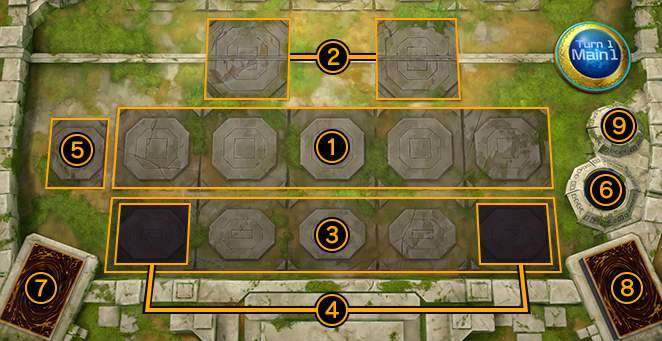
- Main Monster Zones
This is where Summoned monsters go.
You can have 1 monster in each zone, up to 5 in total.
- Extra Monster Zones
Extra Deck monsters can be Special Summoned to this zone.
In general, each player can only use 1 each.
When Pendulum and Link Monsters are Special Summoned from the Extra Deck, they can only be Summoned to an Extra Monster Zone or to a zone that a Link Monster points to.
- Spell & Trap Zone
This is where Spell and Trap Cards are placed, either when you Set them or activate them.
You can place up to 5 Spell/Trap Cards.
- Pendulum Zone
Pendulum Monsters can be placed here.
When Pendulum Summoning, you must have placed a Pendulum Monster in each of the two Pendulum Zones.
- Field Zone
Field Spells (cards whose effects affect the whole field) must be placed here.
- Graveyard
Monsters that are destroyed and Spell/Trap Cards that you have finished using go here.
- Extra Deck Zone
Extra Deck monsters can be Special Summoned to this zone.
In general, each player can only use 1 each.
When Pendulum and Link Monsters are Special Summoned from the Extra Deck, they can only be Summoned to an Extra Monster Zone or to a zone that a Link Monster points to.
- Deck Zone
Place your Main Deck face down here.
- Banished Cards
Cards that have been removed from play (banished) are sent here.
Card Location Icons
When you can select a target for an effect, the location of each eligible card will be indicated with one of these icons.
Cards in your control are marked with a blue icon, and cards in your opponent’s control are marked with a red icon.

Indicates that it is in the hand.

Indicates that it is on the field.

Indicates that it is in a Deck.

Indicates that it is in an Extra Deck.

Indicates that it is in the Graveyard.

Indicates that it has been banished.

Indicates that it is being used as an Xyz Material.
Card Status Icons
During a Duel, these icons will indicate when a card is in a special state, such as when its effects are negated.
Select a card from the Card List and you will see the icon(s) displayed from left to right below its card details.

Indicates that its effects are negated.

Indicates that it cannot be Special Summoned.

Indicates that it is banished temporarily by a card effect, etc.

Indicates that it was used as Fusion Summon material.

Indicates that it was used as Synchro Summon material.

Indicates that it was destroyed by battle.

Indicates that it cannot attack due to a card effect, etc.
Menu
Press the button in the top left corner of the Duel screen to open the Settings menu.
Here, you can change various settings for the Duel or surrender.
Connection Icon
When a player is detected to have poor connection during a match, this icon will appear on their side.
Please check your connection if this icon appears on your side often.
Note: This icon may appear frequently on your opponent’s side too, depending on their connection.





dude this is what I needed idk y it was so hard to find, yall are awesome