
This guide will explain basic elements of the UI, controls and show the saves path.
UI Overview
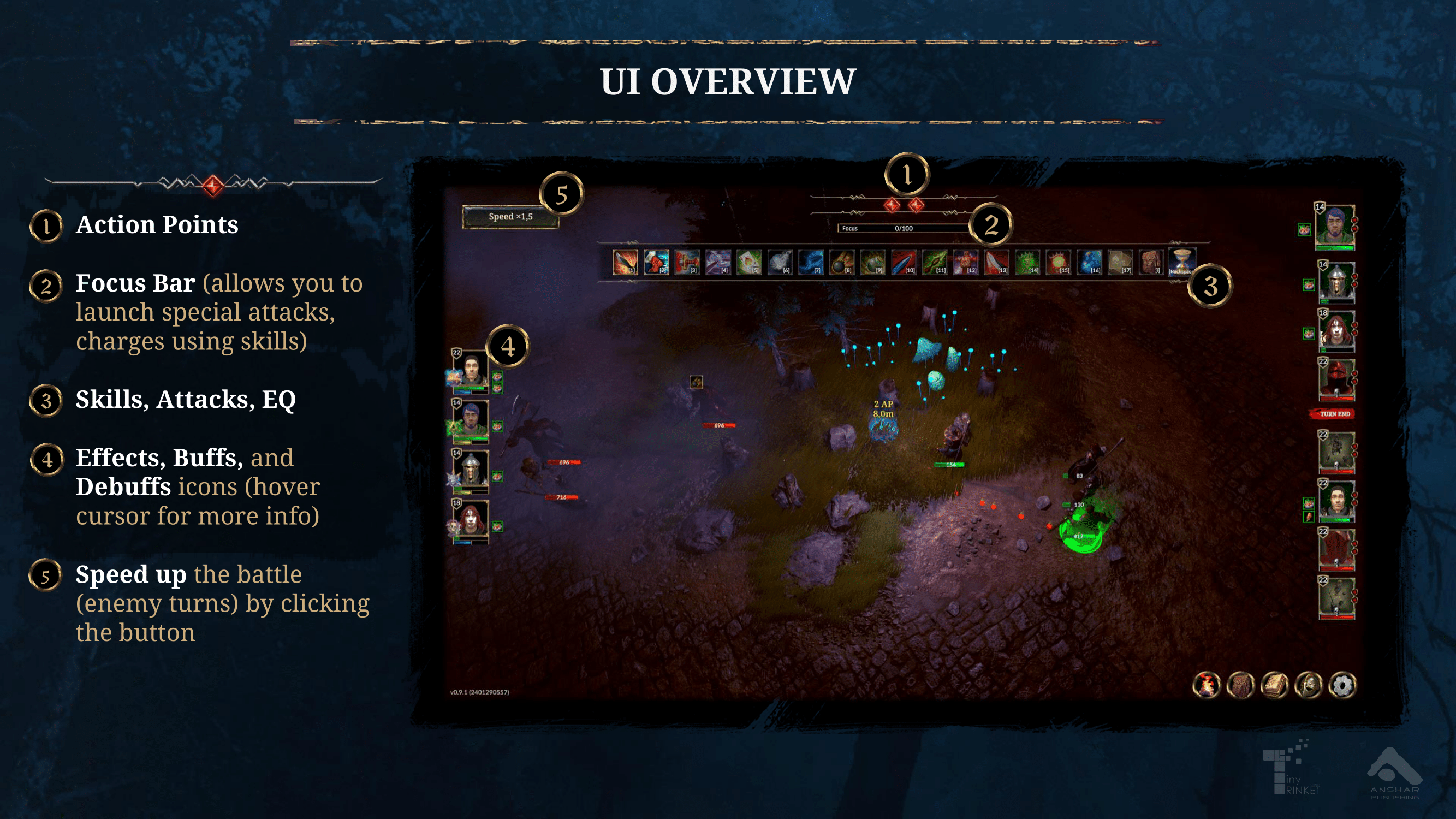
- Action Points
In Zoria: Age of Shattering, each character is gifted with two Action Points per turn. Think of these as your strategic currency for each round! Can you see the gems at the top of your screen? These are your Action Points. They’re red now, but they will gray out when you use them.
Action Points allow you to move your character and use skills. Moving your character 0 to 7 meters will cost you just one Action Point. If you’re in need of a longer distance, a 7 to 14 meter move will use up both of your Action Points. When it comes to Skills, most will cost you one Action Point, but the more powerful ones require both of your Action Points.
- Focus Bar
Focus Bar sits just below your Action Points. Try to keep the bar full because you need Focus to launch special attacks. You can gain regain Focus by using certain skills.
- Skills, Attacks, EQ
Below your Focus Bar is a Skill Bar. Here is a list of all your available skills and attacks. The higher the level of the character, the longer the list! Keep in mind that skills have different prerequisites and cooldowns!
The backpack shows inventory. You can use items during the fight without expanding your Action Point, so it is crucial to have some potions prepared, just in case.
- Effects, Buffs and Debuffs
Icons next to your characters’ portraits will show you what effects affect them. Some of the effects include Sunder, Fatigue, Bleeding or Stunned. Hoover your mouse over the effect to learn more about it. You can get rid of negative effects by drinking a potion, using bandages, resting, or visiting a Blacksmith.
- Speed Up button
You can make the fights faster by using the Speed Up button in the top left corner. This way, you can control the speed of your opponent’s turns.
Controls
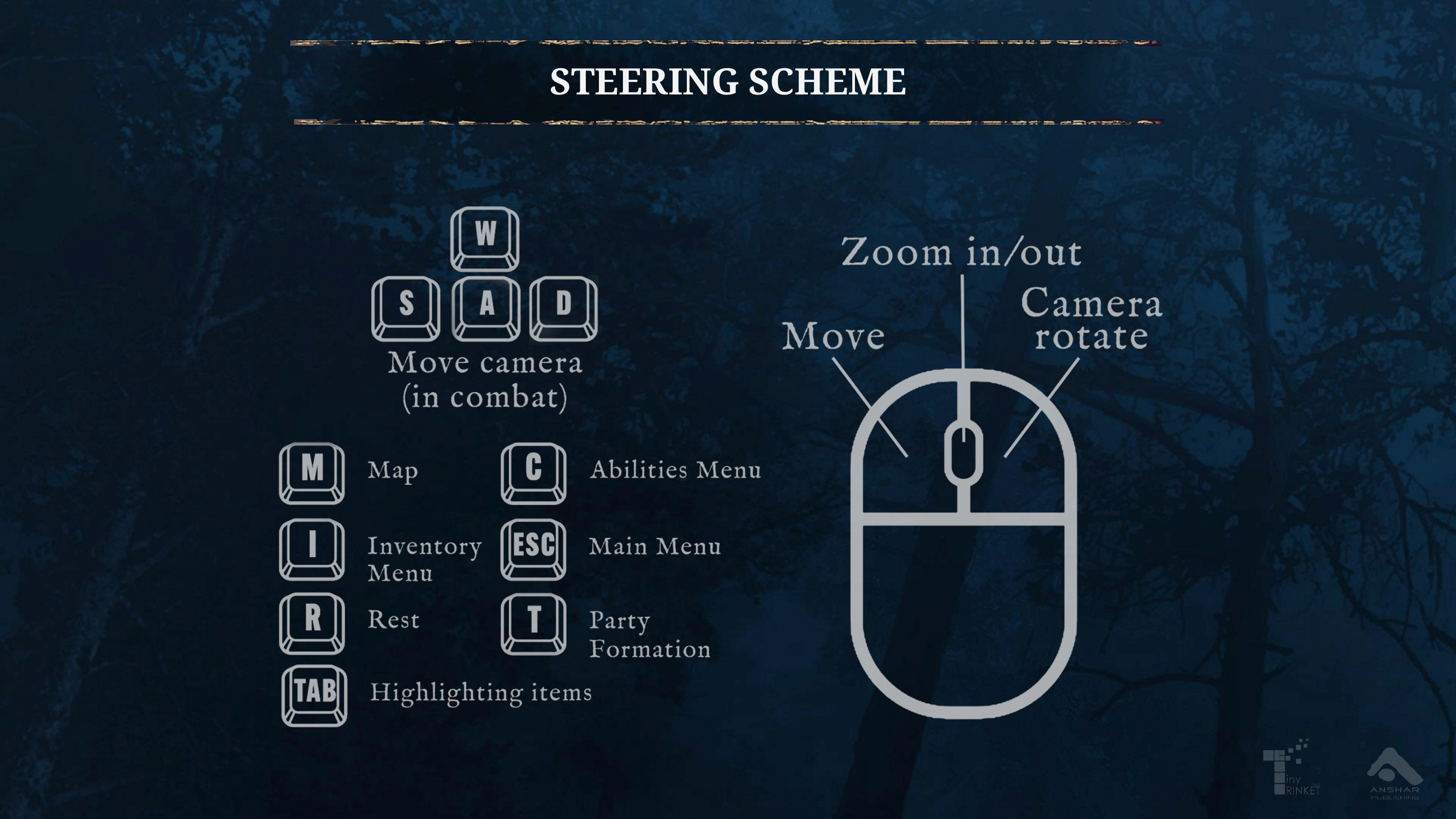
You can move your characters by using WSAD buttons on your keyboard. Alternatively, you can left-click or your mouse to show characters their destination.
While using the mouse, you can scroll to zoom the camera in and out. The right-click will rotate the camera.
On your keyboard, click:
- M – for Map
- I – for Inventory
- R – for Rest
- C – for Abilities
- T – for Party Formation
- TAB – to Highlight Items
- ESC – for Main Menu
Save File Location
Save files location if needed:
Windows
- %userprofile%\AppData\LocalLow\Tiny Trinket Games\Zoria – Age of Shattering\Saves
Linux
- ~/.config/unity3d/Tiny Trinket Games/Zoria – Age of Shattering/Saves



Be the first to comment