
How to Upload a Config to Workshop
Upload The File
Go the Cars folder and copy the “config.txt” and the “bodyconfig.txt” that you created. After you copied that, go to the upload folder, delete the config and bodyconfig and paste your files in place.
- Steam->steamapps->common->Car Mechanic Simulator 2021->Car Mechanic Simulator 2021_Data->StreamingAssets->Upload->SampleUploadConfig
You need to rename your files correctly. Change any file that ends with a number like “config2.txt” to just “config.txt” and any “bodyconfig2.txt” to “bodyconfig.txt”. The system requires these exact names without numbers at the end, otherwise it won’t work.
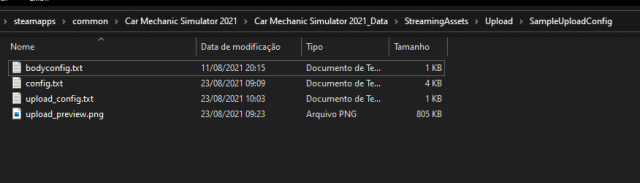
It is mandatory to have a thumbnail, so take a screenshot or make an artwork and put in the folder, together with you files, with the name “uploadpreview”
Must be a .png file.
After that, open the “upload_config.txt” file and edit them.
carId=
Is the name of the car in the game files. Go to the cars folder where you make the config file, and copy the name on that folder. Paste here only in lower case letter.
Eg: carId=car_fmwpanthermk1
package_desc=
Is the description that appear in the steam workshop. You can just put a letter or a word, you will edit this later, on steam.
package_id=
It’s the id of your mod in the steam workshop, don’t edit this while upload for the first time, you can delete this line. It’s used for make updates, we will talk about it later.
package_name=
Is the name of the mod that will appear in the steam workshop. This must be the name of the car and after the name of your version
Eg: FMW Panther MK1 Lowered
package_tag=
It says to workshop what kind of file are you uploading. If is a config, you let config. If is a Livery, let Livery. In this case, how we are talking about config files, leave config in this line.
package_visibility=
Changes the visibility of your item in the workshop. You should keep it private first to test if the mod works properly and doesn’t crash the game. After you’ve tested everything and confirmed it’s working fine, go to the workshop in Steam and change it to public.
upload_type=
There are two options, NEW or UPDATE.
To upload for the first time, you need to let it as “NEW”. The update we talk later
In the end, it must be like that:
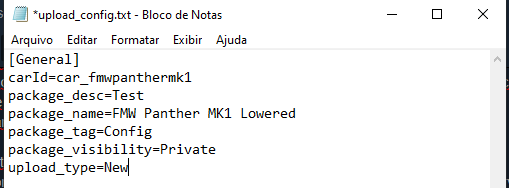
Launch the game as the Workshop Uploader.
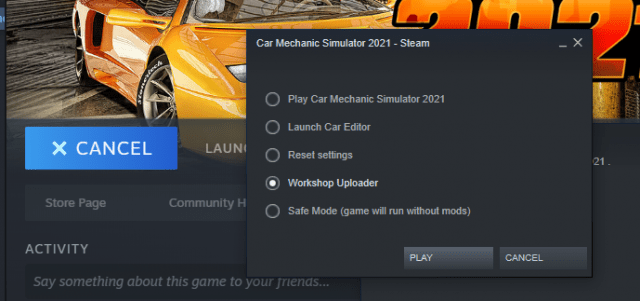
After the app loads, select on top “SampleUploadConfig”
Doing that, if it’s all right, it will appear the name of the file, the description and the thumbnail.
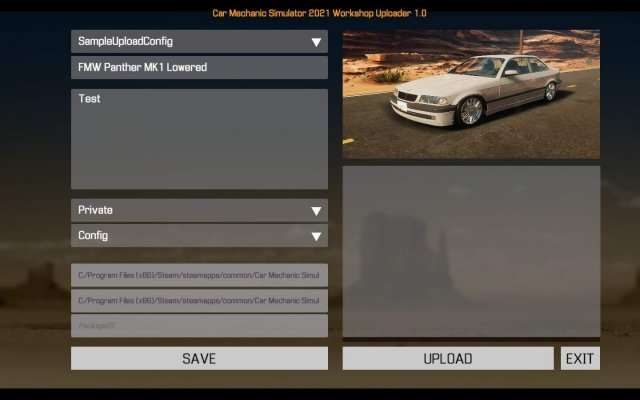
You don’t need to change nothing here, you did it in the uploadconfig.txt. Just hit “UPLOAD”. In the end, will say it’s finished and successful.
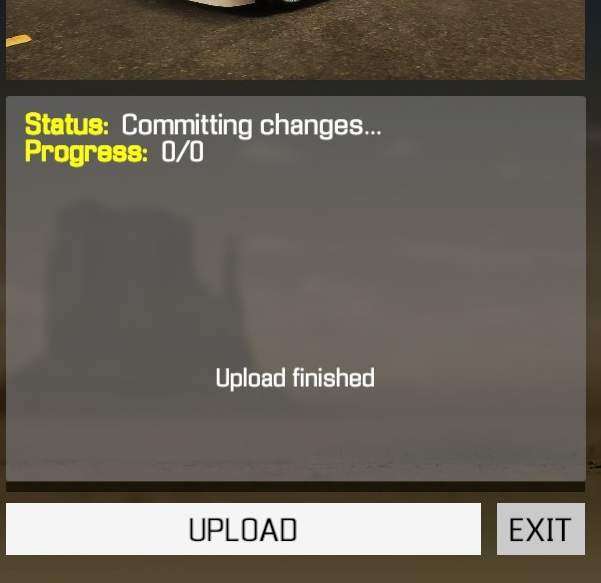
Go to your workshop file in steam, subscribe the mod to test.
*You will need to delete ou move the config.txt and bodyconfig.txt that you create from the cars folder, to make sure the mod in workshop is working.
- Car Mechanic Simulator 2021Car Mechanic Simulator 2021_DataStreamingAssetsCars
After doing that, launch your game and open the gallery. Search for your car and see if the version that you created is herde.
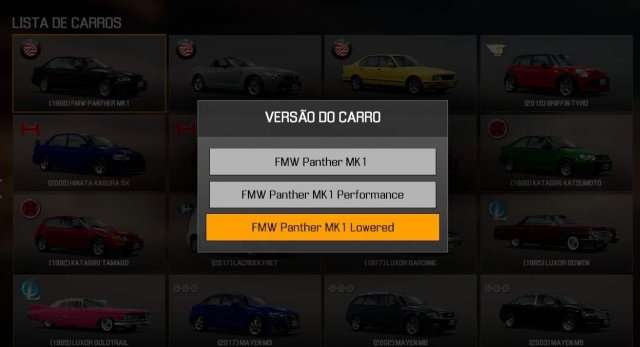
After you see that it’s all ok. You need to take at least 5 screenshots of the mod, and upload at the steam workshop before you release it to the public. You can edit the description too.
Go to your workshop, open the mod and hit “Edit title & description” and “Add/edit images & videos” in the left column.
Make sure to obey the upload rules.
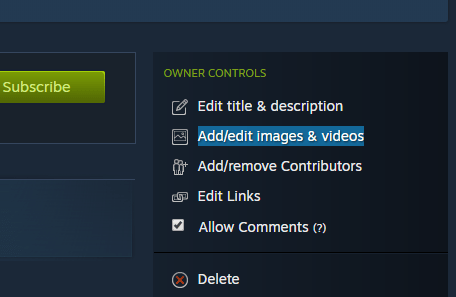
Update The File
To update the files, first you will need the packageID from your workshop item.
The easy way is opening you mod in your web navigator, just like shown. The last numbers will correspond to your mod ID
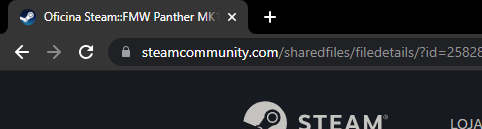
Open the uploadconfig.txt and change the “package_id=” to the value corresponding to your mod.
Change the type of upload from new to UPDATE.
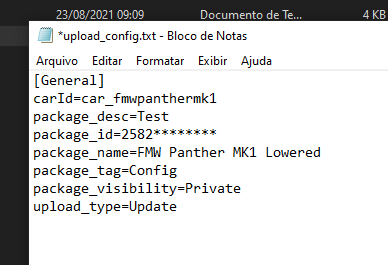
Just put the updated config.txt and bodyconfig.txt files in the same place, open the workshop uploader and it’s done. It’s that simple. Follow the same procedures as you did the first time, as shown above.





Be the first to comment