
Here is the guide to increase and enhance your gameplay performance on any PC.
Guide to FPS Boost
Update Your GPU Driver
1st thing 1st update your GPU driver, don’t be the guy like oh no driver update will ruin my gpu performance instead, ok, linus proved u wrong like 2-3years ago, updating gpu driver won’t ruin ur gpu performance.
Shader File
If by any chance your facing crashes, not on other girls on the internet, in horizon then goto:
- C:Program Files (x86)SteamsteamappscommonHorizon Zero DawnLocalCacheDX12
And just delete this file ” PSOCache.bin ” don’t even think twice just delete it.
It’s the shader file that downloads when you start the game. Don’t multitask. Just let it peacefully download and optimize the game. Also make sure u have atleast 80gigs of Free Space on the drive that your installing the game. Just trust me on this 1 ok?

Windows
Now make sure you have Game Mode Turned Off. To do this very difficult task you need to goto:
- Start Menu -> type Game Mode or Settings -> Gaming -> Game Mode.
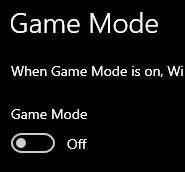
There you’ll find Captures -> Turn off Record in the background & Record Audio.
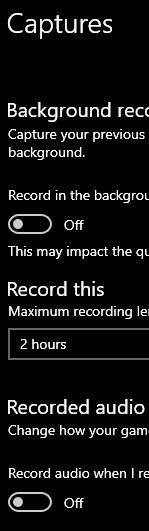
Then Xbox Game Bar you’ll find On & Off switch…just turn it off.
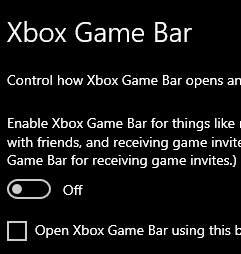
Now this is the hardest task many won’t be able to acomplish. It’s quite harder than completing that souls game hahahaha. Make sure you have the lastest windows version 2004. To check that goto Settings-> About. If you still living in the stone age with an old version fear not goto Settings-> Update & Security and just check for updates.
Now goto:
- Settings-> System -> Display -> Graphics Settings
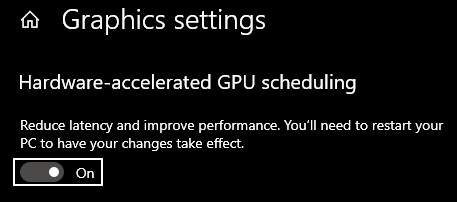
Turn On hardware-accelerated gpu scheduling then restart PC. Just do it. GPU manufacturer said it’s for ur best and they know more about it than any of us.
Overlay
Make sure you have any kind of overlay Turned off. oK? like nvidia geforce experince, obs, game capture, etcetra turned OFF. It causes Stuttering in game obviously. if not in this game then on some other game. google how to turn ’em off…ok dont ask me how…although i could tell u if u send me some spicy steam poits uWu.
Nvidia Control Panel
Now find HorizonZeroDawn dot exe file in the install folder. You can easily find it like this:
- -> Steam -> Library -> Horizon Zero Dawn -> right click on it -> Properties -> Local Files -> Browse Local Files -> HorizonZeroDawn.exe -> Right click on it -> Properties again and 1.Check disable Fullscreen Optimization.
- Check Run the program admistrator.
- Goto Change High Dpi and check Override high DPI blah blah blah Aplication.
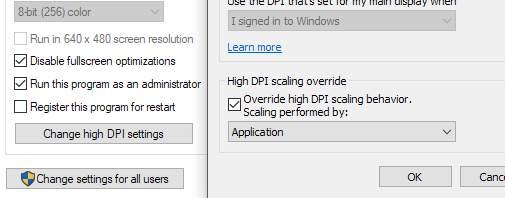
Ok let’s talk about Anisotropic Filtering. Well it doesn’t work ingame. So u have force it to work.
- Go to Nvidia Control Panel -> Manage 3D Settings -> Program Settings ->
- Find Horizon or add it -> find Anisotropic filtering -> if u have a big PP size gpu cranke it up to 16x otherwise 8x if u have a 960 or something and blah blah.
- Now close nvidia Control panel.
You’ll find Power Management Mode change it to -> Maximum size pp performance.
Also you can turn on Image sharpening -> 0.5 if ur playing on lower resolution than your native monitor resolution. It’ll make the images a little bit sharp crispy but no promises there.
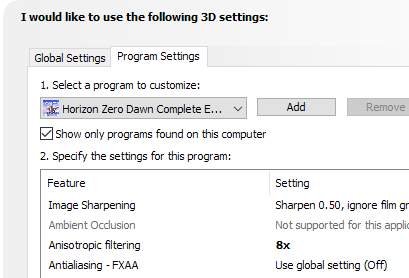
Ingame Settings
- Now goto Display and make sure you have native resoltion and Display Mode is Fullscreen. You’ll gain 5-6% performance in fullscreen mode. Render Scale 100% don’t even dare lowering it down. Refresh Rate doesn’t matter your never gonna get constant 144fps untill they patch it.Vsync tuned off not sure y though. just trust the guy on the internet that told me never to turn vsync on.
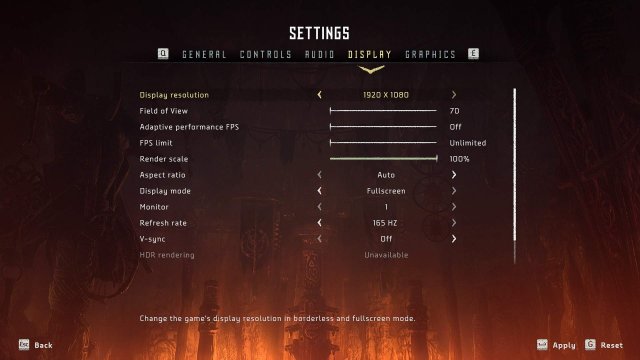
- Onto Graphics Settings, where the small pp and the huge pp gpu makes alot of difference.
- So 1st thing 1st Disable Motion Blur. If you still have it turned on then my man…what are you doing with your life come on.
- Now onto the serios matter If you have like a 8gigs of VRAM Textures Ultra huge pp for u & those have smol pp 6gigs VRAM change it High, 4gigs VRAM Low 2 Medium. *though there’s no difference in Medium to Ultra settings, maybe I to change my lens. Low makes alot of diffence.looks like potato in low settings better off just uninstall the game.
- Model Quality same applys.If you have a 8gigs of VRAM Ultra, 6gigs VRAM High, 4gigs VRAM Low 2 Medium.
- Anisotropic Filtering doesn’t matter it’s broken ingame.
- Shadow you can gain alot of FPS so make sure to Off it if u still playing on a 960 or something like me otherwise change it according to ur gpu horsepower. probably get 5% diffence in low – med – high – ultra.
- I got like 10-15 fps gain if I change from High 2 low Reflections.
- Clouds go with medium.
- Anti-Aliasing if u have a integrated gpu or something go with off, if u have gtx 960 or equavalent go with TAA, FXAA decreased performance.





For some reason the Anisotropic setting is greyed out on my nvidia 3d settings?
Man, you are just my hero! Mostly for the anisotropic filtering trick, my game is so beautiful now! My eternal respect dude!
Holy shit if this didn’t actually GREATLY improve performance!