
A guide to get more FPS by switching to DX11, settings and their FPS impact.
How-To: Performance / FPS
Graphical Settings, and Their Impact
V-Sync, turn it off!
V-Sync stops the screen from tearing. It limits your game’s highest frame rate. The limit matches your monitor’s refresh rate. Common limits are 30, 60, or 120 frames per second. Turning V-Sync off or using a different V-Sync mode can raise this limit.
Ordered by FPS impact.
- Volumetrics: Extreme impact. Depending on location.
Low->Medium: ~2 FPS
Medium->High: 12 FPS
High->Epic: 6 FPS
Total: 20 FPS. - Shadows: Very variable impact.
Epic: Seems like high shadow areas tank the fps by as much as 10 FPS. Especially hangar.
High: Extreme varience in FPS. As much as 7 FPS.
Low->Medium: Stable ~3 FPS drop in most areas.
Recomended setting: Medium. - Effects: High impact.
Low->Medium: 0 FPS
Medium->High: 10 FPS
High->Epic: ~1 FPS
Total: 11 FPS - Post Processing: High impact.
Low->Medium: ~1 FPS
Medium->High: 4 FPS
High->Epic: 6 FPS
Total: 11 FPS - SSGI: High impact.
9 FPS total. - Lens Flares: Medium impact.
4 FPS total. - View Distance: Low impact. Depending on location.
Only ~3 FPS total. - Anti-Aliasing: Very Low impact.
Only ~2 FPS total. - Shading: Very Low impact.
Only ~2 FPS total. - Textures: Very Low impact.
Only ~1 FPS total.
Chromatic Abberation and Morion Blur are unnoticeable on the graphs.
- *FPS values tested on my rig. They may differ on yours.
- **Tested in “Alcyone Station” location with MSI Afterburner, while making loops arround the map.
- ***Values are an avarage of the peaks and bottoms on a graph. In case of almost unnoticeable/uncertain impact I put up the “~” mark.
- ****Sorry for the bible at the start… People seem to be mad at me making a condensed statement about V-Sync, and not making a somewhat extensive explanation.
Running with Nvidia GPU and V-Sync
In the process of acquiring necessary info to complete this section. Here is what i assume was done to achieve GREAT SUCCSESS with V-sync.
- Toggle V-Sync to the “Low-Latency” mode in-game.
- Go to the Nvidia Control Panel (Not GeForce Experience).
- Choose if you want to apply it to all apps or only this game.
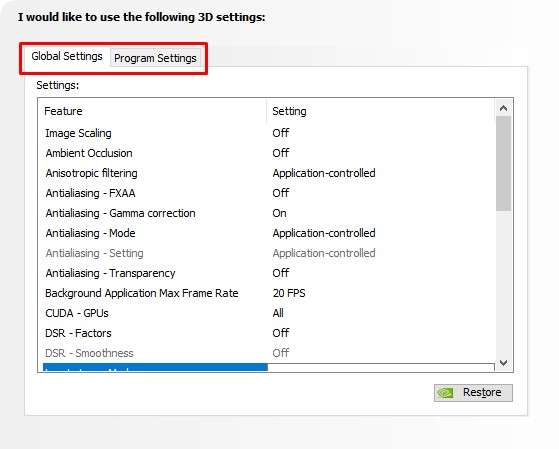
Turn on the following:
- Low Latecy Mode – On
- Max Framerate – On – [Desired FPS] + 1
- Vertical Sync – Fast OR Use the 3D application Setting
Switching to DX11 for the Biggest FPS Boost
Step 1
Right click on Everspace 2 in the steam library and click on “Properties”.
Step 2
Now type “-dx11” without the quotes into the box, as shown on the immage.
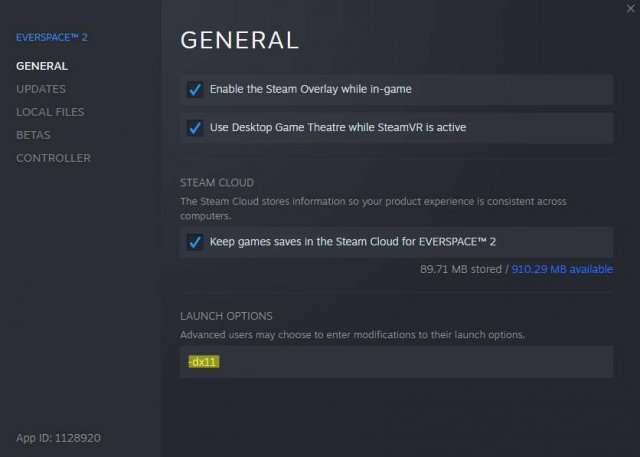
That’s it! Start it up, and hopefully it humms.
Graphical Settings, and Their Impact
Ordered by FPS impact
Volumetrics: Very High impact. Depending on location.
- Low->Medium: ~1 FPS
- Medium->High: 5 FPS
- High->Epic: 7 FPS
- Total: 13 FPS.
Effects: High impact.
- Low->Medium: 0 FPS
- Medium->High: 6 FPS
- High->Epic: ~1 FPS
- Total: 7 FPS
View Distance: Very Low impact. Depending on location.
- Only ~3 FPS total.
Textures: Very Low impact.
- Only ~2 FPS total.
Anti-Aliasing: Very Low impact.
- Only ~1 FPS total.
Post Processing: Very Low impact.
- Only ~1 FPS total.
Shading: Very Low impact.
- Only ~1 FPS total.
- *FPS values tested on my rig. They may differ on yours.
- **Tested in “Alcyone Station” location with MSI Afterburner, while making loops arround the map.
Testing Rig
A very modest, low-medium end PC.
- GPU: MSI GamingX Gtx 970 – STILL waiting for 3080’s prices to be reasonable or in stock.
- CPU: i7 9700k.
- Game storage: WD Red SA500 2TB M.2 SSD.
- RAM: 32GB Hyper-X Fury 2666 MHz (Although 16 GB of this I use as Ram Cache).
- OS: 2x2TB Seagate Baracuda HDD (Raid 0).
- Motherboard: ASUS ROG Strix B365-F GAMING.





Be the first to comment