
How to add proper minimap to your custom map like so (super easy).
Guide to Give Your Map a Proper Minimap
Many maps in the workshop don’t have proper mini-maps, here’s how I did it:
- Open your map in the Essense Editor.
- Right click on ‘Scenario’ in the drop down list on your left side and select ‘properties’.
- In the Properties window (ScenarioProxy) on your right side you will now see a tab called ‘Minimap’, check the box ‘Stylized Minimap Enabled’.
- Click the […] on ‘Stylized Minimap Pipeline Path’ and select ‘anvil_secondary_material_splats_strips’.
- Done! Build mod and try it. Your map will now show a proper minimap texture and buildings.
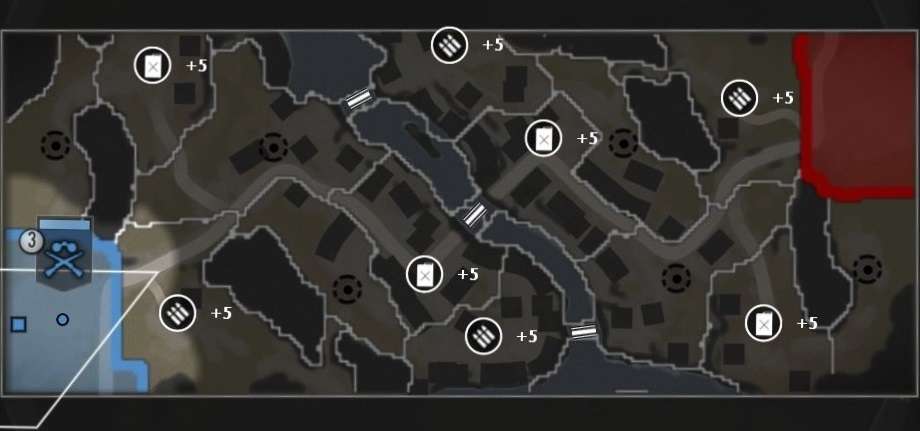





Any idea how to fix the mini-map when the icons are placed wrong – all over the place? I’m thinking it has to do with the playable size of map or something…
Idk m8, i haven’t encounterd this bug. I wish you the best of luck figuring it out!
To add a workshop image: Make a image 1024×1024, call it mod.png and put it in your mod’s ‘assets’ folder. When you compile your project it will have this image as a steam workshop thumbnail.