
Problems getting into the game early? Try these!
Contents
How to Fix AA Problems
Сrеdit gоеs to アンジェル!
Advanced Access Not Recognized
You bought the Last Wish edition but Steam does not let you play
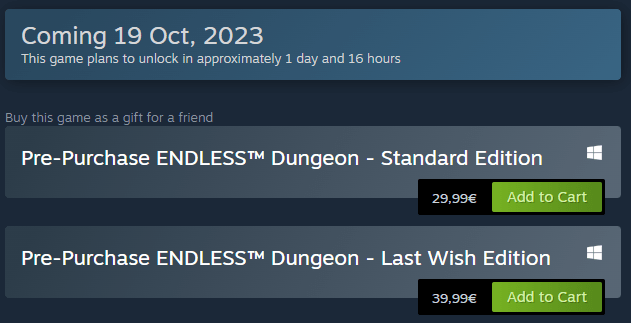
Note: Just to be clear – it has to be the Last Wish edition for advanced access; NOT STANDARD.
- Restart your PC

- Clear Steam Browser Cache
Steam Settings -> In game -> Delete Web Browser Data

- Clear Steam Download Cache
Steam Settings -> Downloads -> Clear Download Cache

The issue commonly happens when you do not restart your PC often. Sometimes services can just get stuck. In such cases usually a restart helps. Simple as that.
Game Cannot Be Started
- Verify game’s files integrity
Right-click on the game in your Library -> Properties -> Installed Files -> Verify integrity of game files
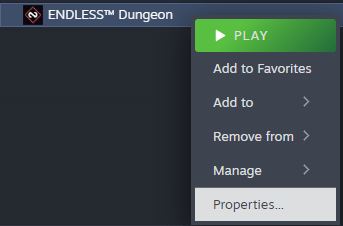
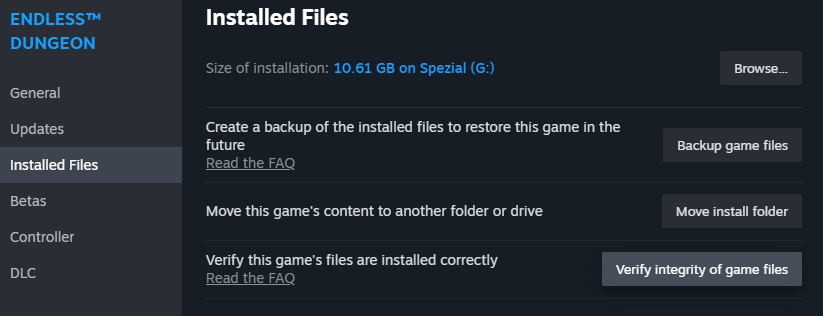
- Repair Steam Library Folder
Steam Settings -> Storage -> Hamburger Menu -> Repair Library
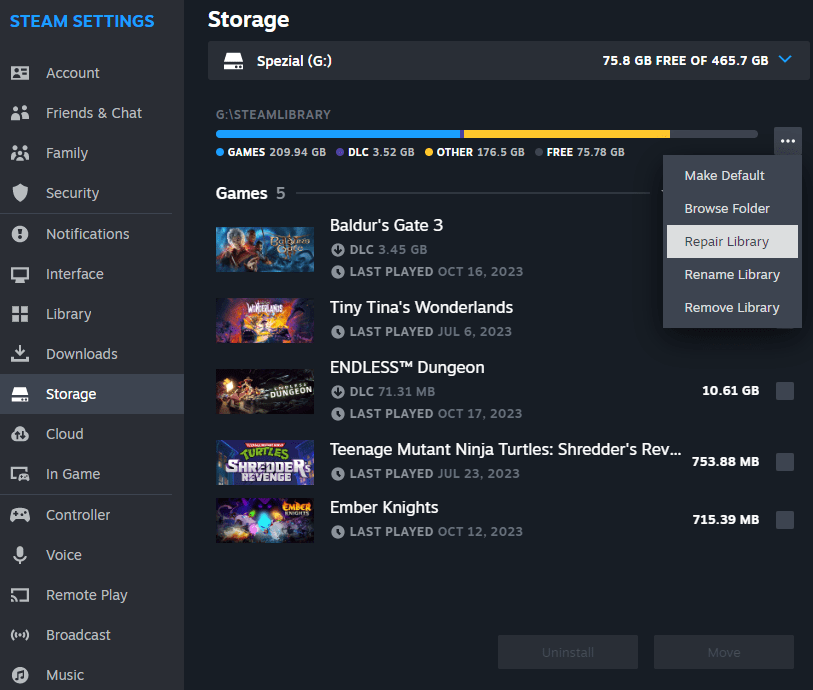
In rare cases the download and installation are not recognised correctly by Steam. After you made sure that all files are okay, repairing the Steam Library folder can fix any lingering launch issues.
If that still did not do the trick, you may try to install the game on a different partition. In very rare cases with defective storage drives that has proven as a possible temporary solution.
Very rare: security app issues
It is rare, but it can happen, that your security app is blocking the installation of the game. Depending on what app you are using whitelisting Steam + Endless Dungeon OR disabling your security app temporarily could help.
Artbook & Soundtrack Location
Artbook
Right-click on the game in your Library -> Manage -> Browse Local Files -> Artbook
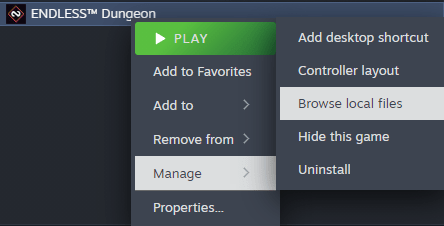
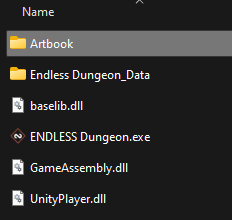
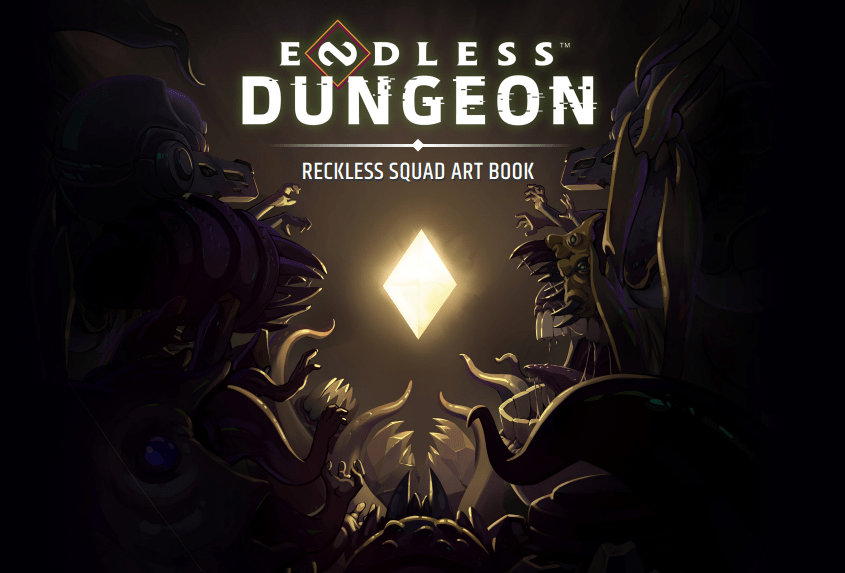
Soundtrack
Use either Steam Library Search or activate filter for Soundtracks.
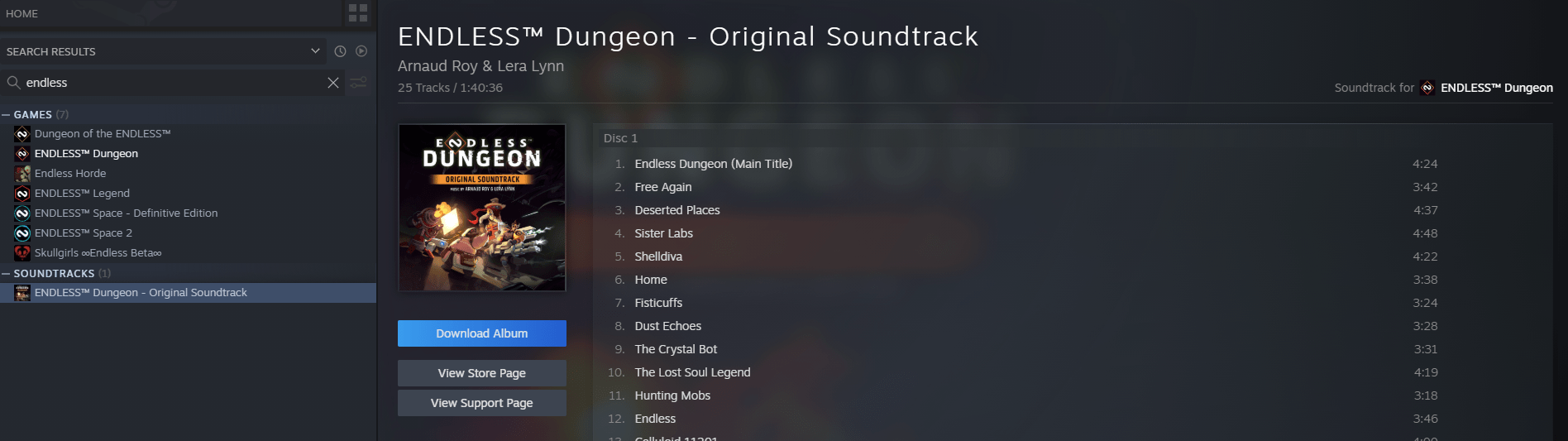
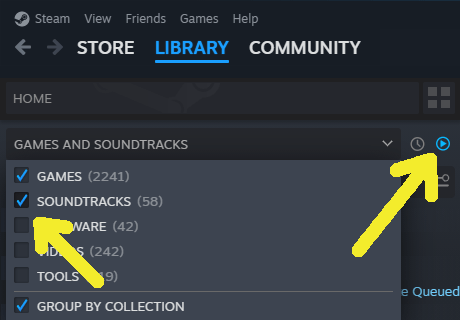
Easy to miss when you only filter for games normally.
Voice Chat is On by Default
Be mindful towards your fellow players, as you might have missed this
By default Voice Chat is ON
In the game’s settings you can adjust it to your liking and needs.
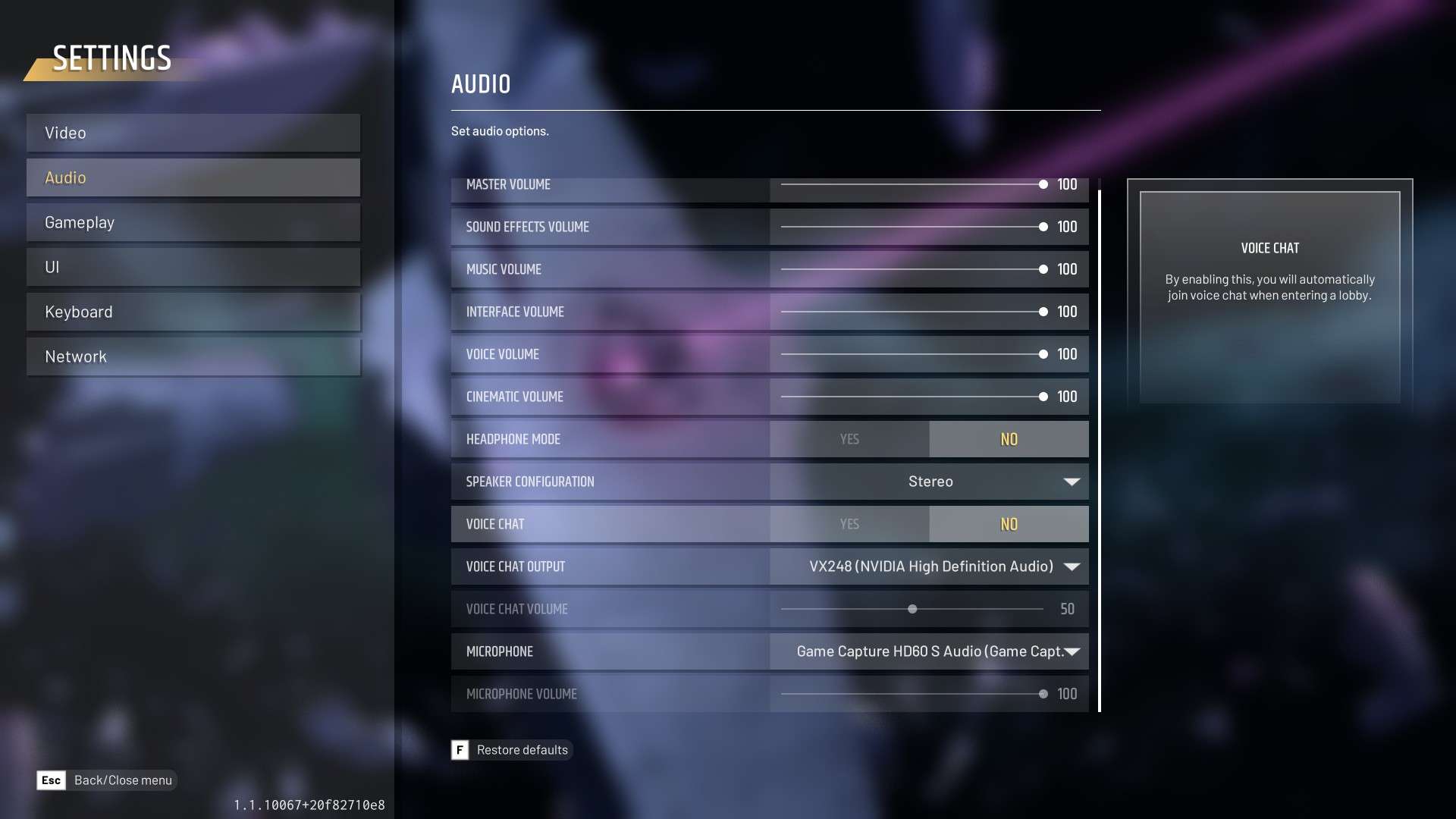
How to Check the DLC
This came up a few times on the forums.
- Right-click on the game in your Library -> Properties -> DLC
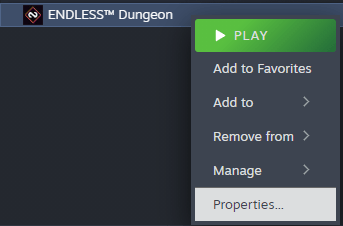
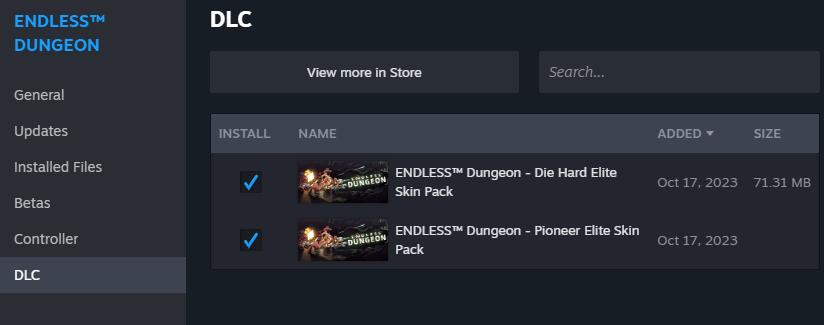
- In game you find it at Options -> Content Management
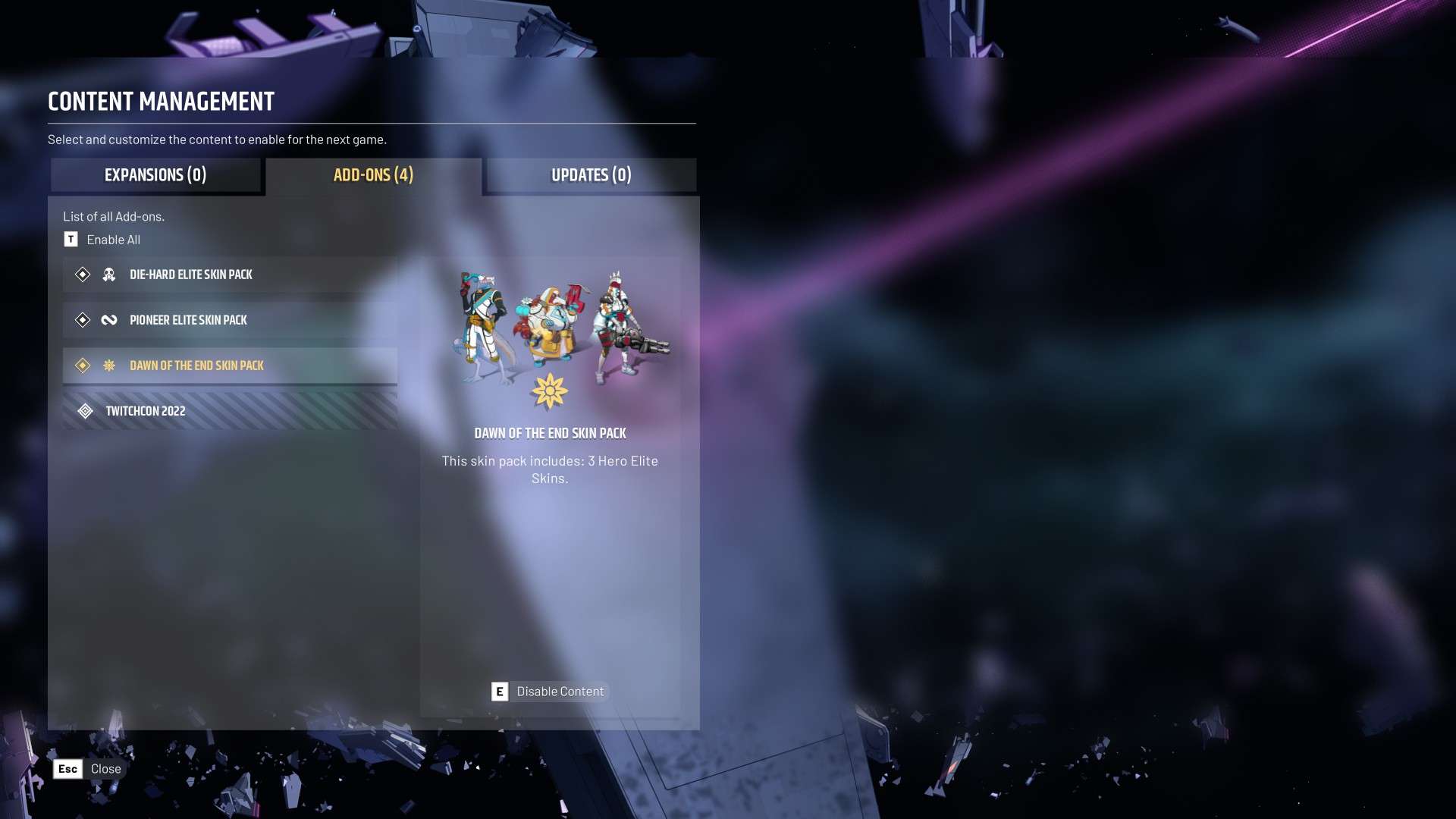
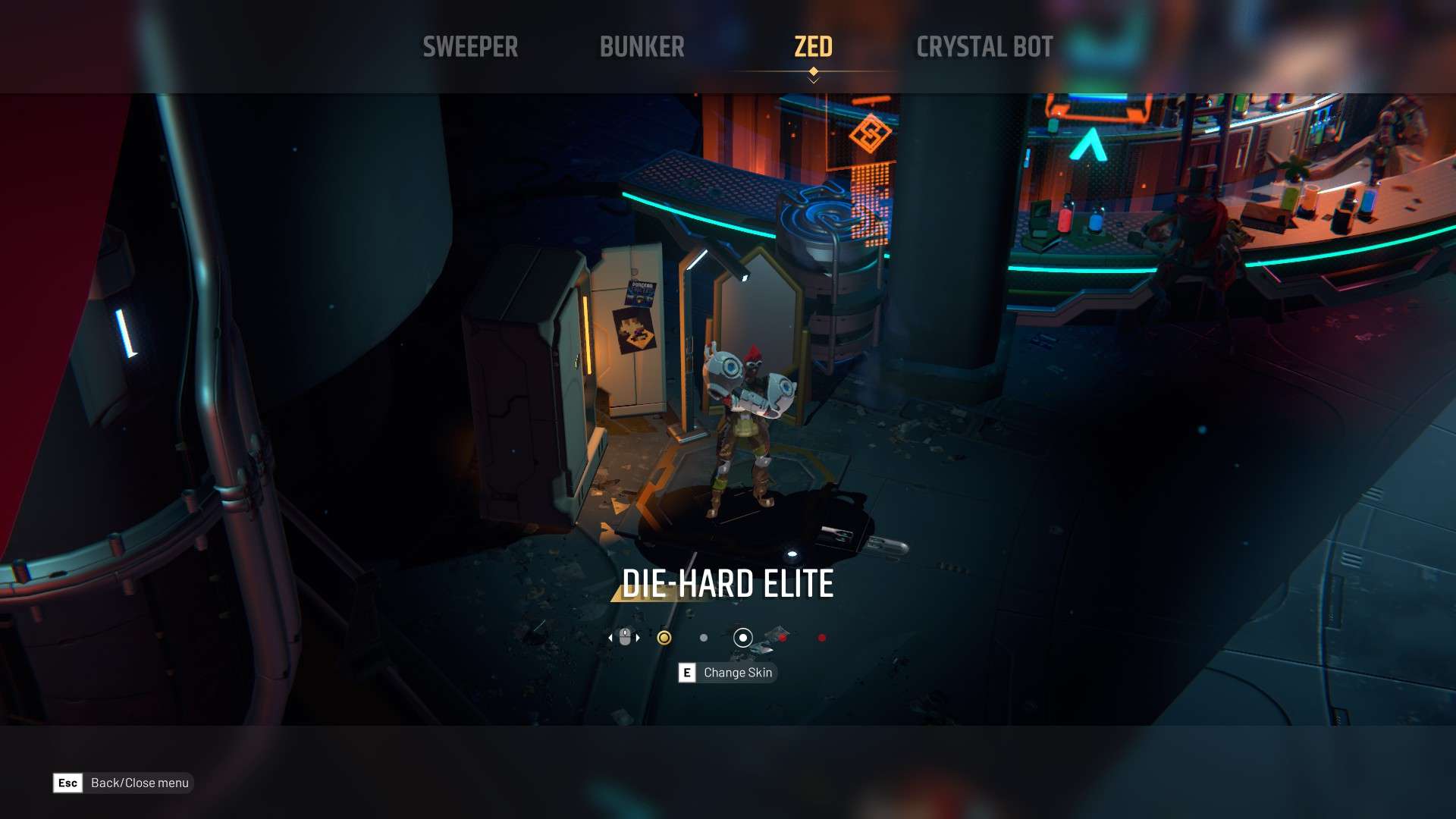
How to Reset Player Profile
- Settings -> Gameplay
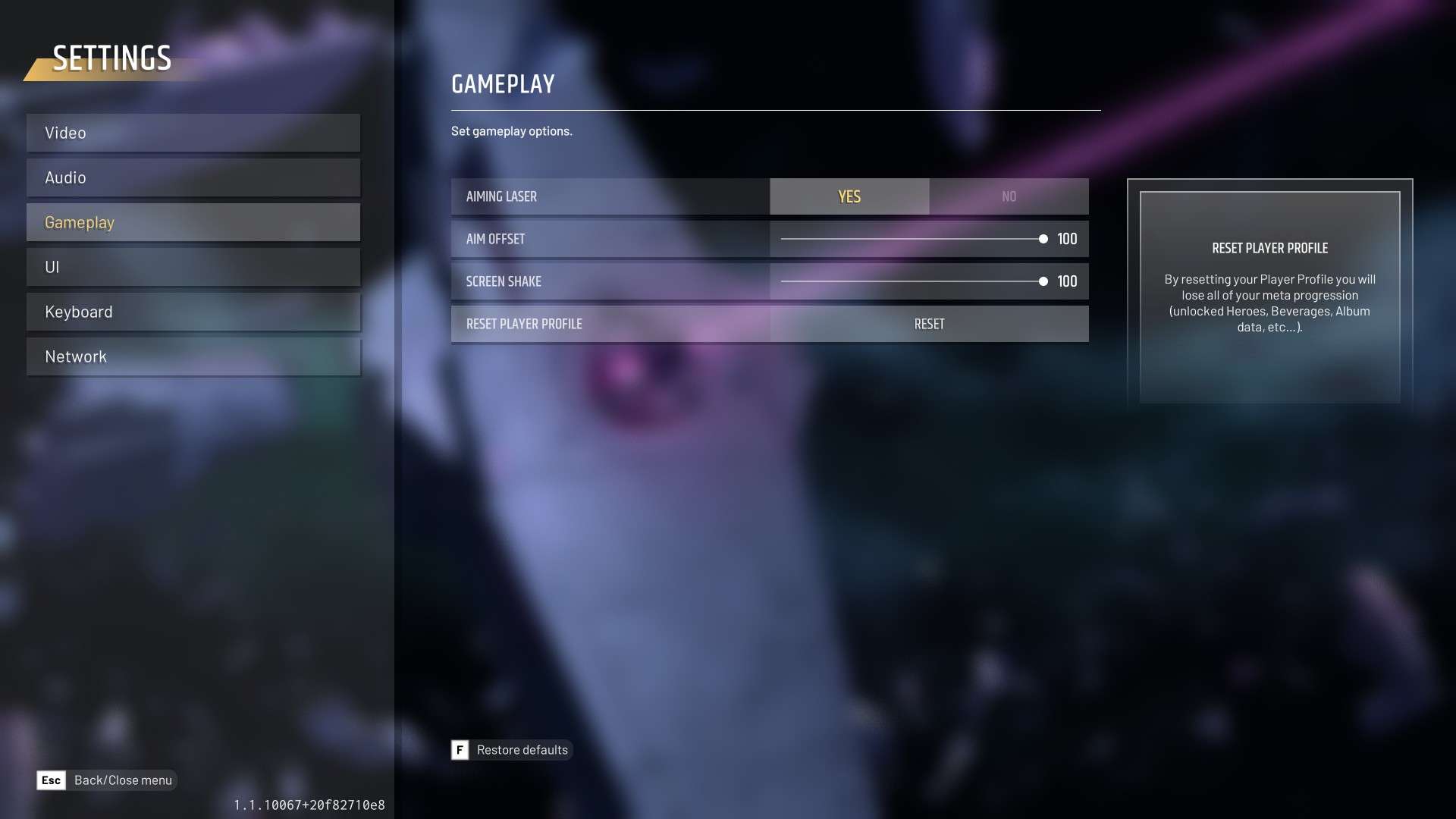
How to Use Cloud Storage
- Settings -> Network -> Remote Storage
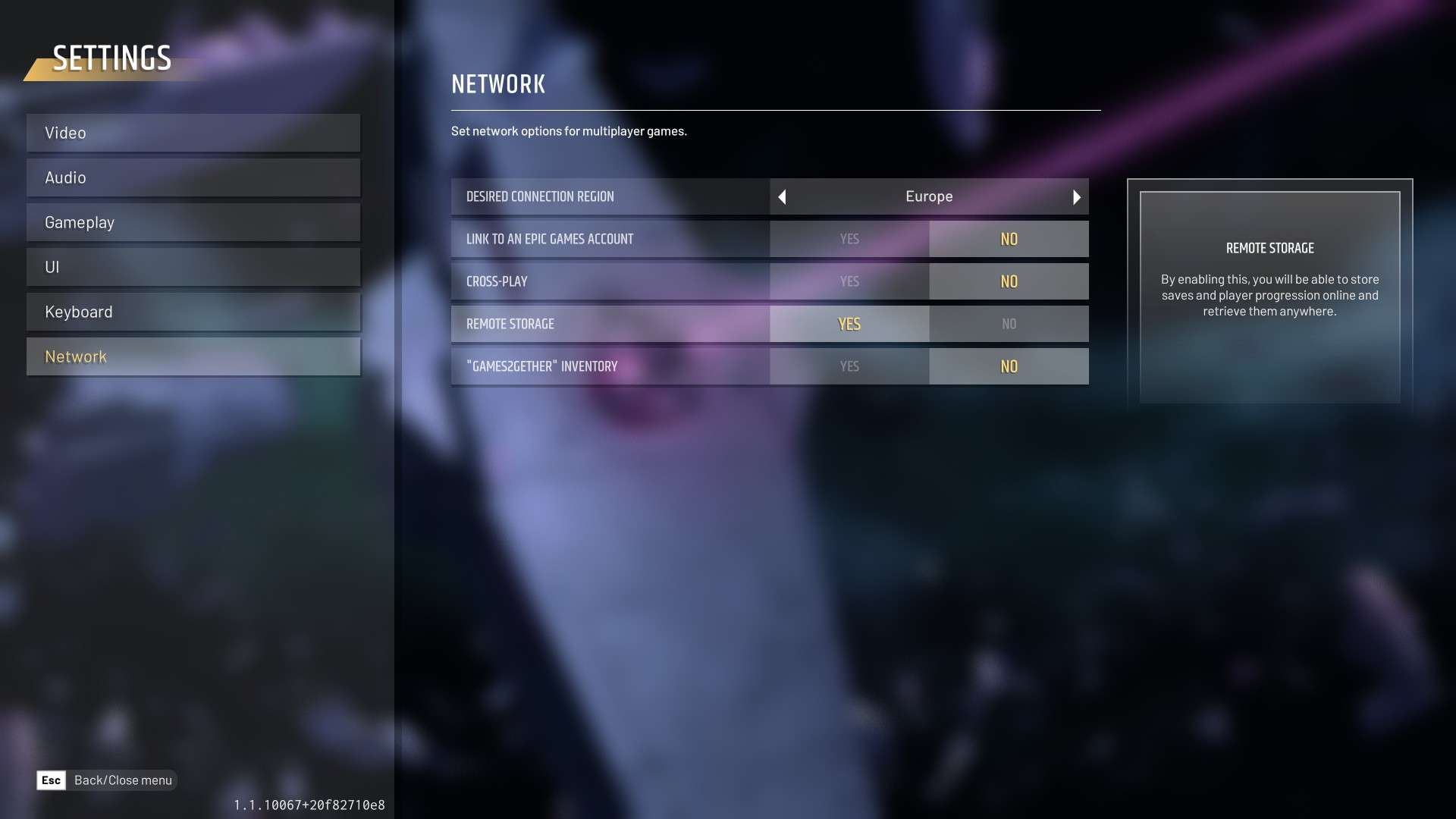
Going Straight for Co-op
You need actually to PLAY / SKIP the TUTORIAL first before you can access the co-op options.
Do yourself and everyone else you play with a favour and make sure you understand how the game mechanics works before using quick join. The game can and will be relentless at times, and while we love to make new friends we are strongly against inconsiderate players who spoil the fun of others
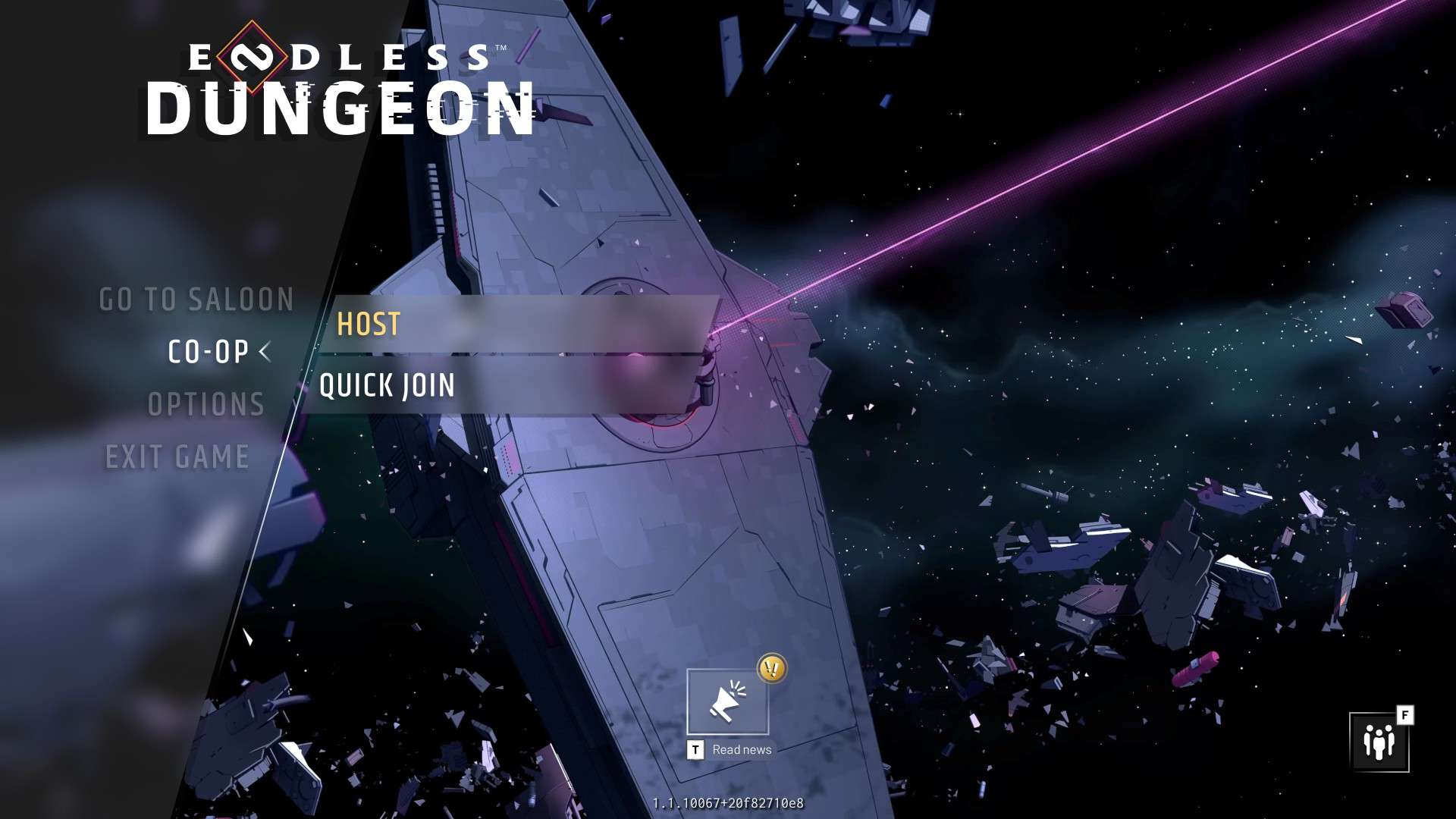
Savegame Issues
Should you encounter savegames issues, make sure your OneDrive and controlled folder access are setup correctly for the game.
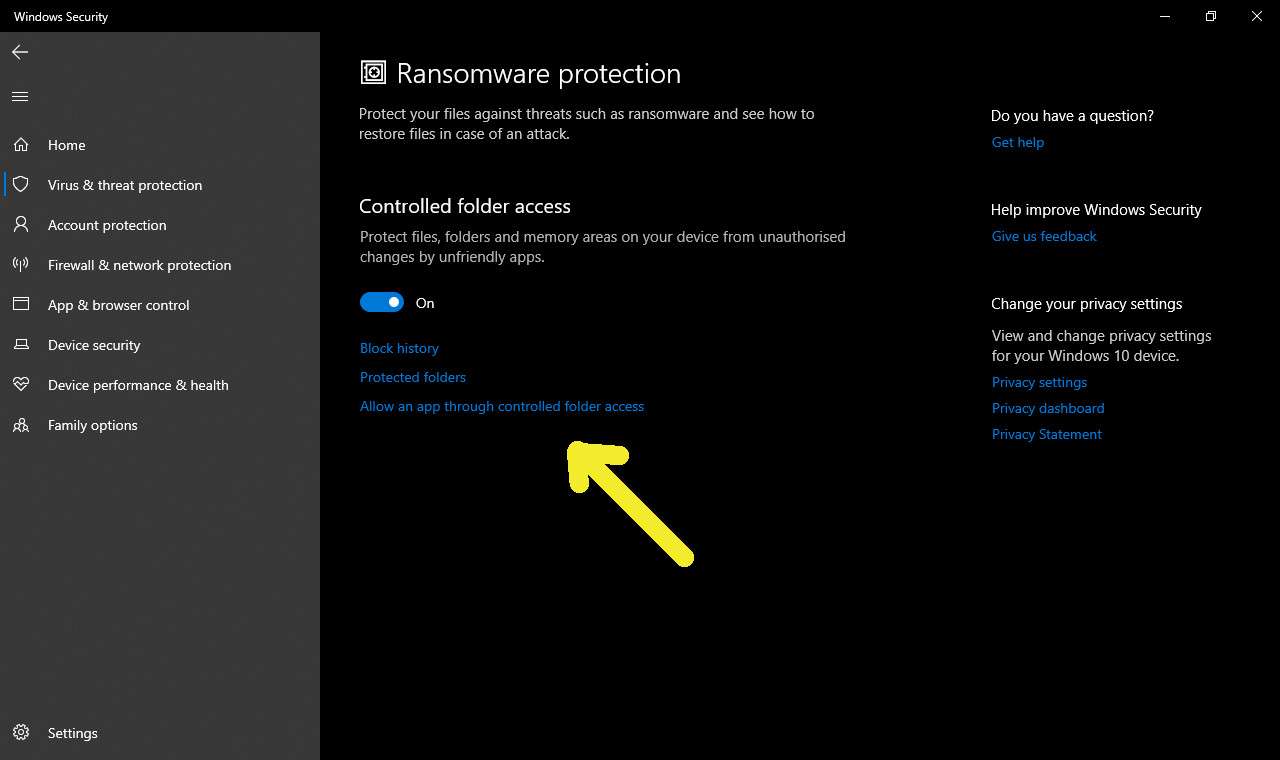
Having the game setting up the savegames at your Windows Documents folder can have issues if you are using the built in Microsoft cloud solution OneDrive and/or having bad settings with controlled access folders.





Be the first to comment