
If you, like me, are annoyed by this inappropriate blue tint in game, heres my guide for you.
Guide to Remove Annoying Blue Tint
All credit goes to Fan4eG!
Simple Guide
- Download Fluffy Mod Manager.
- Extract the mod manager anywhere (if you’re upgrading from an old version, simply extract it over the older version).
- Download Tint Remover here.
- Run the mod manager once and choose Resident Evil 4 as game.
- You can drag’n’drop mods in RAR, 7Zip, or ZIP format onto the mod manager window while it’s running to copy them to the mod manager OR manually copy mods to [modmanagerFolder]\Games\RE4_Demo\Mods.
- Click on mods in the mod list to install them. Or click again to uninstall.
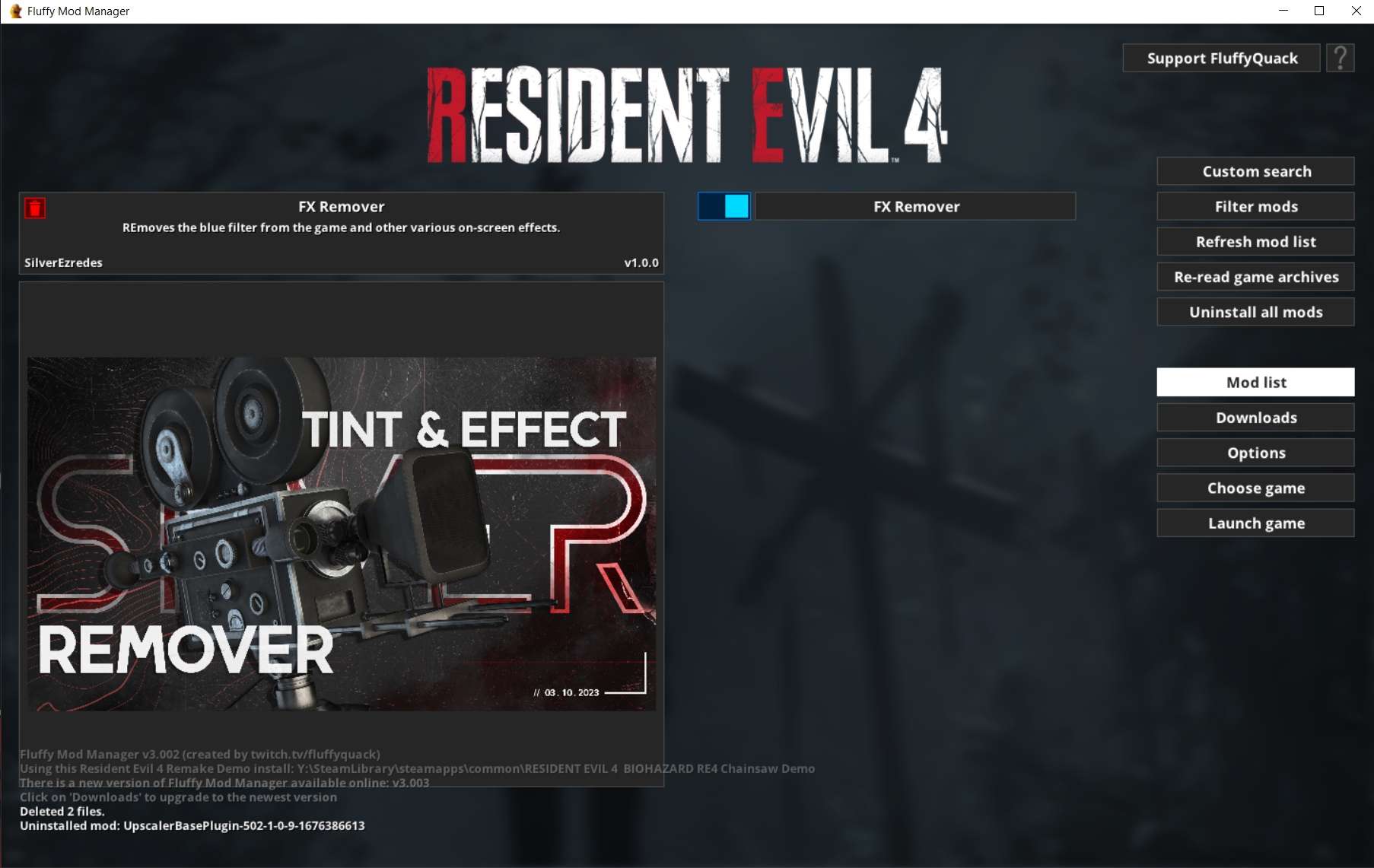
Start the game.
If you wanna comparison ON\OFF tint in the game to next:
- Do all the previous guide.
- Download ReFramework here.
- Extract dinput8.dll from the zip file into your RE4 game install folder.
- Start the game.
- On your left you can see the ReFramework menu, it can be toggled with the “Insert” key. The key can be changed under “Configuration”.
- In menu you can see the paragraph Script generated UI and sub-paragraph FX settings. To enable tint click on “Color correction Enable”. Thats it.
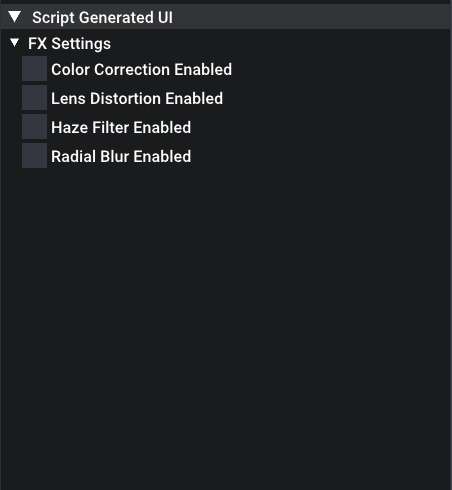
If you want console-like effect just lather your eyes enable Radial Blur Enable.





Be the first to comment