
This guide is about fix game stuttering and fatal error.
Guide to Fix Stuttering/Fatal Error
All credit goes to zFgiveN!!
Stuttering/Fatal Error Fix
- Press the Windows + R button to open the Run App.
- In the run app text box, enter “%AppData%” and click OK.
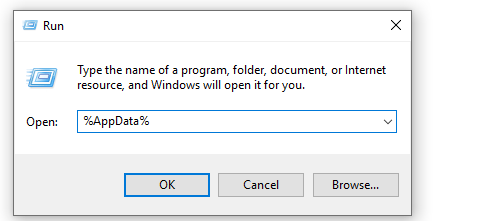
- Press on AppData

- Open “Local” Folder and navigate to the “Returnal” Folder.
- \Returnal\Steam\Saved\Config\WindowsNoEditor.
- Open the “Engine.ini” file with Editor and add the following commands:
[SystemSettings]
r.Streaming.Boost=1
r.FastVRam.EyeAdaptation=1
r.bForceCPUAccessToGPUSkinVerts=1
r.Streaming.HLODStrategy=0
r.Streaming.LimitPoolSizeToVRAM=1
r.Streaming.MaxEffectiveScreenSize=0
r.Streaming.UseFixedPoolSize=1
r.Streaming.PoolSize=6144
r.Streaming.MipBias=0
r.Streaming.DefragDynamicBounds=1
r.HLOD.DistanceScale=1.5
r.HLOD.MaximumLevel=1
r.MaxAnisotropy=16
r.ViewDistance=2
r.ViewDistanceScale=2.0
r.LandscapeLODDistributionScale=2
r.LandscapeLOD0DistributionScale=2
foliage.MaxOcclusionQueriesPerComponent=128
foliage.MinInstancesPerOcclusionQuery=65536
grass.DensityScale=0.75
foliage.DensityScale=1.0
r.Shadow.MinResolution=2048
r.Shadow.MaxResolution=2048
r.Shadow.FadeResolution=2048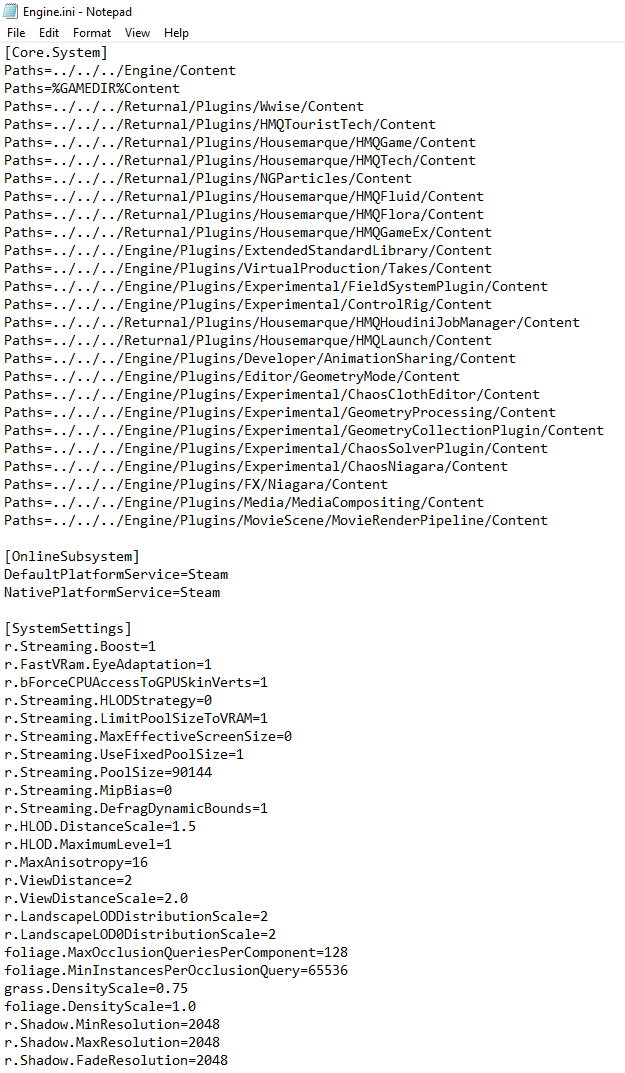





Thank you very much for this, fixed my problems immediately.
my microsoft store dosent work so i cant install it but installing it in powershell and the command paths is incorrect in my pc, is there any easier way to do this or trying other powershell commands to get it working?
I copied the file to C:\ without any other folders and it worked fine. For some reason the download path didn’t work for me either. Then the path is just c:\Microsoft.VP9VideoExtensions_1.0.52781.0_x64__8wekyb3d8bbwe.appx. Best of luck
trying to get this without microsoft store is rough, im balls deep in powershell tutorials but to no avail