
Take command of your character with the help of this fast guide!
Keybinds and PC Controls (Keyboard Shortcuts) for Roblox
Once you’ve figured out how to utilize the controls in Roblox, you’ll be OK. We’ve got you covered, whether you’ve just begun playing Roblox or you need to know how to do something special. Every key used to control your game is listed here, arranged by primary function.
Basic Movement and Camera Controls
| Move Forward | W |
| Move Backward | S |
| Move Left | A |
| Move Right | D |
| Jump | Space Bar |
| Zoom In | Scroll Up or I |
| Zoom Out | Scroll Down or O |
| Mouse Lock | Shift |
| Rotate Camera | Right Click on Mouse + Move Mouse |
Action Controls
| Toggle Equipped Item | 1 2 3 4 5 6 7 8 9 |
| Drop Active Item | Backspace |
| Use Active Item | Left Click on Mouse |
| Drop Hat Accessory | Plus |
| Record Video (Windows Only) | F12 |
| Take Screenshot | Printscreen |
| Reset Character | R |
Menu Controls
| Toggle Menu / Resume Game | Esc |
| Toggle Inventory | Tilde |
| Toggle Player List | Tab |
| Begin Chat Message | Forward Slash (/) |
| Show Game Level | L |
Developer Controls
| Toggle Developer Control | F9 |
| Toggle Performance Stats | Windows: Ctrl + Shift + F7 |
| Toggle Performance Stats | Mac: Ctrl + Alt + F7 |
| Toggle Microprofiler | Ctrl + F6 |
| Pause Microprofiler | Ctrl + P |
Xbox Controls for Roblox
To play, you’ll need an Xbox One system, as well as an Xbox Live Gold account and an Internet connection. Roblox is available on the Xbox Live Marketplace. It’s completely free!
Roblox allows you to play a wide range of games. You may locate them on the Home and Games screens when you initially start off. You’ll be able to find your recently played games in the Home page after you’ve played a few games.
Each Roblox game on Xbox will have its own set of rules, controls, and game mechanics. The general controls, as illustrated below, will remain the same.
Click to enlarge…
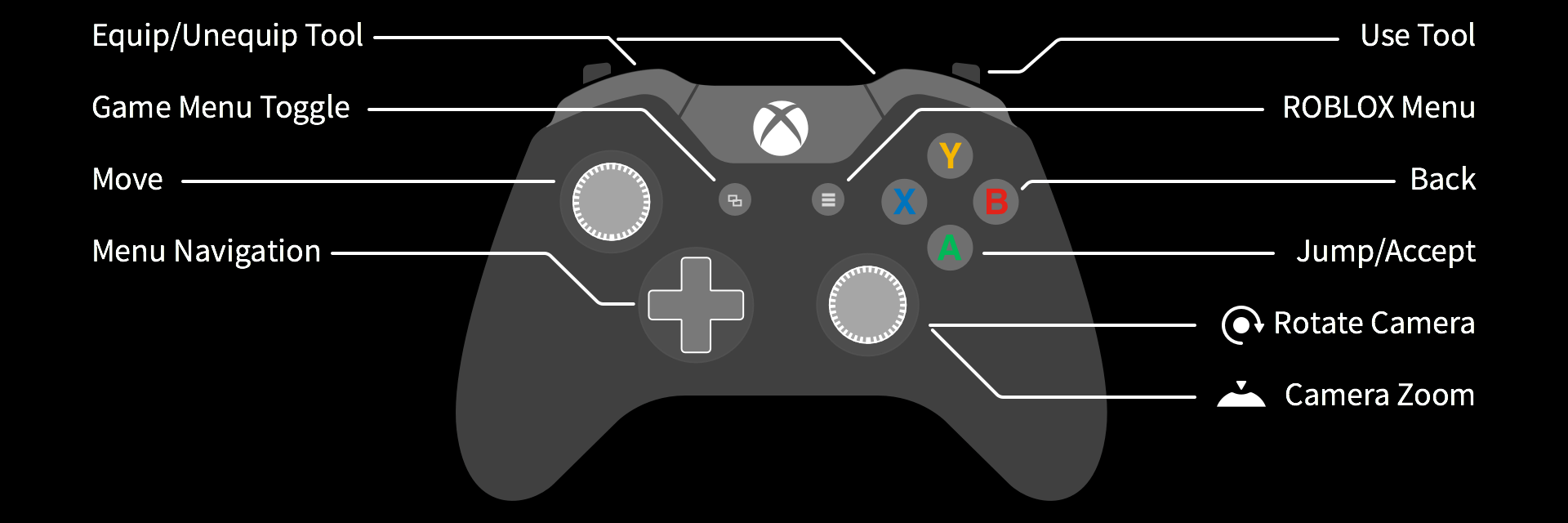
Note: This controller map can be accessed at any time in-game by selecting the Settings option (push up on the left thumb-stick), and then clicking the Right Bumper (RB) to reach the Help page by clicking the “Roblox Menu” button displayed above.





Does anyone know how to use all the specs in Shinobi Life 2 on Xbox like the Q spec the C spec the E spec and the Z spec? I have no idea how.
On pc, I can open the inventory down the right, but what key is it to scroll through? Arrow just move characters and a lot of items remain off screen unable to scroll down to them ;(
how to move an object/item in Roblox with a keyboard shortcut?
Is there a way to get the birds-eye view on Xbox?