
I saw many people complain about keybinds of this game. I kinda agree that default keybinds are not the best. And are def not meant for single handed gameplay which is probably important for many people looking to play this title. So I made my own keybinds for single handed play and decided to share them.
Guide to Gameplay Keybinds
Left Handed Gameplay
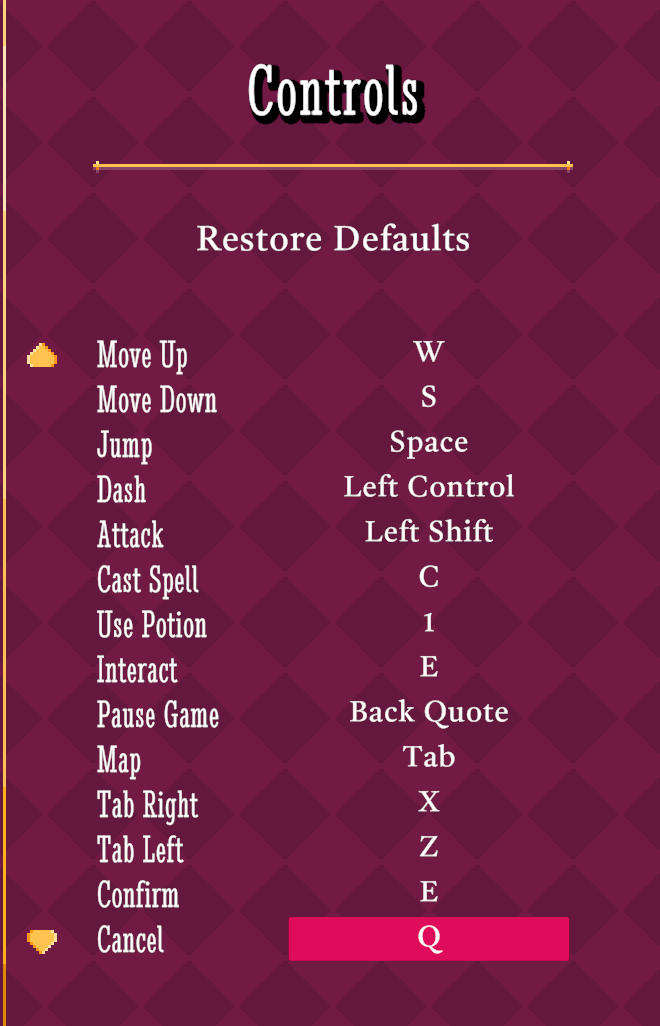
Back Quote is “Tilde” button, the button located at the left side of “number 1” at the top.
My keyboard isn’t English so there are small differences like that but this should be the only one for these binds.
Walking is as you can expect WASD.
We Dash with CTRL and Attack with Shift which might look weird at first but that makes it a lot easier to dash and/or attack while still having full acess to WASD (our movement keys).
Your thumb on Spacebar should be able to reach C easily making it a decent button for a limited use attack (Spells). Can be replaced by V.
If pressing with thumb proves to be problematic R or F can be used instead.
Potion on 1 is default and it seem to work with what i’m going for with these binds so I just left it there.
- “Confirm” and “Interact” are 2 separate Actions we can bind but by default they are both bound to same letter which means we should be able to bind both to same letter without any problem
- When you try to bind an action to a Key that is already assigned for another action, game asks if you want to “replace” “add” “cancel”.
- “Add” will make it so that button does both.
- “Replace” as you can imagine.. replaces that buttons bind with whatever action we are trying to bind.
- “Cancel” Cancels it.
Pause on Tilde instead of ESC might sound odd, and it kinda is, but it makes it so you don’t have to move you hand all the way to the ESC button to open the Pause Menu. This one can easily be replaced by ESC if “Tilde” key is not to your liking.
Also smiliarly to our E binds (Confirm and Interact) this one is bound to Same key as “Cancel” action(which we use at “Q”).
I decided that I want to have instant access to Cancel key due to how to ofter we use it during runs.
But I didn’t wanna have a button that pauses the game so close to my walking binds, so I decided to seperate them.
Tab Right and Tab Left are low priority actions and can be swapped with near 0 effect on your gameplay. I chose some free nearby buttons to keep hand movement at a minimum.
Right Handed Gameplay (ISO/JIS Keyboard)
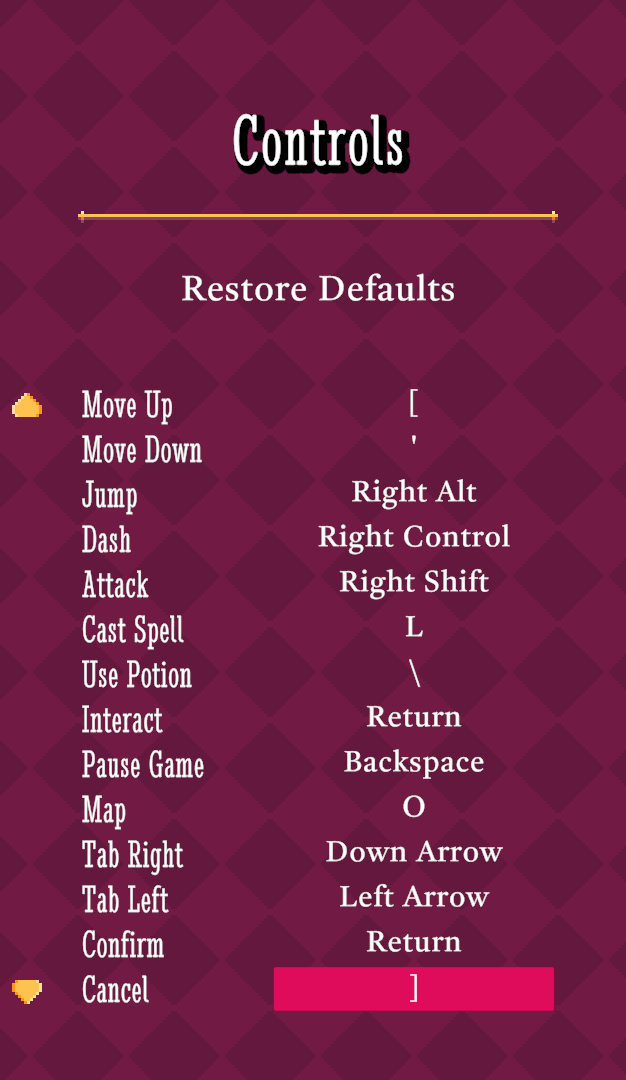
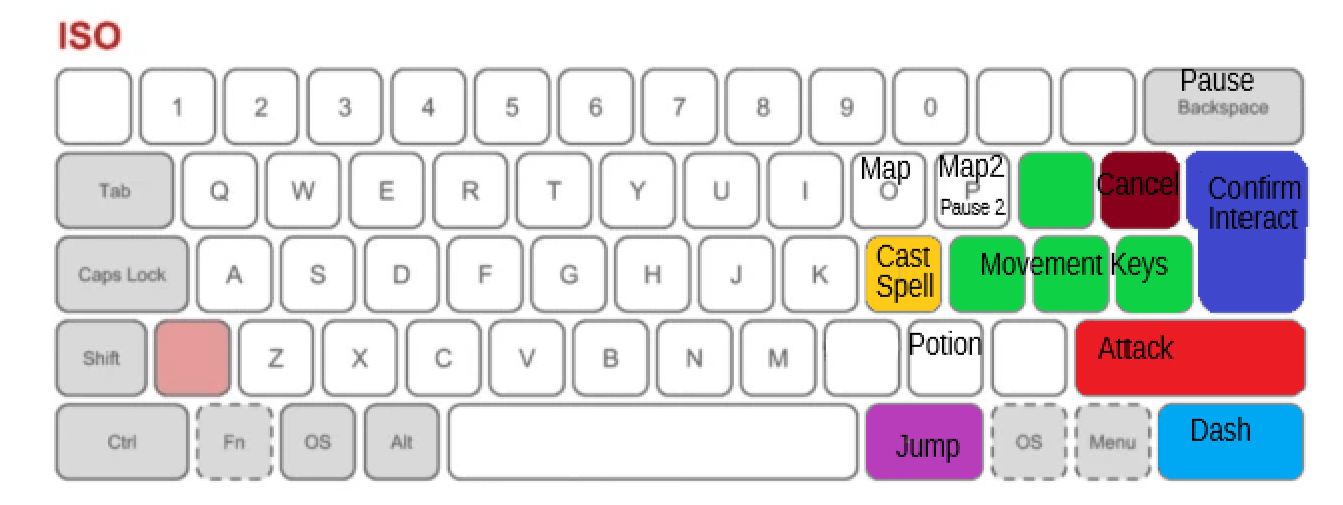
This one is mostly recommended for those with ISO enter key(upside down and reversed L shaped enter key).
That shape lets us copy our Leftie version almost 1 to 1 because with a ANSI Enter key(wide bar shaped) its not as comfortable to constantly use Right Shift and Right control.
- When you hold “ALT GR” to assign jump to it, game won’t allow it.
- But if you press “Left CTRL” while you are holding “ALT GR” it will count as “Right ALT” and you will be able to jump with “ALT GR”.
- I assigned Jump to “ALT GR” instead of “SpaceBar” cuz I think spacebar is too far if we want to have our movement keys all the way to the side and have smooth access to Right “CTRL” and “Right Shift”
- “ALT GR” on the other hand is at the perfect spot.
- Letter P is kind of a joker.
If you want faster access to the Map or the Menu/Pause you can assign one of em to that instead of where I put them.
I put em far away in order to ensure missclicks won’t happen and ruin the flow of the game with a menu.
Numpad Keybinds
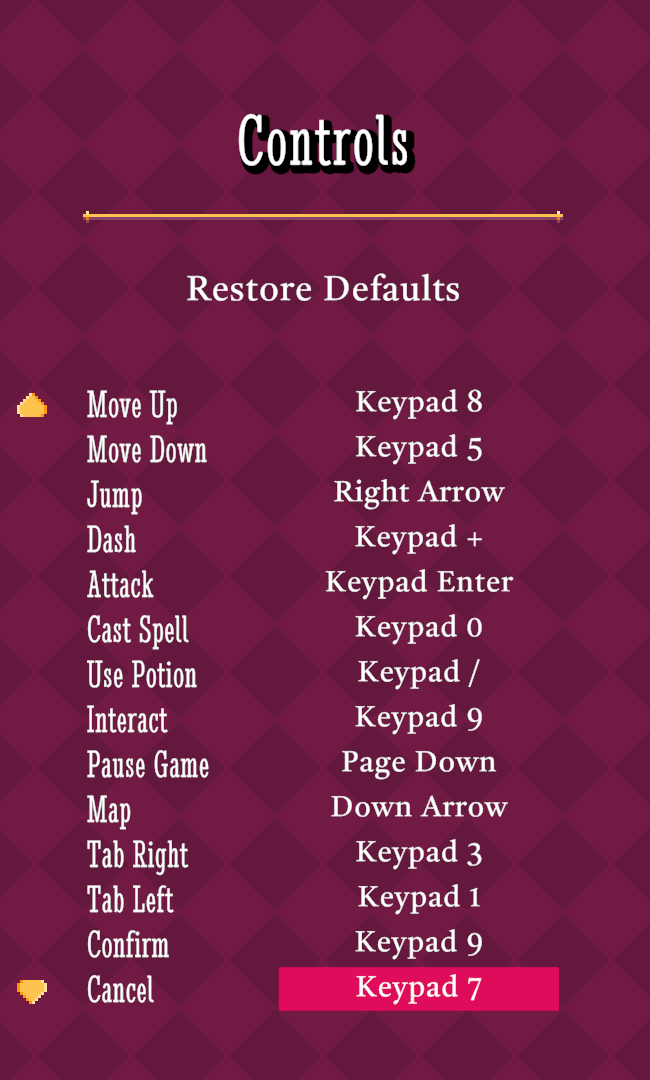
This is for numpad. If you want to go even more right on your binds you can try these. Not sure if its perfect. But I think it works decently well.



Be the first to comment