
Settings
There is a total of six sections in the options: gameplay, display, sound, S&F account, character and language settings.
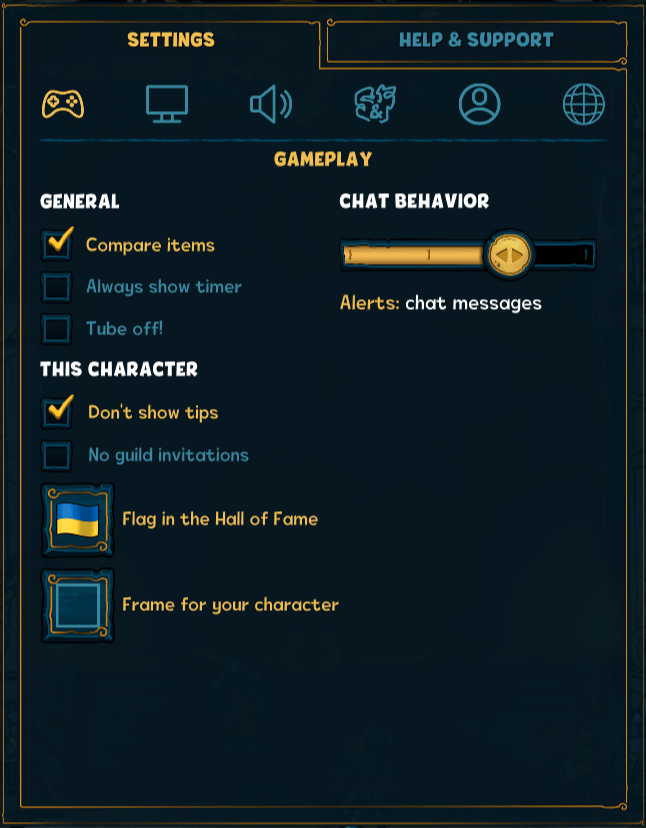
Gameplay Settings
Here you can change general settings:
- The compare function of equipped items with items in your inventory
- Always show timer
- You can enable and disable the Flying Tube
- Enable/disable autologin
- Enable/disable tool tips
- Allow/block guild invitations
- You can pick a flag to be displayed in the Hall of Fame
- You can set a frame for your character
- Chat notifications
Display Settings
Here you can adjust visual settings of the game:
- Enable/disable HD graphics
- Toggle animations
- Set visual settings such as special cursors or colors in your guild
- Adjust brightness
Sound Settings
In this menu you can set several sound settings, e.g. the overall volume, effects etc.
S&F Account Settings
Here you can login to your S&F account or logout.
You can set up login with email and password, or if already done you will have the option to change your password and email address for your S&F account.
Moreover, you will find an overview of all connected or available single-sign-on services.
If you scroll further down you will find the option to connect your account to Twitch to enable Twitch Drops.
At the bottom of this section you will find the option to delete your S&F account. If you delete your S&F account, all linked characters will be deleted as well.
Character Settings
Information which character is currently being used and to which S&F account this character is linked can be found here.
Additionally, you will be able to see your character ID which is to be used to login to the WebShop/Community Page.
You can also decide if you would like to be auto-logged in to this specific character by ticking the respective option.
Language Settings
Here you can select one of 21 languages.





Be the first to comment