
This guide is designed to address technical issues with the PlayStation controller layout in Tekken 8.
Guide to Fix DualSense Controller Issues
Preface
If you have a problem – that you once entered the game, and instead of the usual button layout from PS, the button layout from XBOX (Windows) appears. This guide is designed to help you fix this issue and allow you to continue enjoying the game on your DualSense controller.
Warning: The author proceeds from his own experience and solutions to these problems – he only provides a solution to the problem, and does not bear responsibility.
Xbox (Windows)
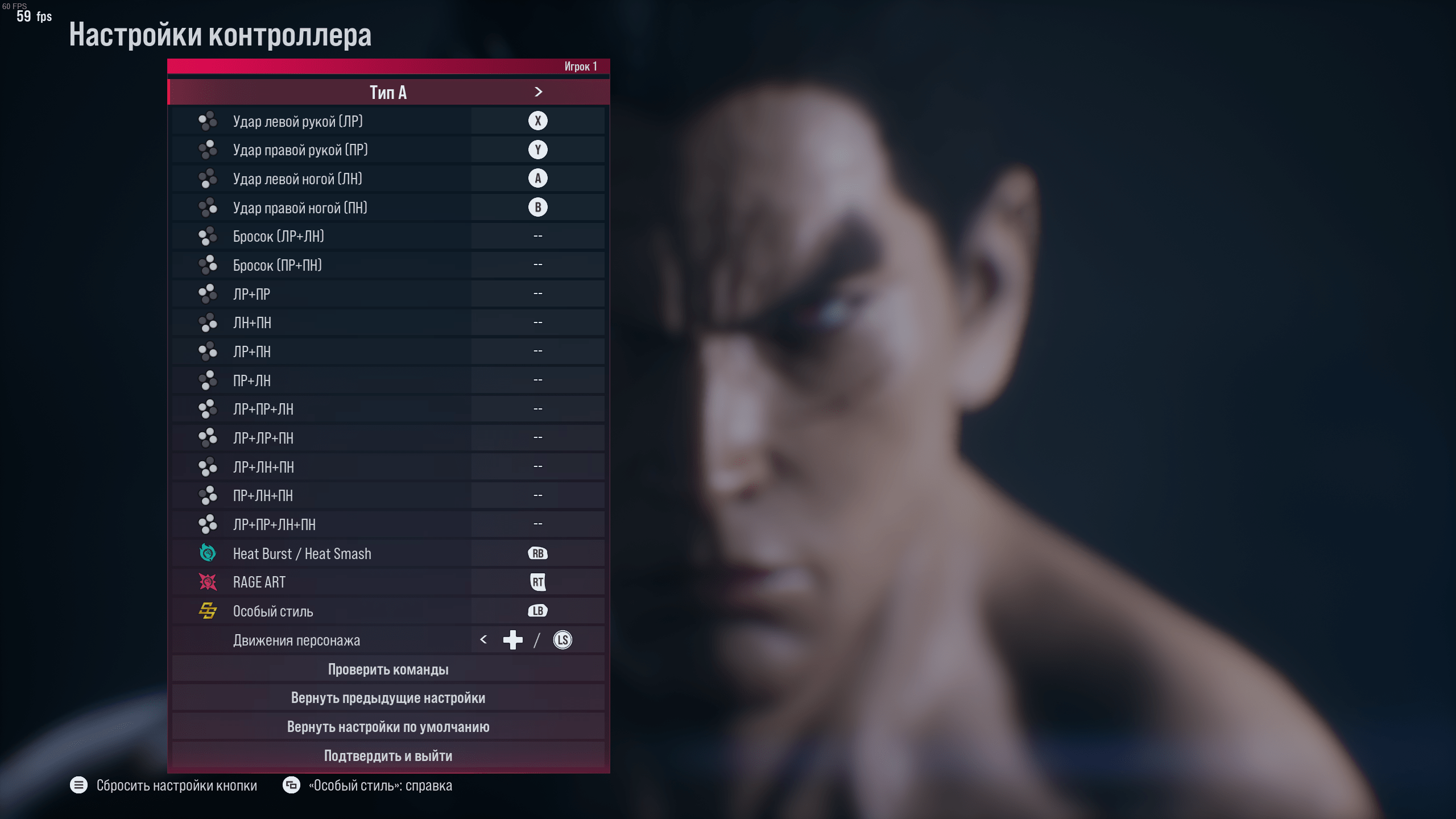
Did you enter the game and see that you have some strange letters A B X Y on your screen instead of the buttons X☐ O△ you are used to? No problem! Follow the steps below to resolve this issue.
Stage I
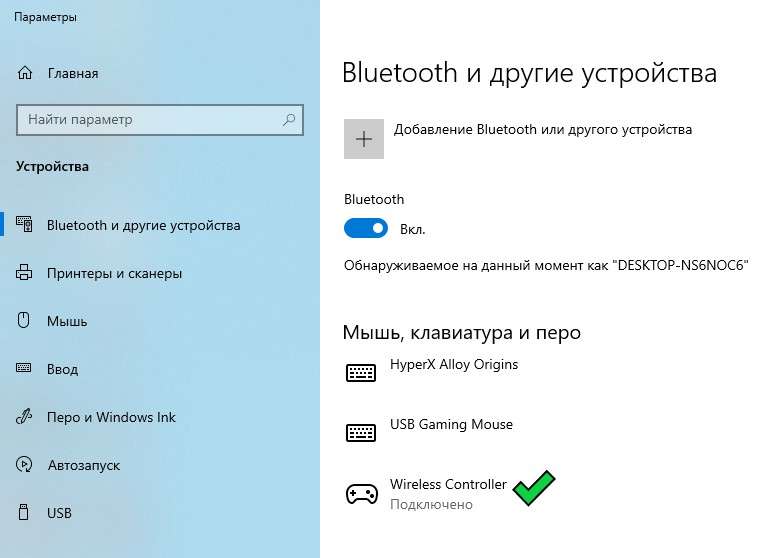
Check in the Windows settings in the bluetooth parameters to see if you have a controller connected. (I play wirelessly, via bluetooth).
Stage II

Go to Steam Settings under Controller and check if PlayStation controller support is selected.
Stage III
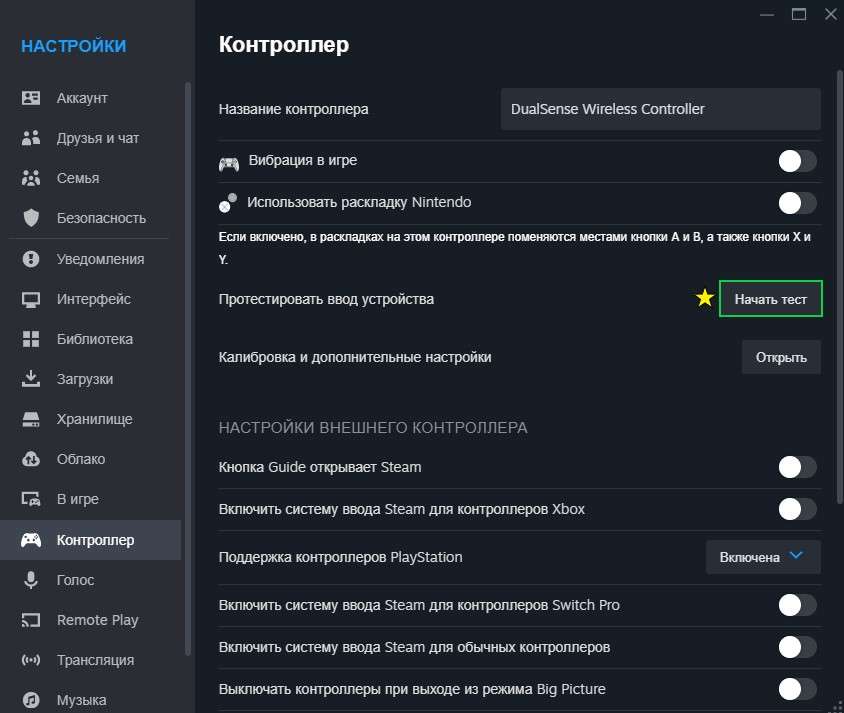
Conduct a preliminary test to ensure that your controller matches that Steam has detected exactly your controller model.

Stage IV

Go to the “Big Picture” mode – check the button layout and activate the stick movement controller, the functionality of the buttons (forward, backward, left, right, etc.)
Stage V
If the game continues to detect the xbox button layout, go to the library, select the game and right-click on it, and select the “properties” option in the last section. Or click on the gear on the right and also select the “properties” option. Then go to the “controller” section
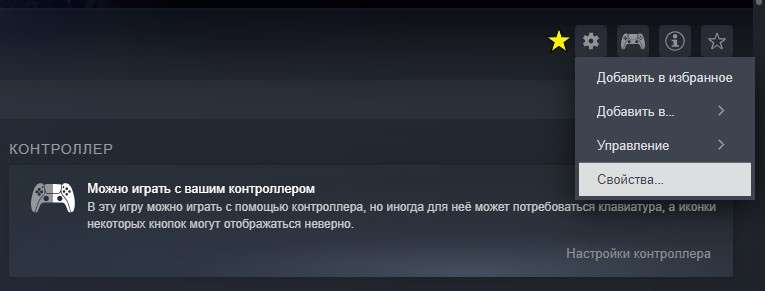
Then you need to select the option in the “Exception for Tekken 8” section “Disable Steam Input System”.
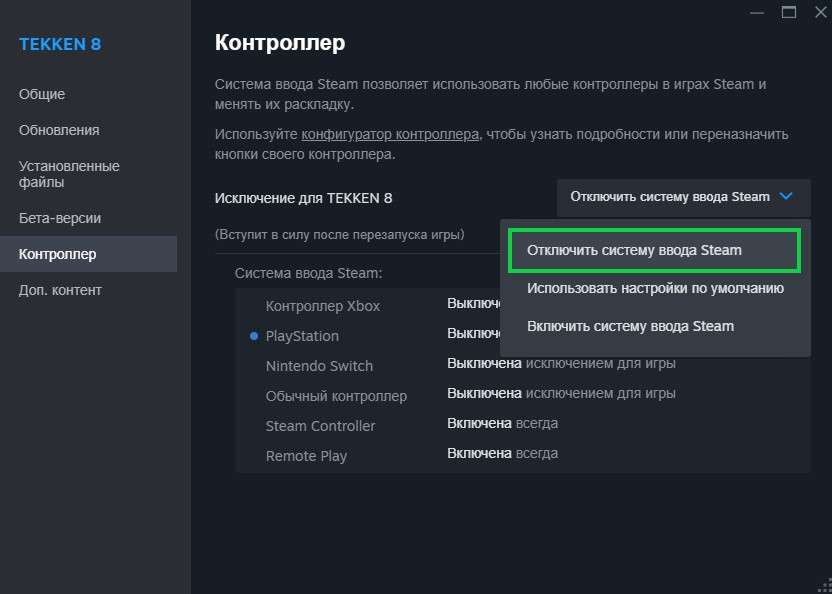
Result
If you did everything correctly following the instructions, then in this case your game should have changed the PS button layout back.






Be the first to comment