
Guide to Get Higher Resolution and Better Anti Aliasing
How-To
Since the game is on the Unreal 3 Engine, the anti aliasing is not very good. Flickering artefacts also occur at 1440p.
I did find a way to fix this, at least for Nvidia 3xxx series.
- Go to the Nvidia settings.
- Activates the two DL factors for DSL factors:
1.78DL;
2.25DL
Sharpness 33%
To make the game look its best, go full screen and pick the highest resolution. The game now has Nvidia TAA and higher resolution thanks to DLSS. For me, the VRAM usage is only about 3GB at 3840 x 2160 (2.25 DL), which is very low.
If you have a different graphics card, you might want to try other DSR factors. Just keep in mind that this won’t include DLSS or Nvidia TAA.
I wouldn’t suggest using ReShade or changing the ini files, as that could get you banned. Changing settings through the driver works great and completely fixes any flickering issues.
Lost Ark better Anti Aliasing
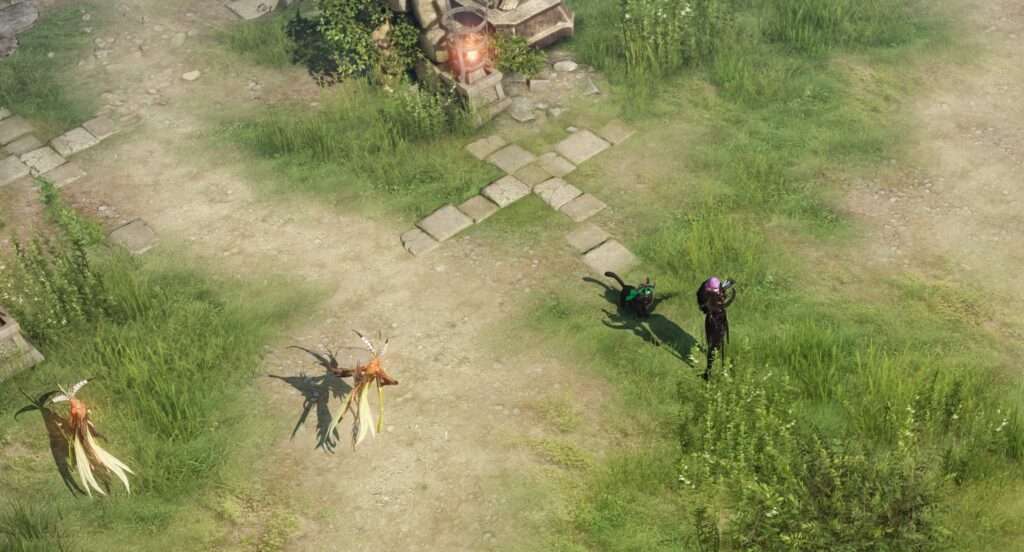






Be the first to comment