
A simple guide with pictures to configure your controller how you see fit to run the game.
How to Access Big Screen and Configure Controller
Beginning
How to enable Big Screen mode
To begin first off make sure your steam is in big mode, then click the rectangular icon with two arrows pointed at the corners (This is Big screen mode) This is how you activate big screen, don’t worry you can always exit it by pressing the power icon and clicking Turn off big screen.
In Big Screen Mode
Selecting Controllers
Second once you are in big screen you can start by selecting your controller configurations. This will vary depending on the controller you use, but for examples sake (i use both Steam controllers and Xbox controllers. This will just be an Xbox controller for example). Click the Gear icon on the top left to open the options menu
After options is opened you will see plenty of menus don’t be confused by this or antagonized, just need to click this one button here.
This will bring you to the Controllers menu that you have activated (drivers and the like) you simply click the ones you have and use and steam will download the rest.
Selecting Game and Controller Configurations
Selecting the game in big screen
This is fairly straight forward but just go to the game in your games menu (big screen even does thumbnails) select the game and you will have plenty of options in dropdown such as play, configure, etc.
Select Manage Game then Controller Configuration
Once you have selected your controller configuration you will be greeted with controllers that you have active, steam big screen will then allow you to configure it to your hearts content via Keyboard and mouse mimic or in game settings.
For this case, we are using WASD (keyboard) and X Y Mouse 1 and Mouse 2 inputs (mouse).
After
Once you are done configuring just click Done, save and load it with the game, should boot up fine and ready to go
Example Setup
Thank you and Enjoy configuring your controllers to your hearts content.

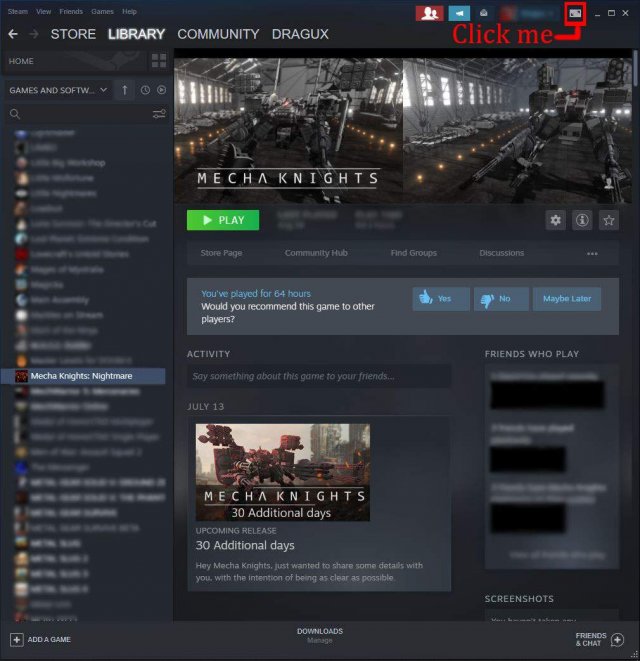
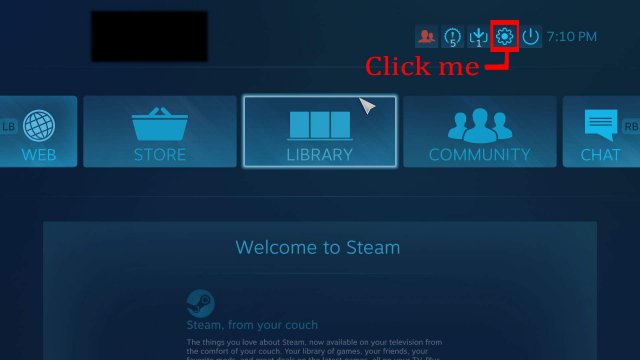
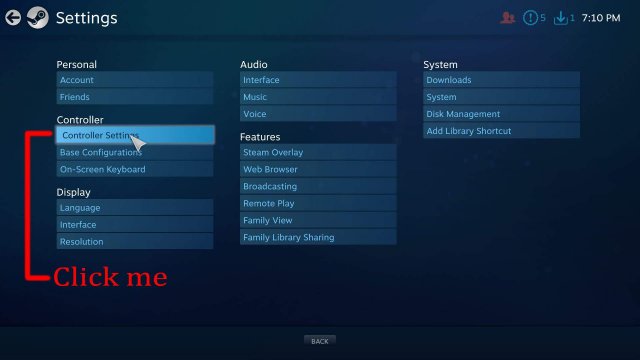
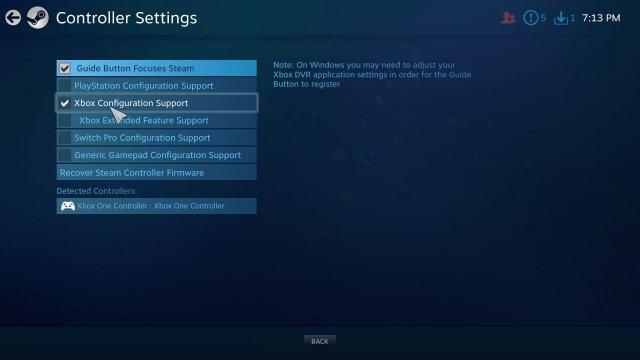
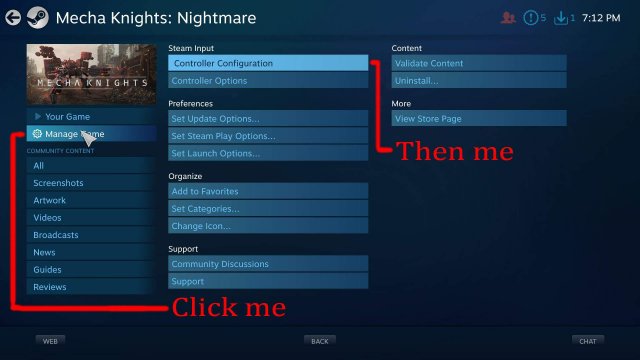

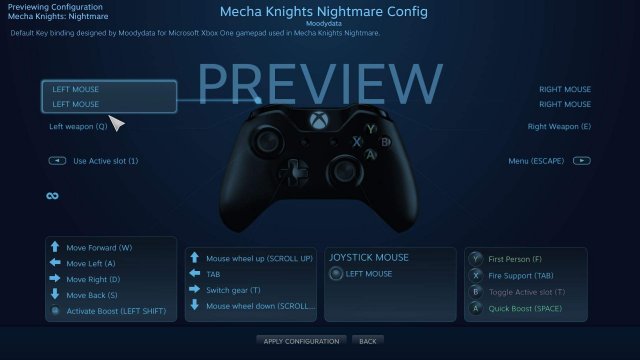




Be the first to comment