
This guide will explain players how to make their own mod for The Last Spell.
Guide to Create a Mod
What Can I Mod in The Last Spell?
For the moment, you can only add your own localizations in The Last Spell. However, that will change in the future!
- How do I subscribe to a mod?
- If you want to subscribe to a Steam mod, you need to go to the Workshop Hub of the game.
- And then click on “Browse” –> Items.
- A list of mods should appear, and you just need to click on the one(s) you want and click “Subscribe” in the Page that opens.
- The mod will automatically download after that.
How to Create My Mod in The Last Spell?
You first need to create a “Mods” folder in this folder %Appdata%/../LocalLow/Ishtar Games/The Last Spell/. Then, inside this folder, you must create a folder with your mod in it (you can name the folder as you want).
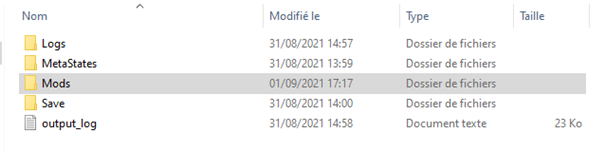

Create a local mod
In the new folder for your mod, you need to have a file called “manifest.xml” and a folder called “Localization”. If the folder doesn’t have them, then it won’t be considered a mod.

The “manifest.xml” file
This file allows us to know the title and the description of the mod. This will allow the mod to be correctly displayed in the interface that lists the currently installed/used by the game mods. That info will also be used when the mod goes online to name and describe the mod. If you put “true” after “OverrideSteamDatas”, that info will also be used when the creator of the mod will publish an update.

- OverrideSteamDatas: This is used to know if you want to update the title and the description of the mod in the workshop when the creator will want to publish an update for the mod. It’s not required, and if it’s not declared, then it will be considered that the creator doesn’t want to update the title and the description of the mod after an update.
- Title: (Required) This allows you to give a title to the mod when it’s published in the workshop.
- Description: (Required) This allows you to write a description to the mod when it’s published in the workshop.
- Author: (Required) This allows you to put the creator’s name in the interface that lists the used mods.
Once that’s done, your mod is enabled ingame!
Check if the mod is active
When you launch the game, you should see a button in the upper left corner of your screen in the main menu.

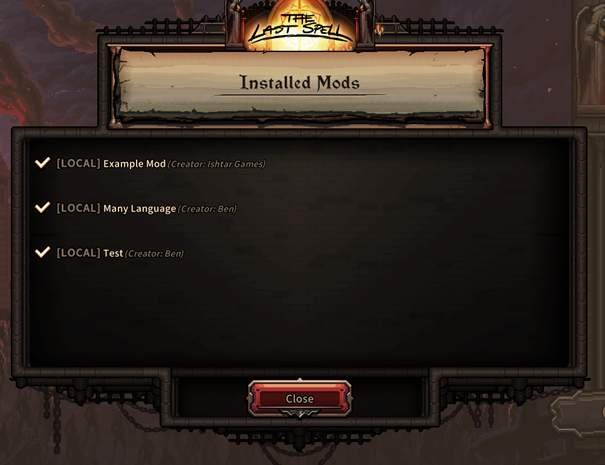
The button will open a menu displaying the currently active mods ingame.
When you’re subscribed to a mod on Steam, then you will automatically download the mods to which you’re subscribed. If you’re also the creator of this mod, then you’ll technically have 2 version of the mod. So, one of those version (the Online one) will be greyed out, to prevent any bug or issue).
Publish a mod on the Steam Workshop
If you want to publish a mod on the Steam Workshop, you’ll need to be in “Developer” mode.
In Steam, you need to right-clic on “The Last Spell”, “Settings”, and a menu will open.
In the last line called “Launch Options”, you’re going to write the password to unlock the “Developer mode”. The password is “-dev”.
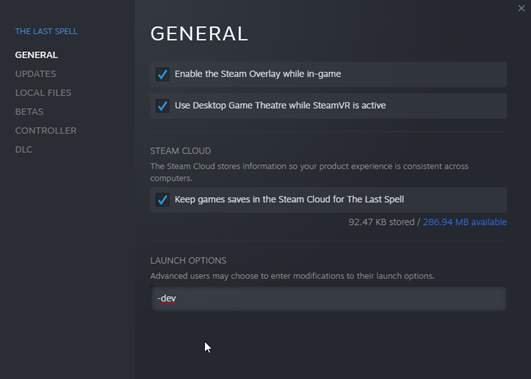
Once that’s done, you need to launch The Last Spell, and go back to the “Mod” menu. Now, you should have a screen that looks like this.

You need to click on “Create in Workshop” to upload your mod in Steam.

Once that’s done, a file called “steam_workshop.txt” at the root of your local mod will be created. The file is actually a number representing the ID of the mod in the workshop. Don’t modify or erase that file because you’ll need it to publish updates for your mod!
Update a Steam mod
If you want to update a Steam mod, you’ll need to have the mod locally. So, you’ll need to have the steam_workshop.txt file in /LocalLow/IshtarGames/TheLastSpell/Mods.
If you have the mod locally, and you’re in developer mode, the button in the menu will change and will be named “Update in Steam”

You need to be the creator of the mod to update it! Otherwise it won’t work.
Upload a thumbnail for Steam
If you want to create and upload a thumbnail to it’s displayed on Steam, your image:
- Must be less than 1Mo.
- Must be either .jpg, .png, .jpeg, or .gif.
- Be named thumbnail.<extension>.
- Once your image is created, you need to go in the mod folder, just like the manifest file.
We suggest making square images, because if it’s not square, then it will be resized and may end up looking less good!





Be the first to comment