
Guide to Transferring Save Files and Importing Existing Characters
Do you have save files from the Epic Games launcher? Here is how to import them to Steam
In this quick and easy guide I will show you where you can usually find your existing save files and how to import them to your preferred game launcher.
Step 1: Finding the correct folder containing your save files
Both Steam and the Epic Games launcher use the same location for save files:
- C:\Users\Username\Documents\My Games\Borderlands 3\Saved\SaveGames
It’s important to note that both maps containing files will look unrecognizable in the form of some random numbers/letters.
Step 2: Figuring out which map belongs to which launcher
This step is very easy, simply launch the game, and check how many characters you have.
If you just started playing on Steam, there’s usually only 1 character which looks like this.

So if you have 5 characters in your other folder you will have 5 seperate .sav files with the numbers 1 to 5.
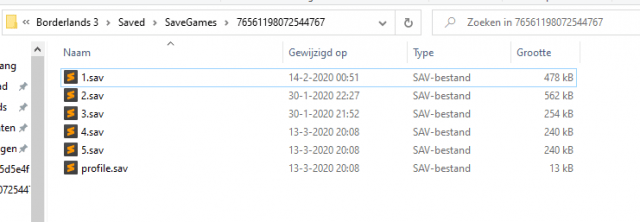
Step 3
To move your saved game files, you can drag and drop them. Remember to rename any existing files you want to keep, to avoid deleting them.
The file named “profile.sav” is different. It holds information about unlocked cosmetic items and stored inventory. If you want to transfer these, you can replace the existing “profile.sav” file.
Only one saved game file will work at a time.





Be the first to comment