
This is a simple guide on how to use the Editor in the game. You can change item settings. You can also make items, characters, and zombies appear using Debug Mode.
Editor and Debug Mode (How It Works)
In-Game Editor
If you have not used the in-game Editor, you should try it. People often complain about item weight or weapon range, but you can change these settings in the Editor.
The Editor is not complicated like some game designing or coding tool. It’s as simple as selecting from a list what you want to edit, and change its properties. So do yourself a favour, open the in-game Editor and customise the game to your liking. You don’t even need to design a new map and code it… no no, the Editor is not an expert-level thing.
- Item is too heavy? Click on that “Editor” button before you start the game, new or old (yes, you can continue with old save, no need to start new game after editing item’s properties – it’s already applied).
- Backpack capacity too low? Change that in the Editor, just click the Backpack and scroll to “weight” and change it to 100 (it will apply automatically if you have that backpack when you next load your save, no need to spawn a new one).
First things first, take a screenshot of any item you are making changes to as there is no “set as default” button. If you do mess it up and forget to screenshot, you can ask the community to provide help with the default item properties to make identical. Here’s a little guide that will help you with the game’s Editor:
- Click on the Editor button from the game’s Main Menu.
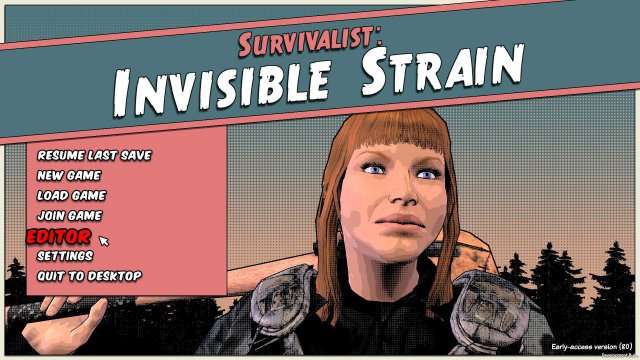
- Click on Base Story to go to the next screen.
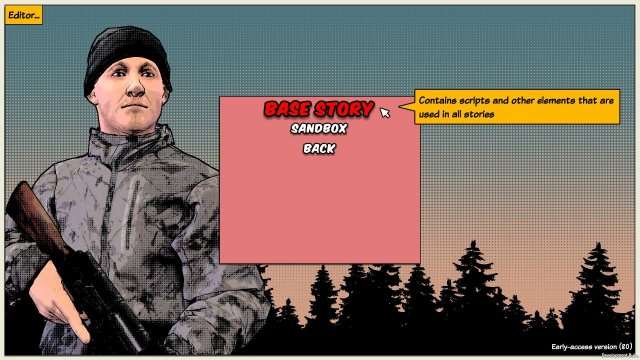
- Click on the Edit Equipment button to view a list of all normal game items.
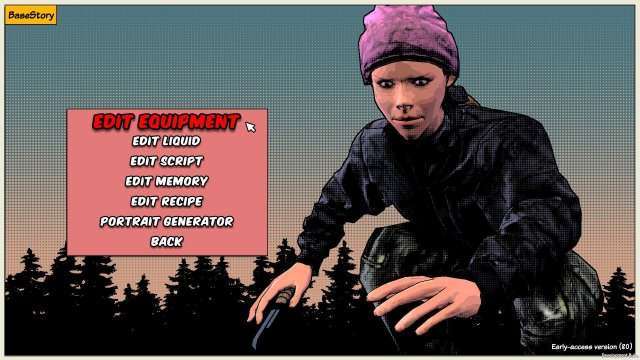
- Scroll down to Wood or any item you wish to make changes to, in this example we’ll go for Wood.
- Just below “Category” on the right hand panel, you’ll see “Weight (lbs)”, click anywhere on the text bar and change 25 to 5 (or any weight you desire).

- Click on the Back button below it to save changes.
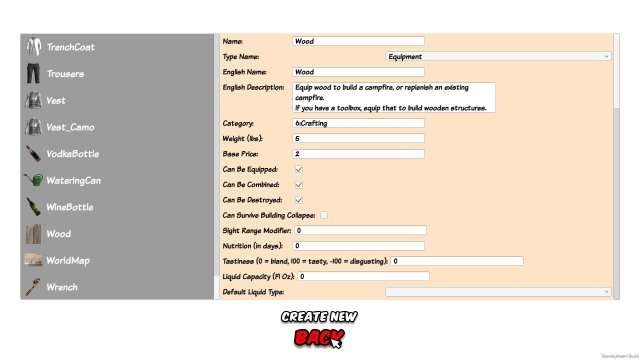
Hint: Instead of changing the weight of individual materials, why not change the backpack capacity to 1000 instead? This will apply to all backpacks of the same tier for all your group who equip it, makes it easier to scavenge for materials if they need without being encumbered. Camo Backpack has its own properties.
But bear in mind, any changes you make on anything is applied globally. Meaning: All the NPCs have this change, even Traders, Looters, Refugees and Settlements. Set the range of a Sniper rifle to 1000 and watch yourself get shot by Bob Lee Swagger from a mile away.
- Shooting range too low? No worries, just go to in-game Editor and change the gun’s “range” properties.
- Accuracy is ridiculous? Editor will help with that, just increase its Accuracy Range (not Range – two different things) a little but keep it below Range limit. If Range is 16, then Accuracy Range can be set to 15 (too accurate).
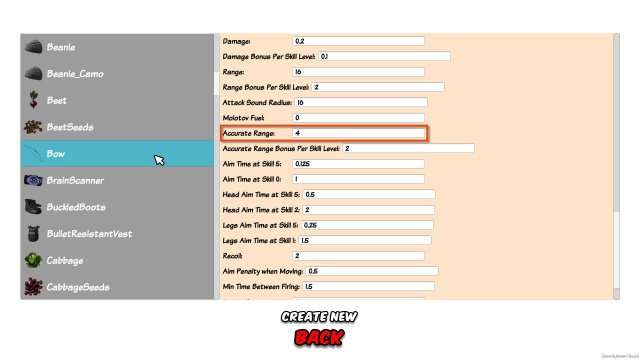
Debug Mode
Can’t find a good weapon after hours of playing? Press F8 for Debug Mode (see below) and spawn yourself a weapon from the list into your Inventory (stand clear from any interactive object or NPCs, or you’ll spawn it in their inventory instead).
- Load the game and press F8 (default keybind) for Debug Mode.
- Click on the Equipment Spawner button.
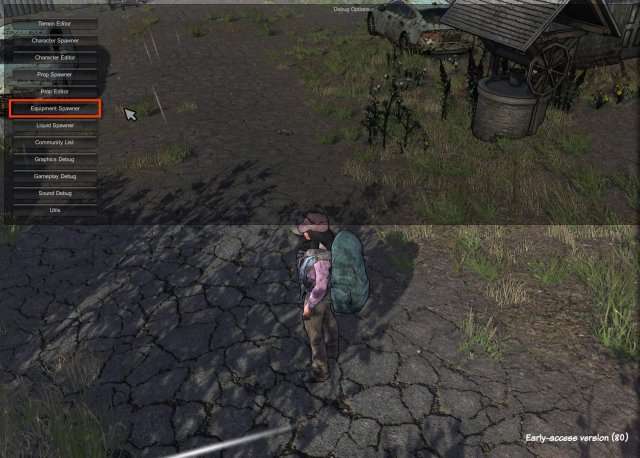
- Scroll to whatever you wish to spawn and click the button once (spawns one item per click).
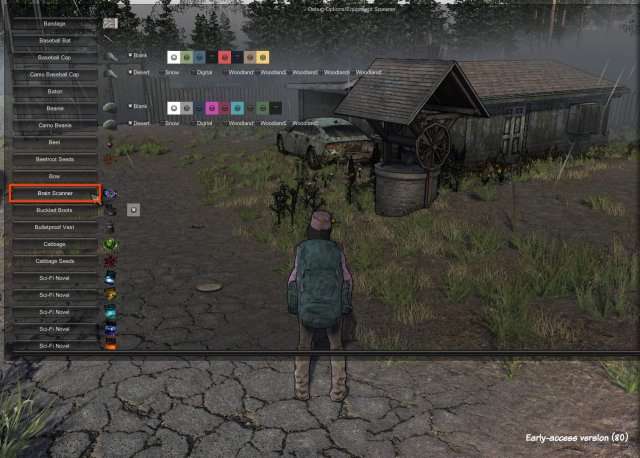
- Press ESC (escape key) or F8 again to close the Debug Mode and enjoy.
You can also spawn NPCs for yourself if you have been alone and no Refugees anywhere for days.
- Open the same Debug Menu in game (F8).
- Then click on the Character Spawner.

- Choose whatever you wish to spawn from the list on your left (highlighted).

- Then with your mouse, left-click anywhere on the ground near you to spawn them. Each click spawns 1 Character from your selection.
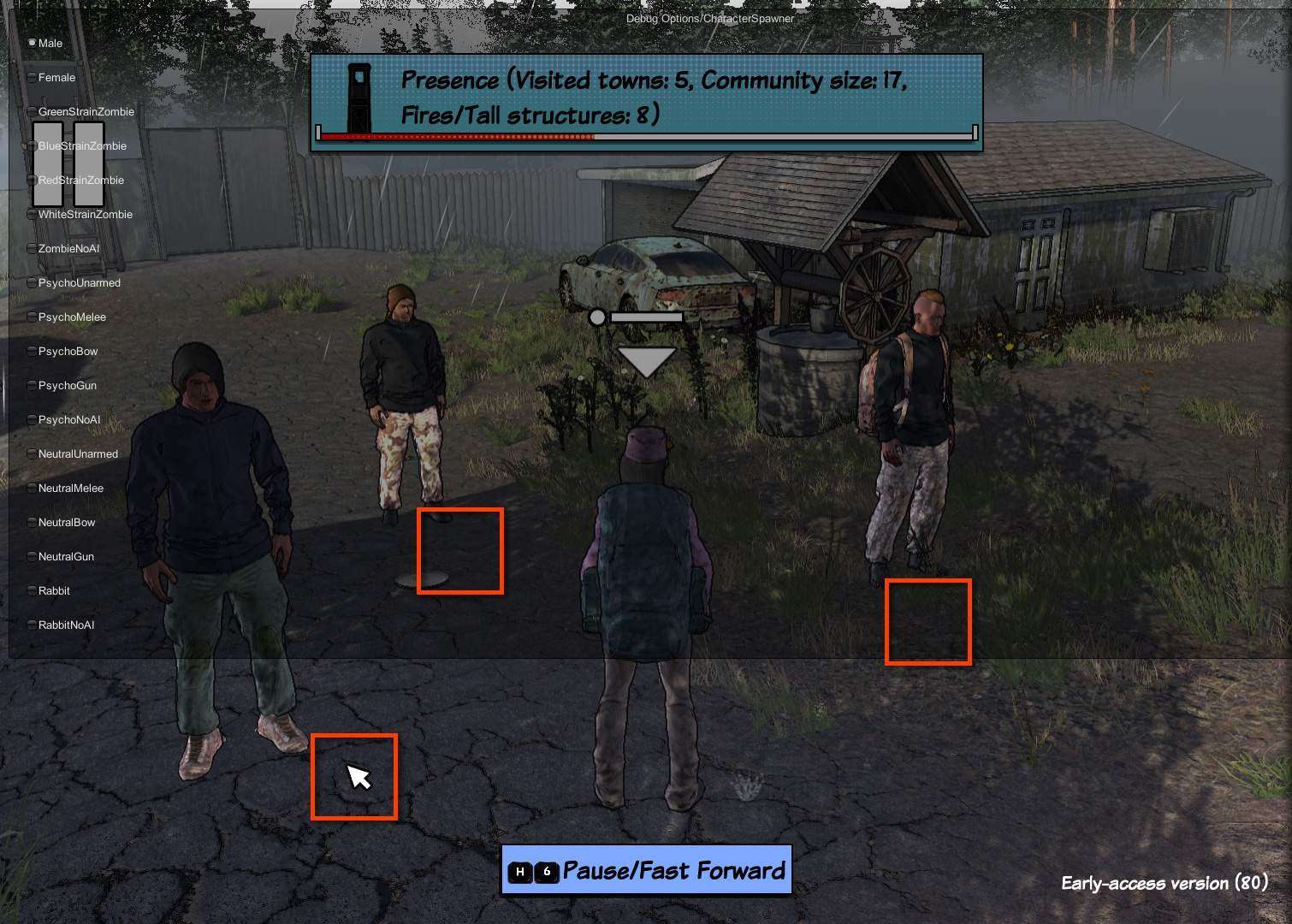
Interact with your characters to have them follow you. Otherwise they are on “do not follow me” mode by default.
It’s that simple, not even rocket science. Please share this guide with anyone having difficulty with their game after trying it for some time. Do not misuse the Editor or Debug Mode as it’ll dampen the original gameplay.
It makes sense to spawn items for yourself so you can get started with building your base, but after that, please use the game’s original methods of crafting ammo or anything else. It’ll help you discover the game and report bugs should you encounter them. Also gives you a chance to explore the map and meet other settlements as a purpose of this game.
I hope this is helpful and rectifies the constant “hard mode” and “too heavy” dilemma we’ve all been having. Enjoy the game, just don’t have too much fun and do report bugs you encounter to help Bob out with his awesome project.





id really love it if you told people how anything spawned via the character spawner would have no personality whatsoever
Thank you. This was very helpful 🙂