
Animation Cancelling means tool usage is much faster than usual, saving you the time in the day to tend to your farm, spend more time in the mines or catch that pesky legendary fish you have been looking for!
Animation Cancelling Guide
What is Animation Cancelling
So what even is Animation Cancelling? You might ask. Well technically it is a game developer term or phrase that literally describes what it is, cancelling the current animation that is playing.
When you use a tool in a game, it plays an animation – like swinging an axe at a tree. This animation has multiple parts: the swing that hits the tree, and then returning the axe back to the player. Animation Cancelling is a technique that skips the return part of the animation. By doing this, you can start your next action faster instead of waiting for the full animation to finish. This lets you perform actions more quickly and efficiently.
How Is It Done?
Animation Cancelling is a standard thing that everybody can do in Stardew Valley by just pressing the default keys that perform the Animation Cancel.
- Simply press Right-Shift + Del + R.
Ok cool, but that is too hard to do while also moving the character and trying to keep my hand on the mouse! Don’t worry, I got you! Lets use a third party software to rebind those keys in game to something easier like the X key.
Step 1: Download AutoHotKey
Step 2: Once AutoHotKey is installed basically just close it all down including the tutorial window that should have popped up.
Step 3: Right Click with your mouse anywhere on your Desktop and navigate to New > AutoHotKey Script
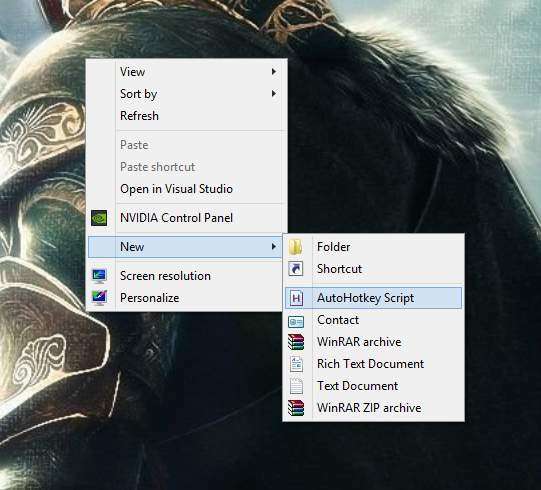
Step 4: Name it whatever you want, I named mine Stardew.ahk
Step 5: Right Click to Edit the script you just made, copy this script into the script you just made and save it.
Version 1.0
#IfWinActive Stardew Valley
x::
While GetKeyState("x","P")
{
sendEvent {LButton Down}
sleep 10
sendEvent {LButton Up}
sleep 125
sendEvent {r Down}{Delete Down}{RShift Down}
sleep 10
sendEvent {r Up}{Delete Up}{RShift Up}
}
sleep 30
returnVersion 2.0
x::
{
While GetKeyState("x","P")
{
SendEvent("{LButton Down}")
Sleep(10)
SendEvent("{LButton Up}")
Sleep(125)
SendEvent("{r Down}{Delete Down}{RShift Down}")
Sleep(10)
SendEvent("{r Up}{Delete Up}{RShift Up}")
}
Sleep(30)
return
}Step 6: Run the script by double clicking it, you should see a green H icon on your Taskbar.
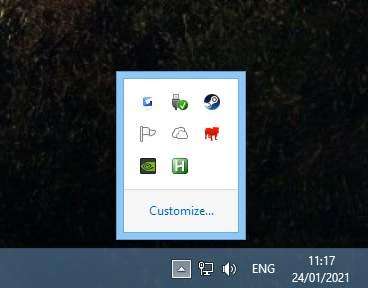
Step 7: Run Stardew Valley, either start a new game or load a saved game. Technically you can now Animation Cancel but sometimes you can have issues as the X key by default is the Check/Do Action key so you really want to rebind the X key in Stardew Valleys options to something else like Spacebar. Other than that you can now enjoy faster tool usage by pressing or holding the X button.
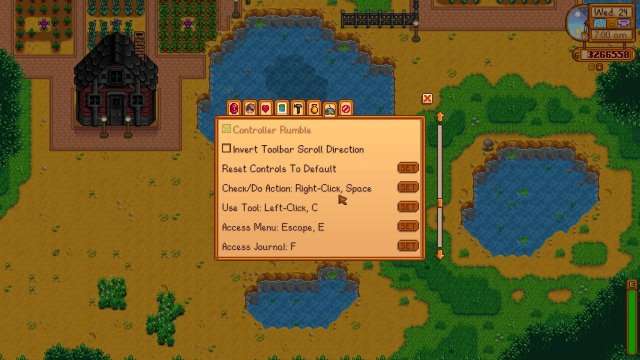
Watch how it is done!





so this is basically a guide on how to shorten a speedrun
AHK isnt blacklisted, and you wont get a ban in a single player game even if it was lol
Hmm….. I assigned the key to X so I’m not sure why its doing that… It sometimes randomly spams, when i havent even pressed X
Do not download or use autohotkey, its not safe, its a blacklisted program that anticheats for other games will ban for, unless ofc you dont care about your steam account and or being banned from multiplayer games.
AHK is a wildly useful tool that can be used across limitless functions on computers my guy, an anticheat isn’t going to magically decide to ban you just because it’s on your computer lol
if you’re actually scripting in a multiplayer game, that’s bannable. having a basic programming tool on your PC is absolutely not
AHK isnt blacklisted, and you wont get a ban in a single player game even if it was lol