
For those of you who tried everything to boost your fps in game to no avail.
Fix Low FPS
Getting Started
Enable Steam overlay or any other fps capturing software to determine and establish a fps baseline before moving on to the fixes.
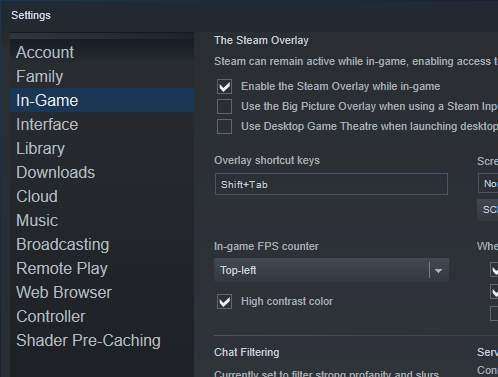
You can use the main menu screen to record your fps but I recommend testing in a densely populated world.
Once you know your baseline fps, have a fps counter enabled, and you turned on fullscreen mode in the in game settings you are ready to start.
Exclusive Fullscreen Mode
Valheim’s fullscreen mode essentially functions as a borderless windowed fullscreen mode instead of a “true” fullscreen mode. This can cause a significant performance loss on some systems.
Enabling Exclusive Fullscreen Mode
- Right Click Valheim and Left Click Properties.
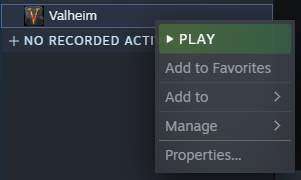
- Under Launch Options type this command: -window-mode exclusive.
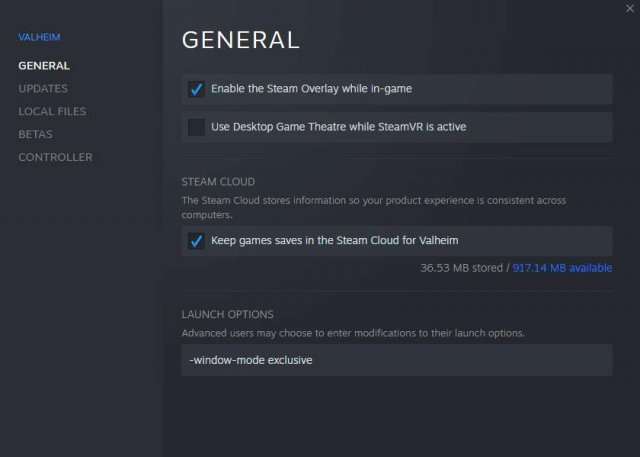
Now Launch the game and see if your fps has improved. The game should be using “true” fullscreen mode. For some people this is all you need to enable the fix. This fix did not work for my setup. If nothing changed follow these next set of steps.
- Right Click Valheim and Left Click Properties.
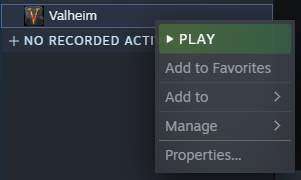
- Under Launch Options add a space after the previous command then type this: -screen-fullscreen.
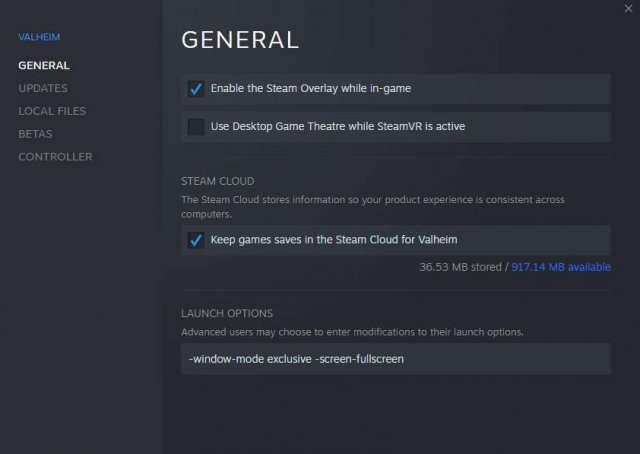
Now Launch the game and see if your fps has improved. The game should be using “true” fullscreen mode. For some people this is all you need to enable the fix. This fix did not work for my setup again. If nothing changed follow these next set of steps.
- Launch the game with both of the previously mentioned launch options enabled.
Note: The game should start in borderless windowed fullscreen mode with no fps improvements. - Once at the main menu screen press Alt + Enter.
Note: This should put the game in a windowed state. - Press Alt + Enter again.
Note: This should bring the game from it’s windowed state to a true exclusive fullscreen mode.
The game should now be using exclusive fullscreen mode and the fix is working. I only got the fix to work on my system after completing these steps. If you change the in-game resolution or alt-tab out of the game, the fix might stop working and you’ll need to repeat these steps. If you close and restart the game, it should remember to use exclusive fullscreen mode, but you might need to redo these steps each time you start the game.
Note: These steps should work with other Unity Engine games that have the same fullscreen issue.
Level of Detail Bias
You can adjust the game’s level of detail with these steps improving performance.
- Press F5 once you’ve loaded into the game or at the main menu.
- Type lodbias # and press enter.
Note: Replace # with a number. The higher the number, the higher the level of detail. The default lodbias is 2.
Be warned that a lower level of detail will lower the distance objects render thus increasing your chances of missing out on progression defining resources, however the fps gains are impressive on some systems. You can also type help for other useful commands.





Be the first to comment