
Quick guide to setup joy + keyboard controls.
Basic Setup
All credit goes to Nay! We are but men !
- Step 0: Download the emulator from x360ce.com
- Step 1: Add your game.
Click on “Add game” and find the game executable in your steamapps directory.

- Step 2: Select your game is selected in the “Game” drop-down menu. Click on “Add” and select your joystick, then set up your axes and buttons. You will need to set LEFT stick axes X and Y, and buttons A, B, X, Y. For axis Y I use inverted joystick axis, to resemble flight sim controls. For turning I set the twist axis, but you can use your joystick’s X axis (Axis 1) as well.
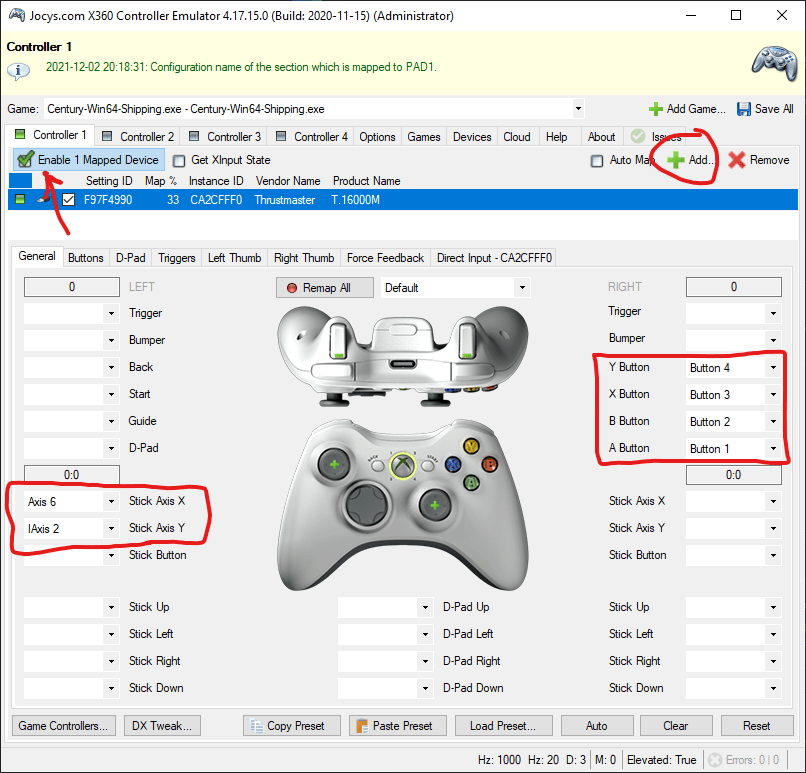
- Step 3: Make sure that the emulator is running and the mapped device is enabled. Click on Save all, and you’re set.
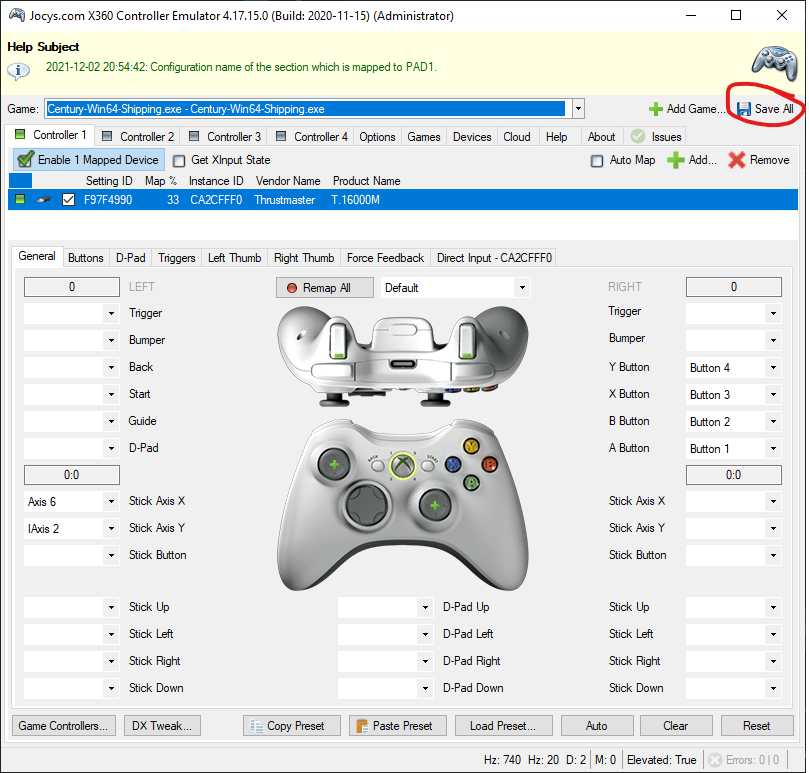
You are good to go. For speed controls, you can use W and S on the keyboard, or you can map LEFT and RIGHT trigger to whatever button you prefer on the joystick.
If this is the first time you use the emulator, you will have to install the virtual gamepad driver. You’ll get a warning and a prompt to install the driver in the Issues tab. Sometimes this causes the emulator to hang, if that happens just shut it down, and restart it.





Be the first to comment