
Welcome to the Farming Simulator Academy’s basic orientation course! We’re going to offer you a quick tutorial on how to navigate the game today. We’ll examine into the menu as well as the HUD elements.
More FS22 Guides: Game Basics
- Settings & New Save Game
- How to Start & First Machines
- Introduction to Shops & Dealers
- Introduction to Build Mode
- Introduction to Seasonal Cycles
HUD Elements
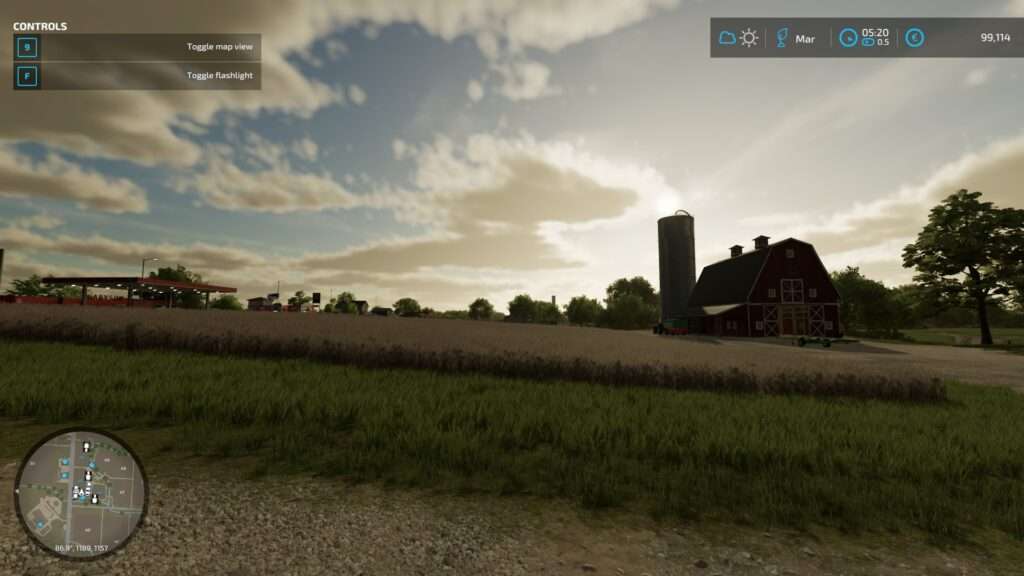
Let’s take a look at the Heads-up-Display showing you various information and context-sensitive controls.
- In the upper right corner you can see the time of day including the current time acceleration, the month, current weather conditions and your account balance.
- The upper left corner is all about controls. Mind the icons above the control box. There, you can see the number of tools attached to your machine. The attachment currently selected is highlighted. Since you can control most of the attachments independently, like opening or closing the cover of a trailer, you have to select the right one.
- In the control box, all currently important actions are listed. The information can be context-sensitive. If you’re near an unloading area, the button for unloading the trailer attached to your tractor will be shown.
- In the lower right corner, you see either field or object information, if you’re on foot, or machine info if sitting in a vehicle. On foot, you see the state of the field, you’re standing on. It’ll tell you, if it requires lime or fertilizer, for example. If you look at objects like bales or pallets, you’ll get info on those, too.
- Inside vehicles, you’ll see a speedometer, as well as the remaining fuel in your vehicle and its condition. Over time, your machines need maintenance – so keep an eye on it! Left to the speedometer, you see the fill level of the selected machine – like seeds left in your seeder or harvested crops in the tank of your harvester.
- The mini map is of course useful for orientation. Just like on the big map in the menu, all your machines and tools are displayed as icons, owned fields are marked with a colored number and if you tag a place to visit, it will flash on the mini map, telling you where to go.
Map & Menu
By pressing “ESC/Pause” you open the in-game menu where you find everything important to manage your farm. In the video description, you will also find a symbol-legend. Print it out if you need it!
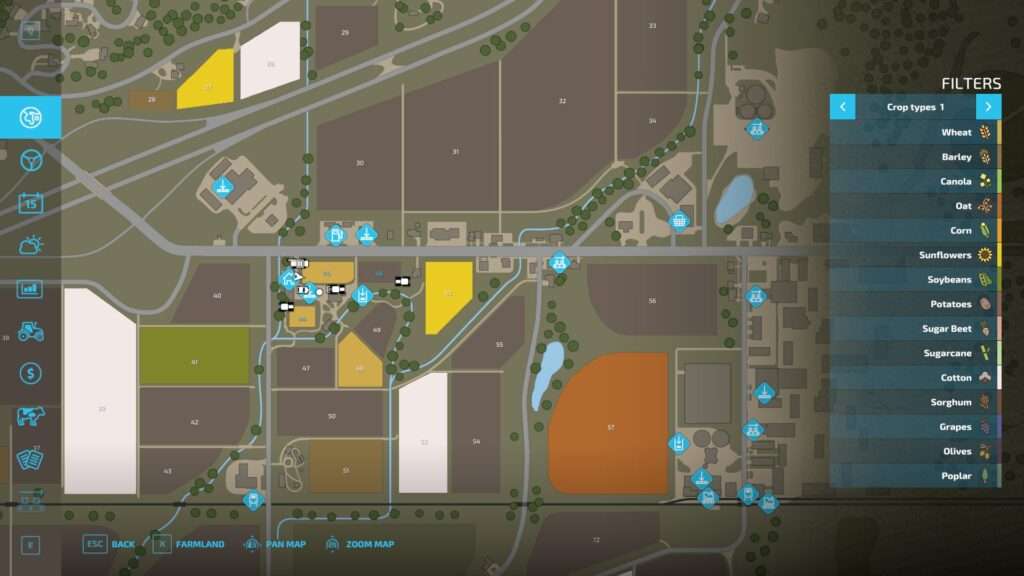
- The map shows you a lot of information by a set of filters on the right. You can see the state of each field and the growth stage of each crop. With those, you can track which crops are ready to harvest or need care.
Tip! Click on a vehicle icon and the ‘reset’ button to reset its location (back to the shop).
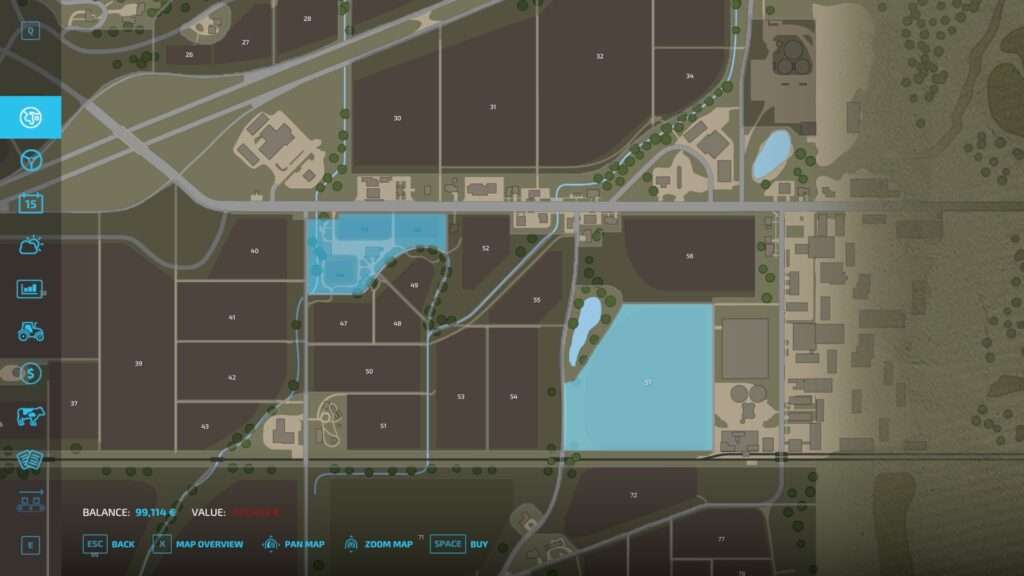
- Farmland view shows you the land available to buy. Click on a field, and it will be highlighted with the price you have to pay in order to take ownership.
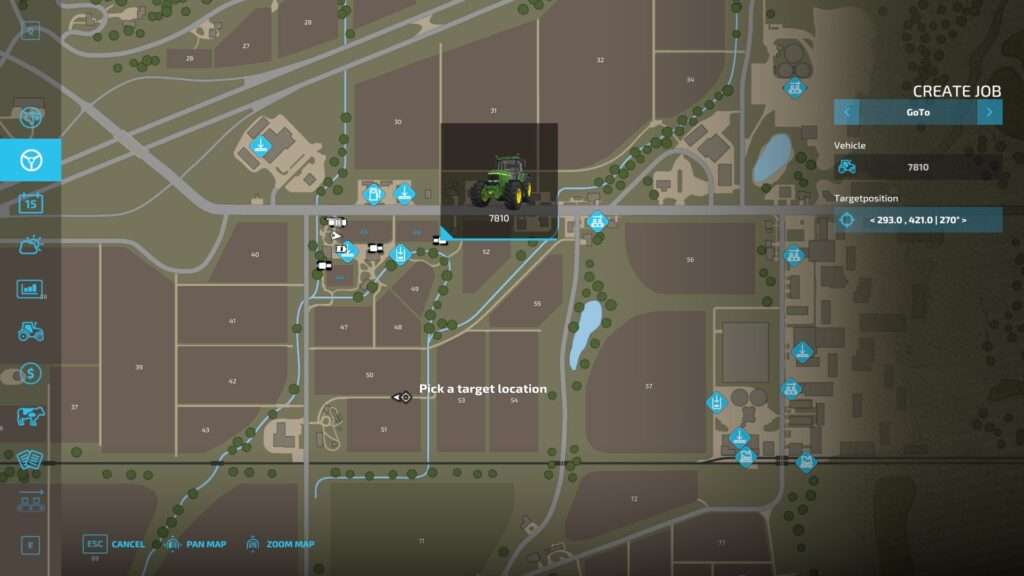
- Active Workers lets you manage helping hands for your duties. You can order workers to deliver and unload goods, for example. Click on a machine or vehicle to create a task, or set a destination.
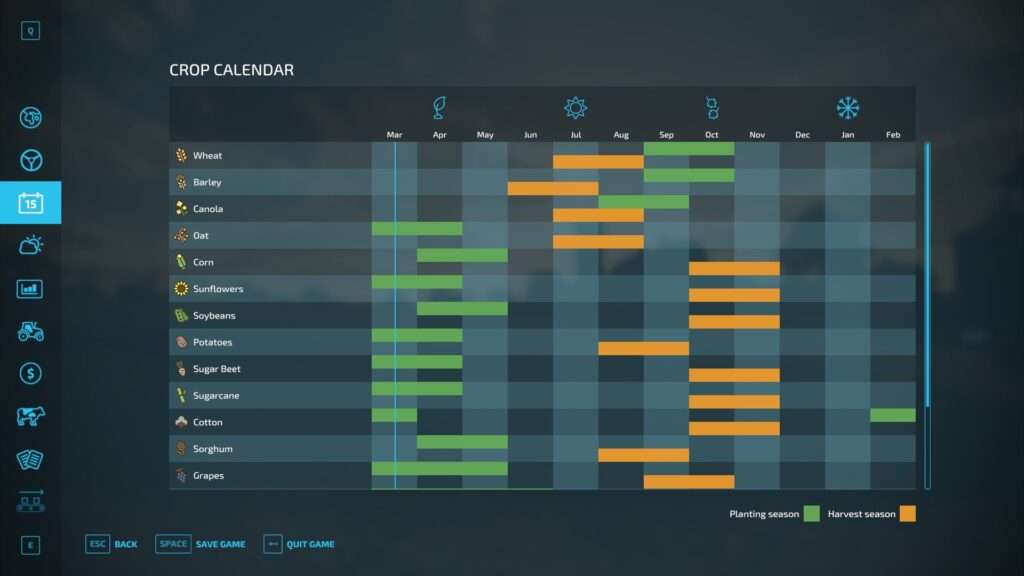
- The Calendar tab shows you when crops can be planted, and harvested. You need to pay attention to it, if you play with Seasonal Growth enabled.
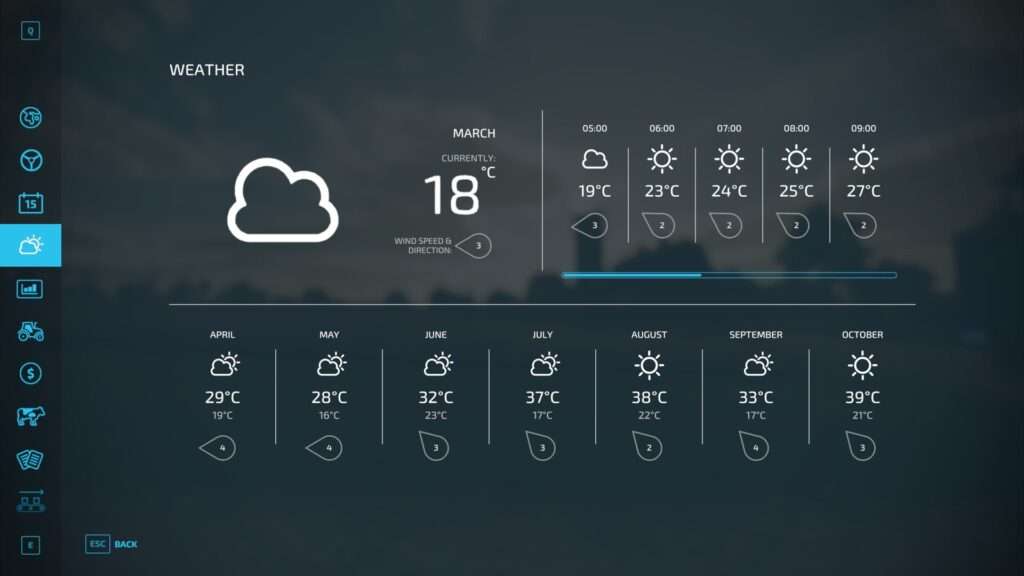
- The Weather tab shows you the report for the next few days, so you can plan ahead. You can’t harvest crops when it rains!
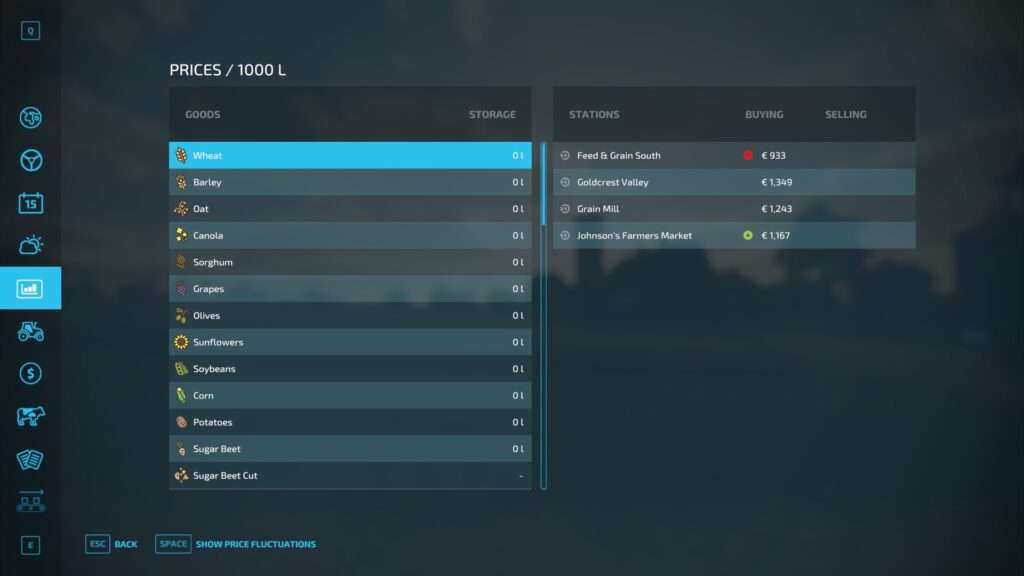
- The Price tab informs you about the current prizes all the selling points are willing to pay for each product. Mind the price fluctuations throughout the year!
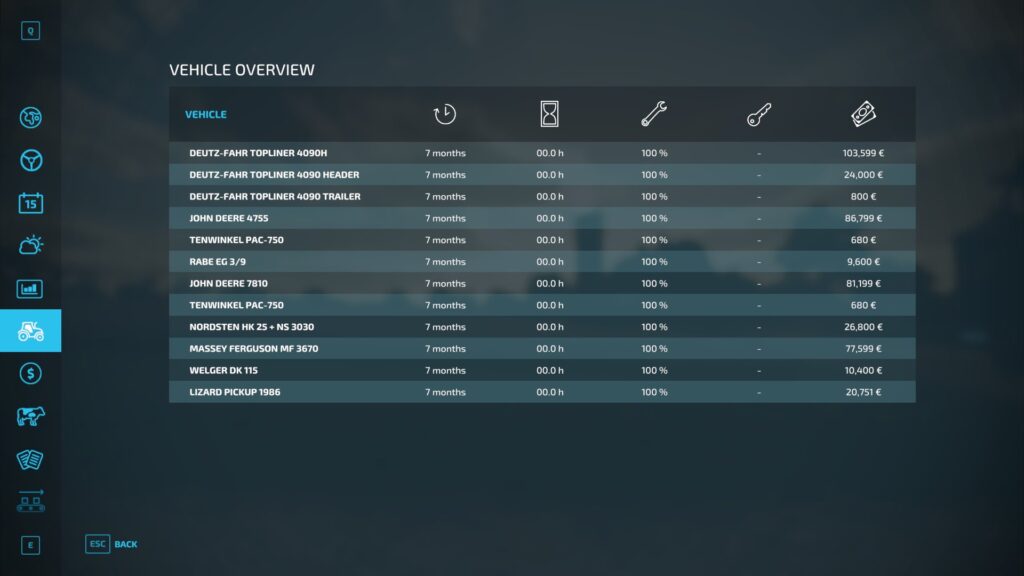
- The Vehicle Overview screen shows you every vehicle and tool in possession with additional info. Operating hours, maintenance level, leasing cost and resell value.
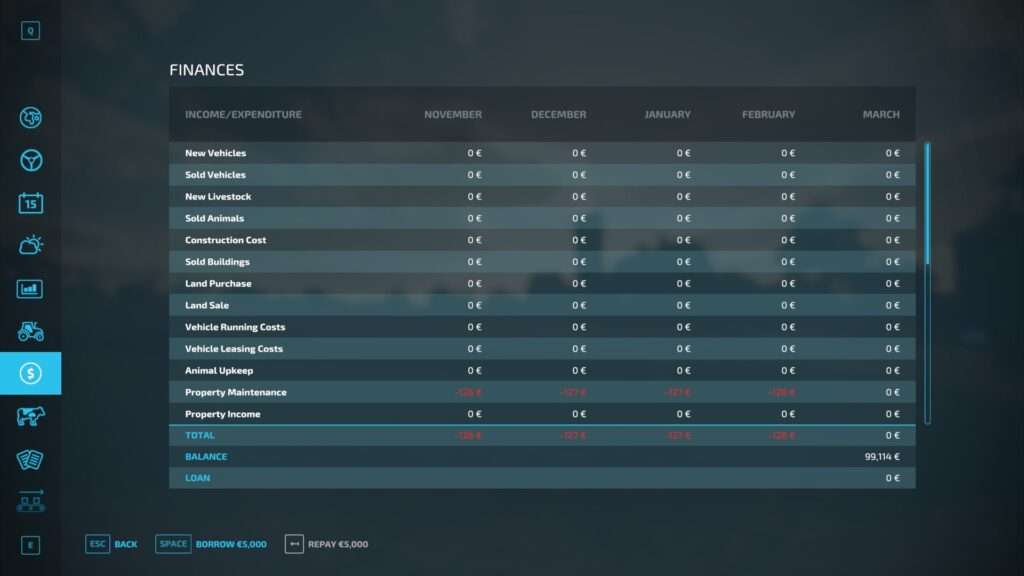
- The Finances screen helps you to keep track of all financial activities. From purchased, or leased, and sold vehicles to animals, buildings, maintenance et cetera. You can also borrow money from the bank, and pay it back here.
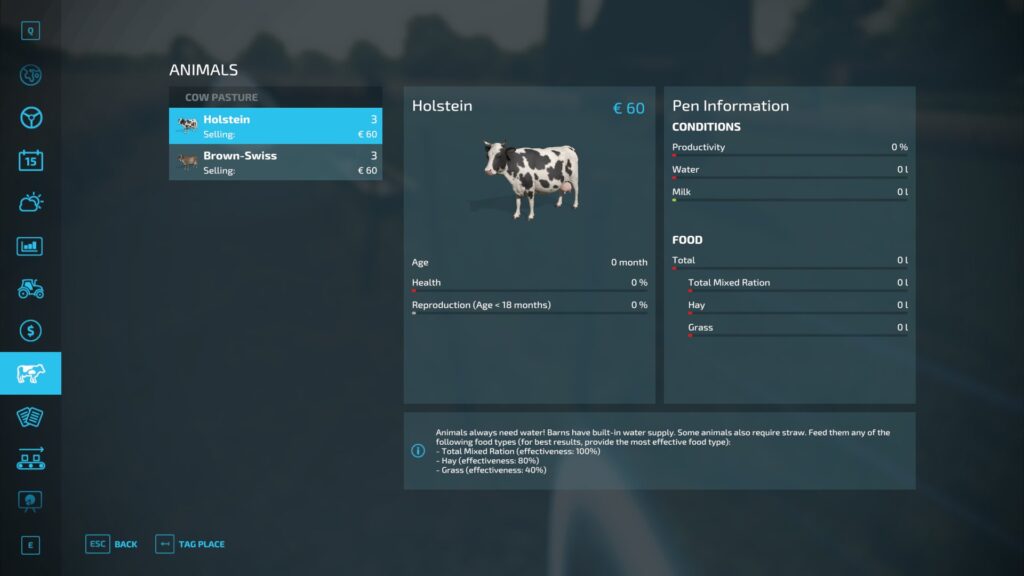
- On the Animals screen, you keep track of your livestock.
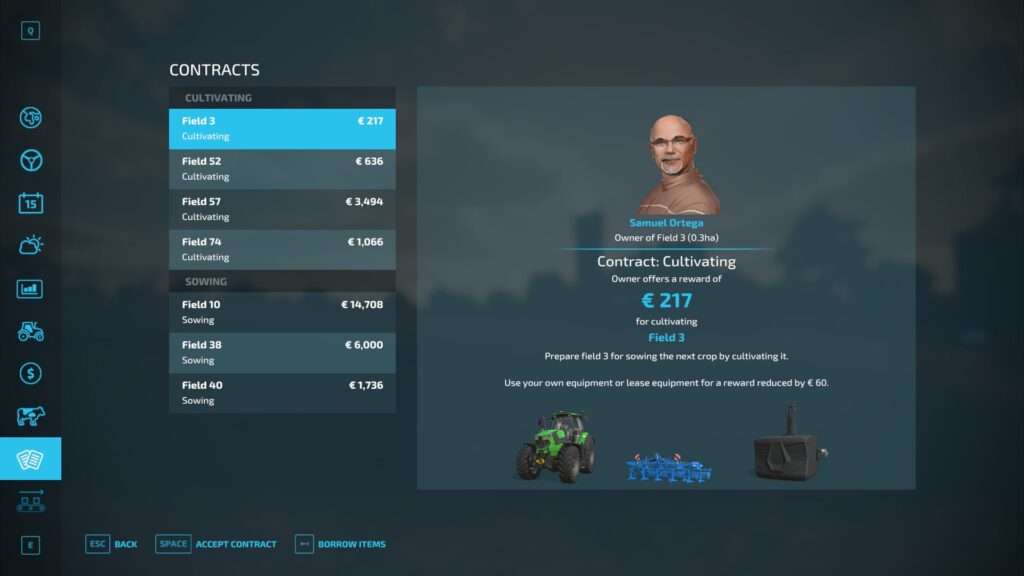
- The Contracts screen lists all the available contracts. You can accept them using your own machinery, if you have it in your possession or want to lease it, or you borrow all the necessary items from the contractor. Click on “borrow items” to start the contract with borrowed machines.
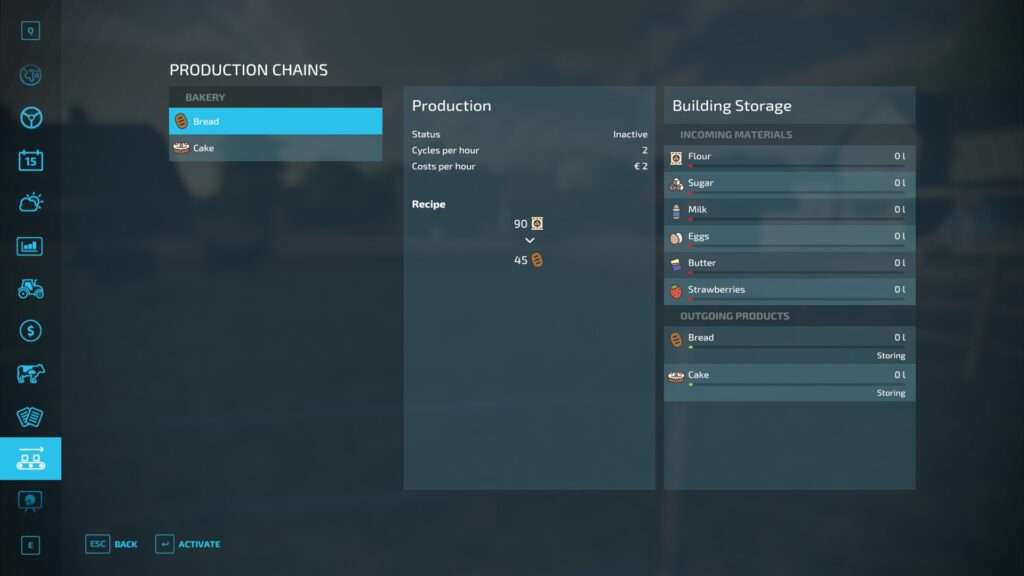
- The Production Chain screen shows you all production sites and their current production chains.
There is a separate page with information such as worked hectares, time spent plowing, number of trees planted, and much more if you are interested in statistics.





Be the first to comment