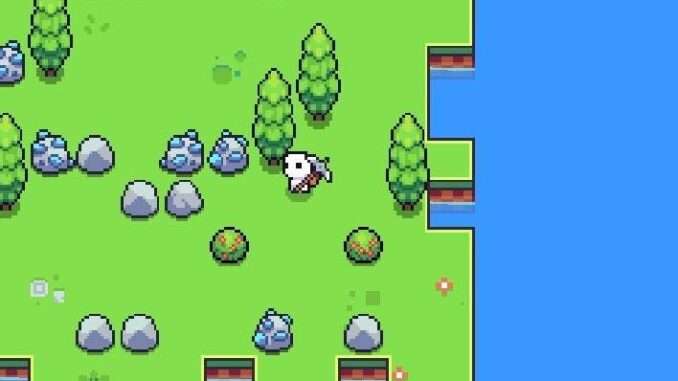
An easy fix for framerate drop issues, if other fixes don’t work for you.
Guide to Fix Framerate Issue
Here’s how!
- Download RTSS (RivaTuner Statistics Server) here.
- Click the green “Add” button on the bottom left corner.
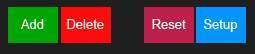
- Look for “[…]\Steam\steamapps\common\Forager\Forager.exe” and click “Open”
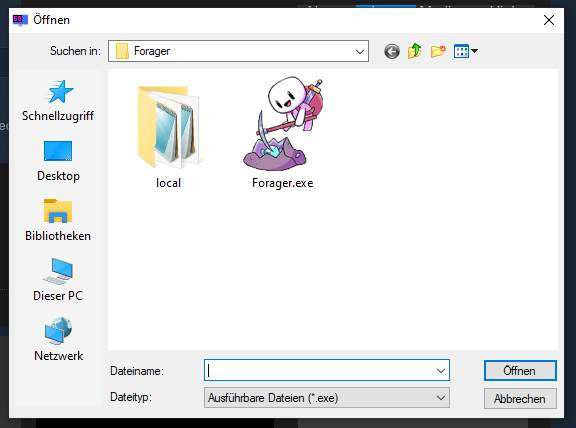
- Set “Framerate limit” to 60.
- Set “Scanline sync” to 60.
- Select “Vector 3D”.
- Select “Framebuffer”.
- Choose whether or not you want to display the framerate. I personally always do in all the games I use RTSS for, because sometimes you have the application closed without noticing, and this way you’ll know instantly whether it’s turned on or not.
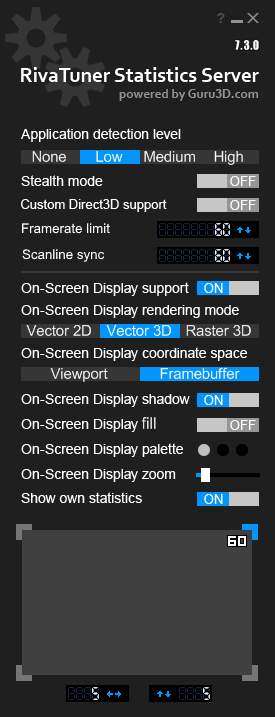
- Minimize RTSS.
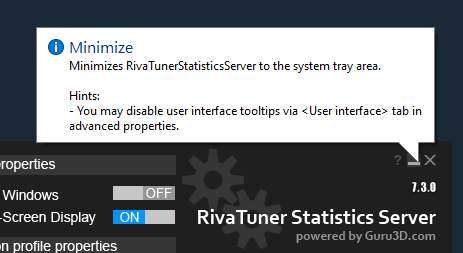
- Open your game and enjoy!


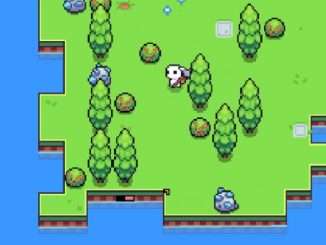


Be the first to comment